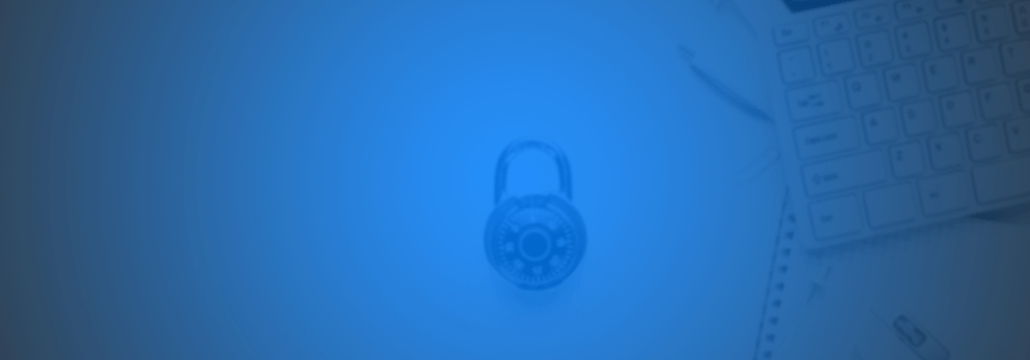Contents:
So you got hacked or forgot your login credentials and lost access to your email or social media account. What now?
First, let’s start with what you shouldn’t do: panic. You’re not the first person to go through this, and you will not be the last.
Big companies know this and have come up with ways for you to recover your account, and get your online life back on track. In this article, we’re going to go through all the steps you need to follow to recover important accounts such as Google/Gmail, Microsoft, Yahoo, Facebook, Twitter, and Instagram. It is crucial to safeguard your personal data during the account recovery process to protect against potential scammers.
What you need to take into account, however, is that each of these companies will first try to figure out if you are actually trustworthy. Here are just some of the elements that will help a company determine if you are really you, and not someone else:
- Have you logged into the account in the past from the same device? If you use the same PC for login and also to recover the account, the email provider has greater confidence that you are you.
- Do you have two-factor authentication activated?
- Do you have a backup email set up for the account?
- Have you remembered a past password?
- Did you answer any security questions?
Being locked out of your account can be emotionally distressing, especially when it disrupts your connection with loved ones.
To help you navigate easier, here’s a set of internal links to quickly move from one account to the next.
How to recover your Google / Gmail account
Step 1
First, you need to access the following link: https://accounts.google.com/signin/recovery and type in your email address.
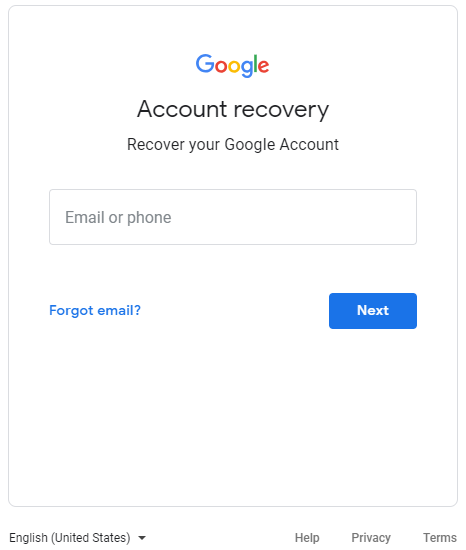
Step 2
Click on “Forgot Password?”.
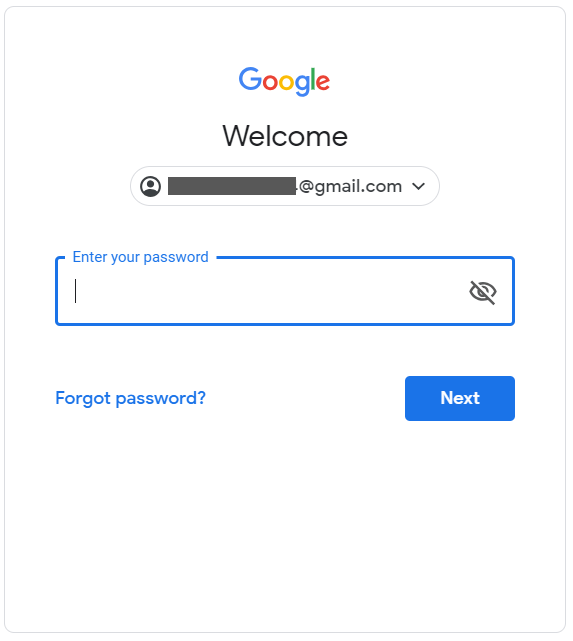
Now you need to enter the last password you remember, and press “Next”. Try to be as accurate as possible, since an accurate password is more likely to determine if you are who you say you are.
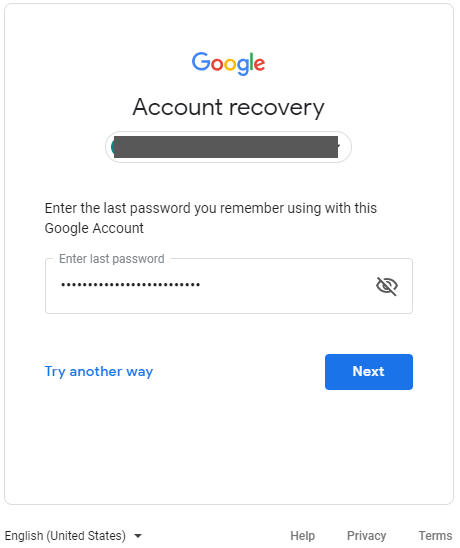
If you provided a phone number for two factor authentication, you will be taken to this screen, where you must confirm the exact number you used.
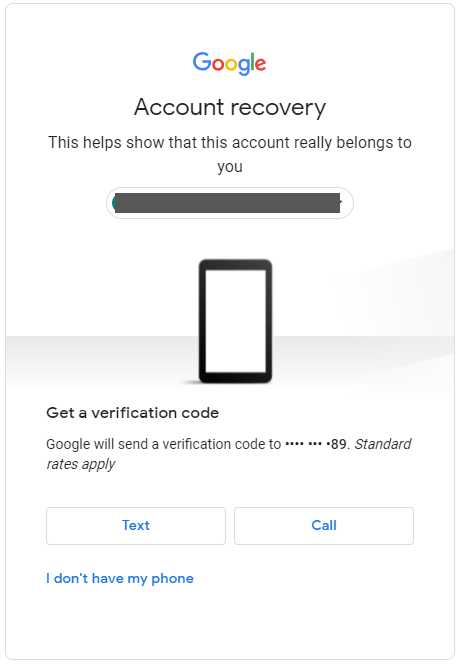
Step 3
If you secured your account with a push notification prompt, you will be taken to this screen:
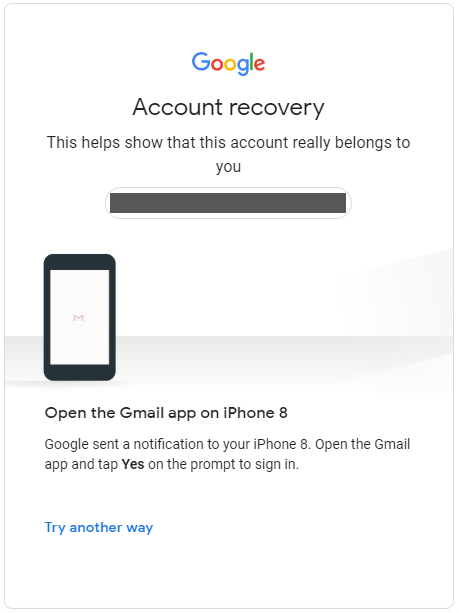
By now, you should receive a push notification on your device that asks if you are actually you.
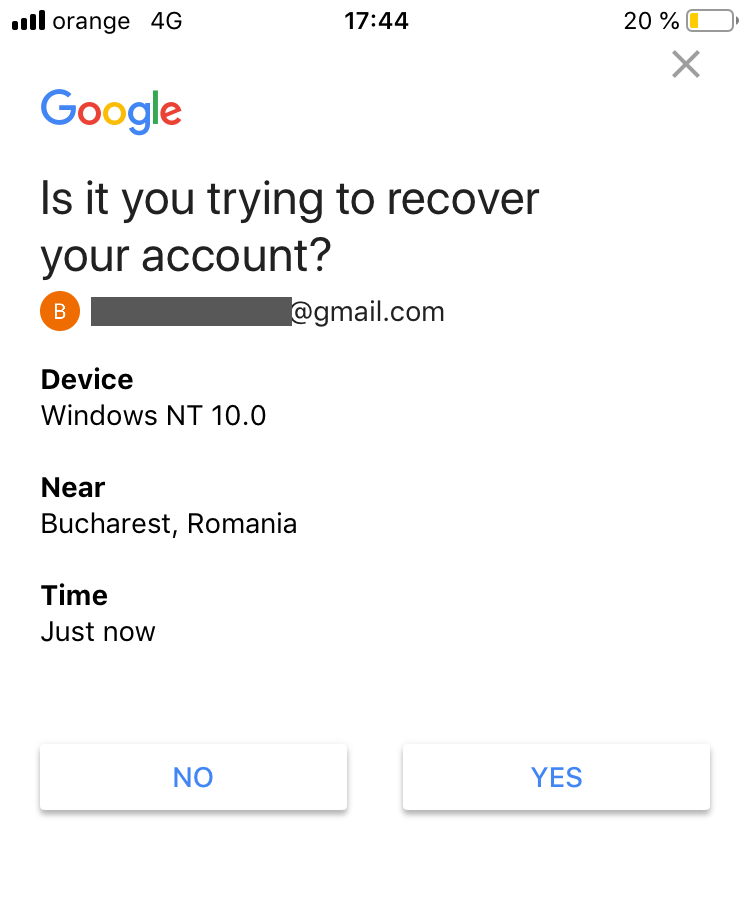
If you receive the push notification and say “Yes”, your recovery is nearly complete, and will receive a verification code on the back-up email of your choice.
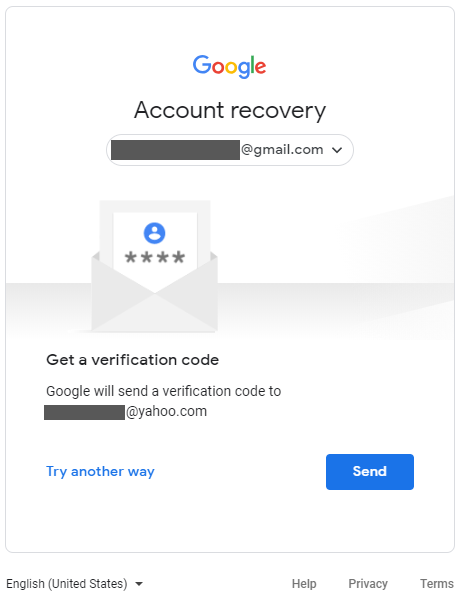
Step 4
Google will then send a verification code to the email address you chose.
Step 5
You will have to input the verification code from your email into the browser dialog box:
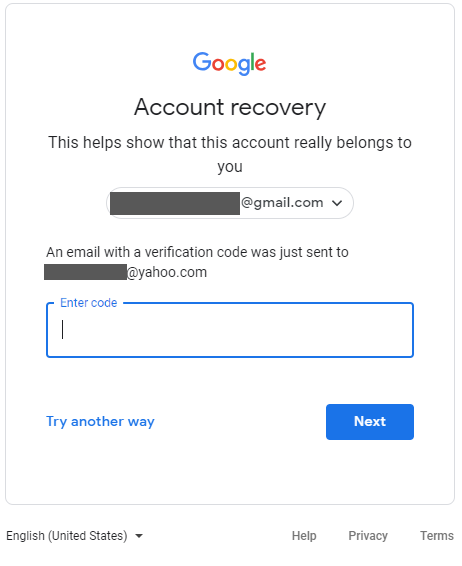
Step 6
Once you enter the code, Google will ask that you create a strong, new password for your account.
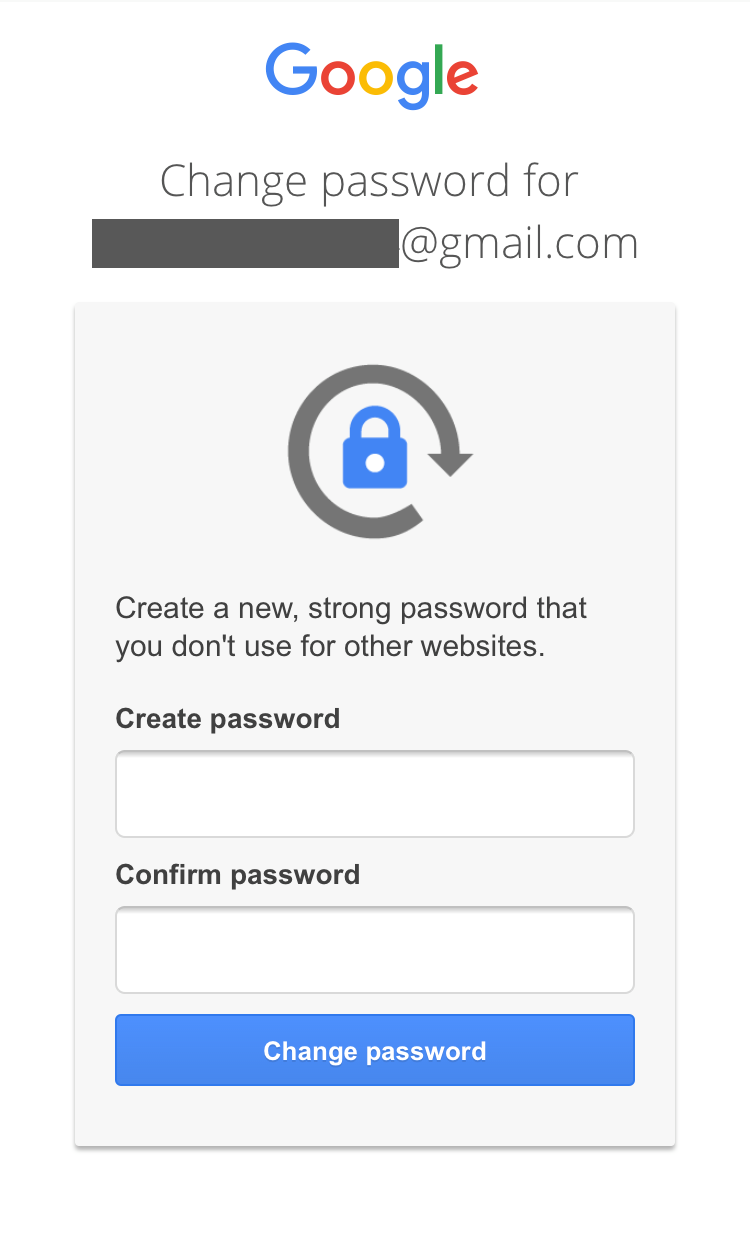
We strongly recommend you use this opportunity to set a strong password that meets the following criteria:
- Is at least 10 characters long.
- Contains at least one upper and lower case letter.
- Has at least one number.
- Uses one special character.
Recovering your Google / Gmail account when you don’t have a phone number
Step 1
If you didn’t have any of these security measures in place, you have the option to click “Try another way” and you will be taken from this screen…
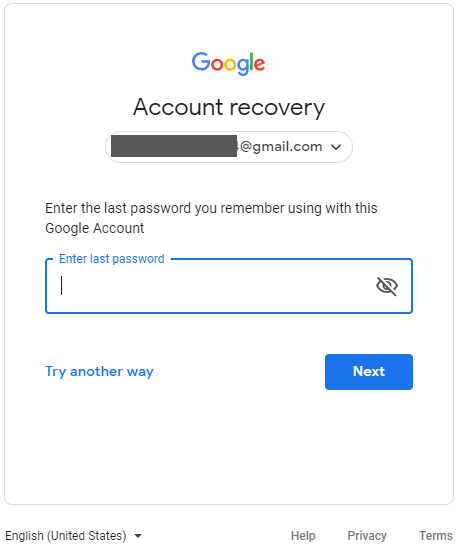
…To the screens below:
Answer your security question
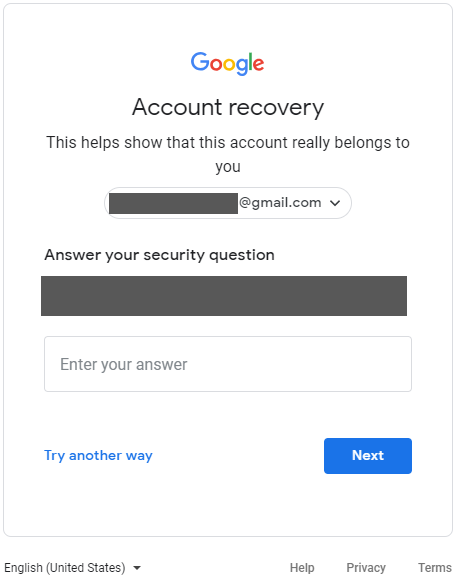
When did you create your Google account?
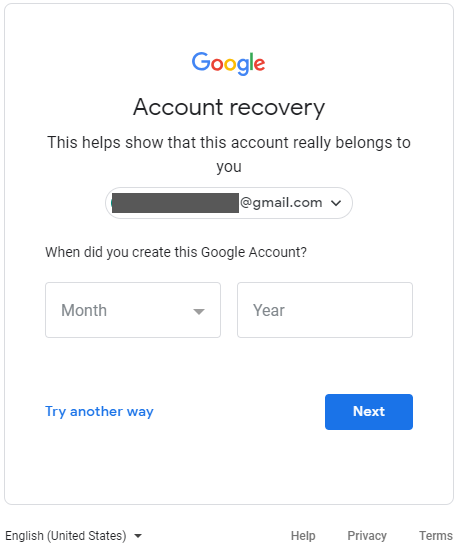
As always, try to be as accurate as possible, to cement Google’s trust that you are indeed the real user behind this account.
Step 2
You will receive a link to reset your password at your Google email address within 6 to 12 hours.
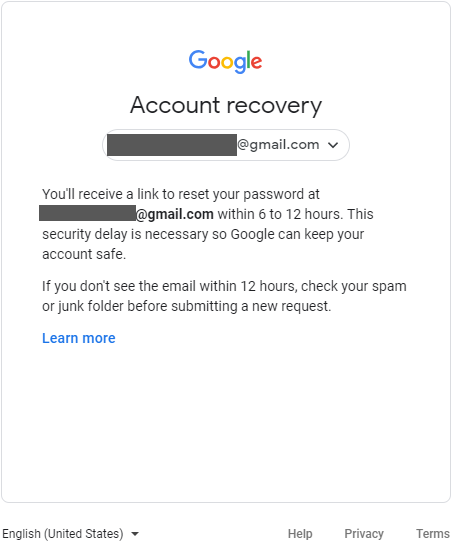
Step 3
If you also set up your phone number, they will text you to make sure it was indeed you who made the request.
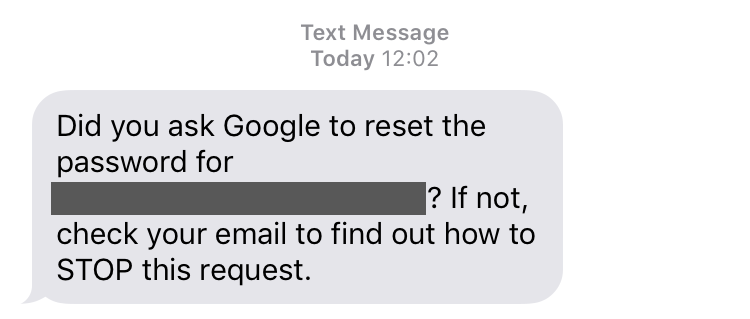
Step 4
Next, they will send your recovery request to Google.
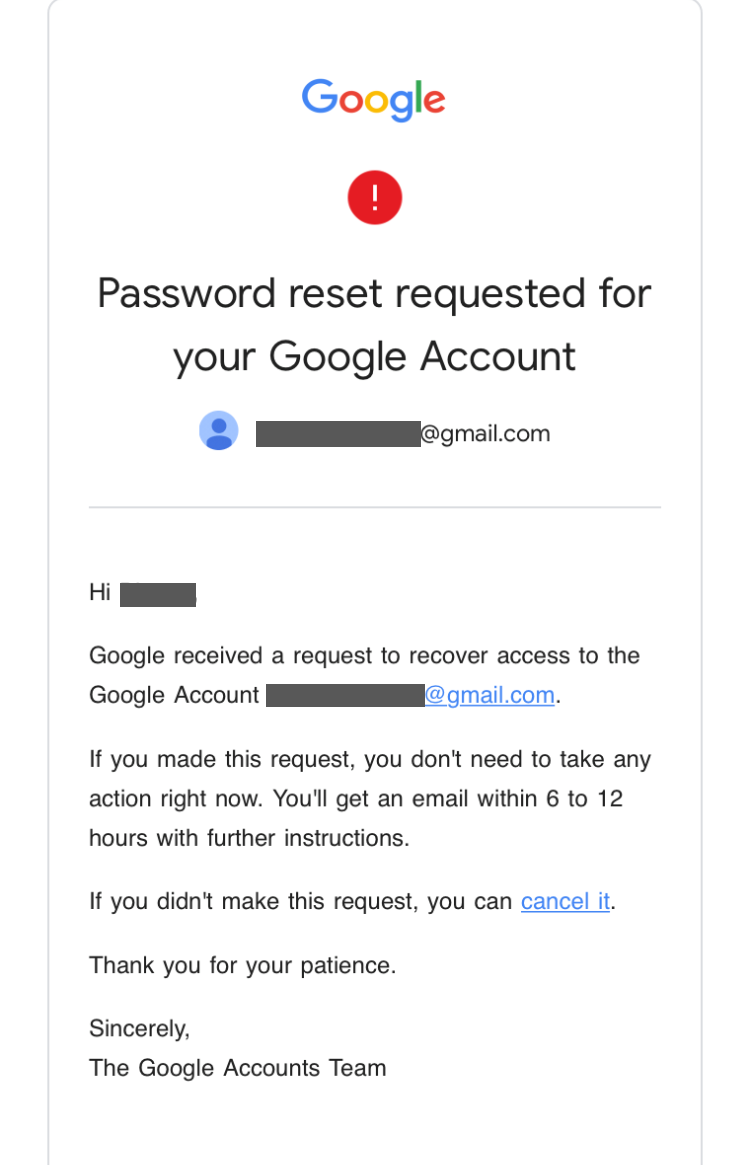
Step 5
Right now, everything is in Google’s court. They are the ones who will decide, based on the information you provided, whether your account is legitimate or not.
If they approve your request, you will receive the following email, requesting you change your password. Just click on “Get Started”.
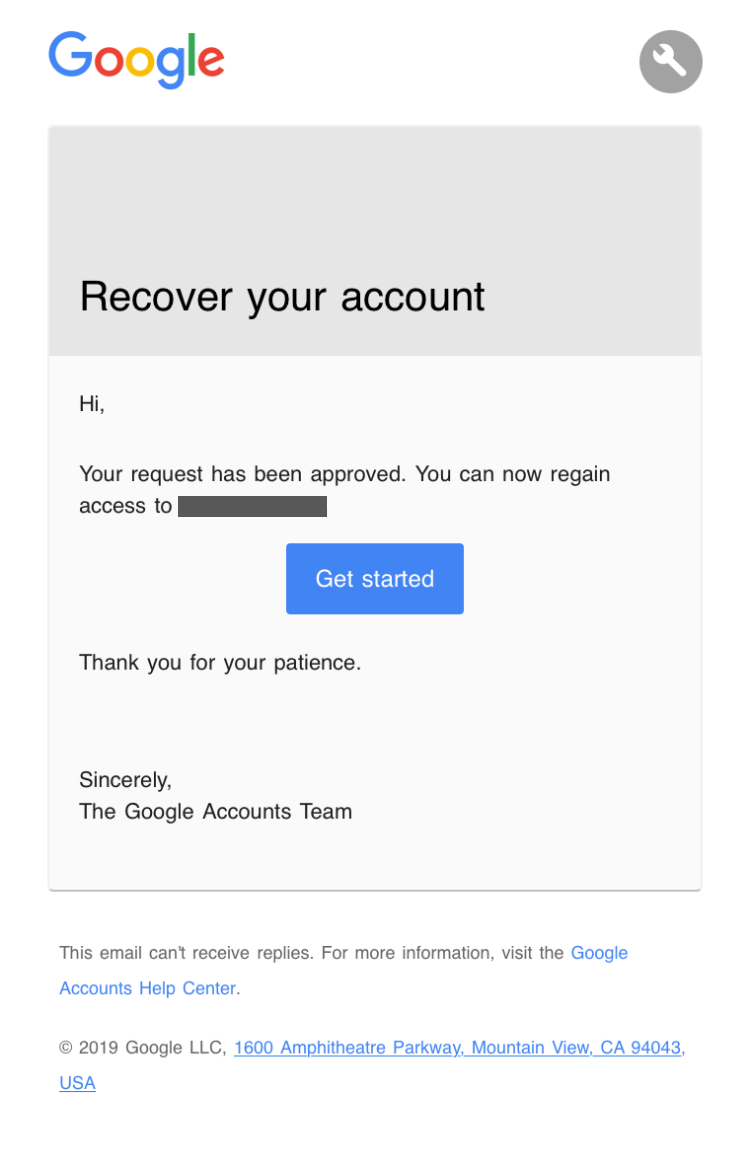
Step 6
Follow the link and change your password:
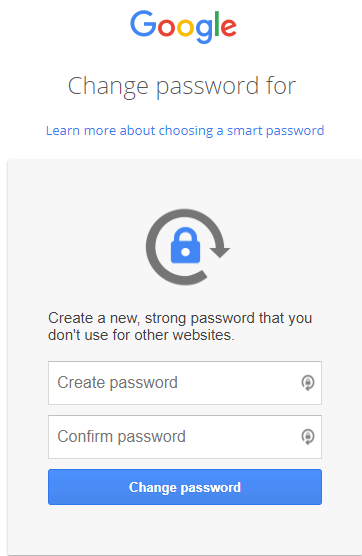
By now, this should be it, and your account should be back into your hands safe and secure!
If you want to take things directly to Google in order to recover your account, we suggest you access this link to find the best option available to contact them.
How to recover your Yahoo email account
To recover your Yahoo Mail password, first, try to log into your account. If your password is changed, select “Trouble signing in?”.
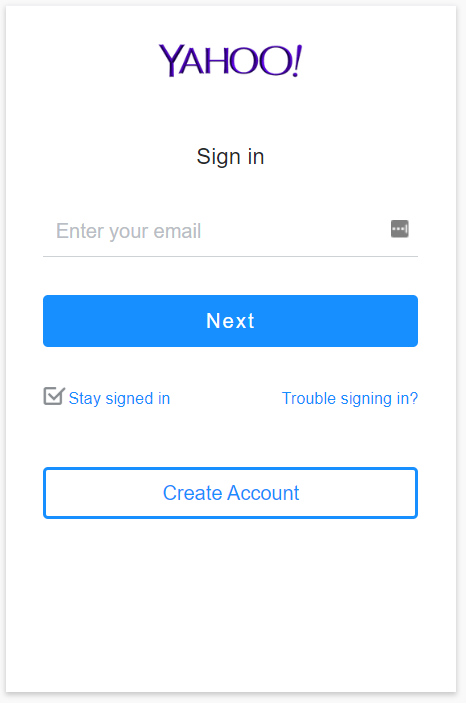
You will have the option to sign in to your account using your Yahoo sign-in email address or phone number, recovery phone number, and recovery email address.
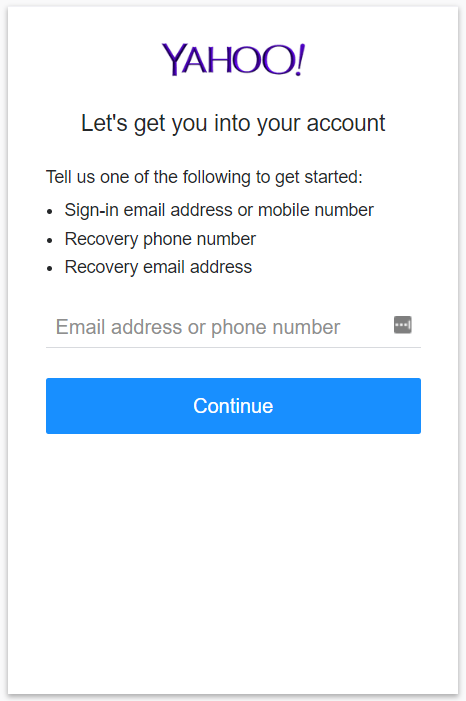
Recovering your Yahoo Mail account when you backed it up with an email address
Step 1
Just type in your back-up email address when you see the screen above and click Continue.
Then, you will see the screen below, where you have to select “Yes, send me a verification code”.
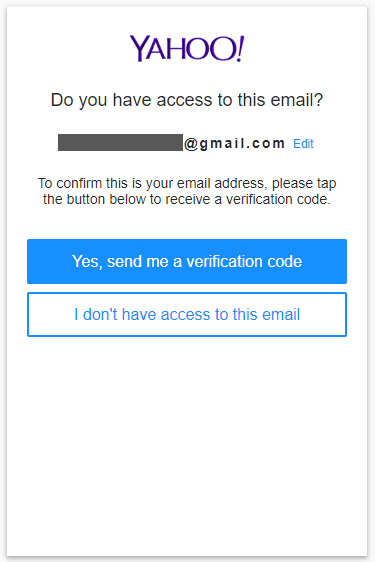
Step 2
You will receive the verification code on your back-up email address and should be good to go.
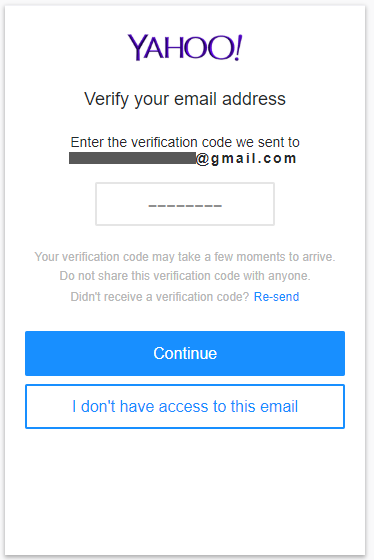
Recovering your Yahoo Mail account when you backed it up with a phone number
Step 1
If you connected your account to a phone number, after you type in your number, first of all, you will be asked to prove you’re not a robot. After you confirm, you can click continue.
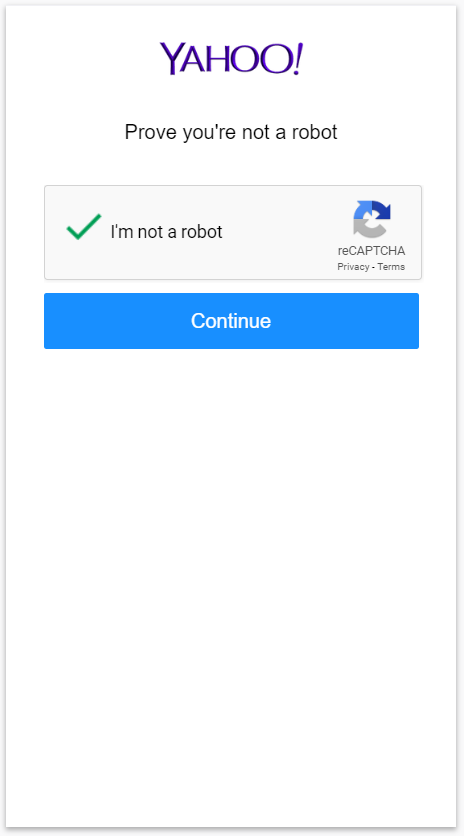
Step 2
If you have access to that phone, select “Yes, text me a verification code”.

Step 3
You should receive an SMS on your phone with the Yahoo verification code:
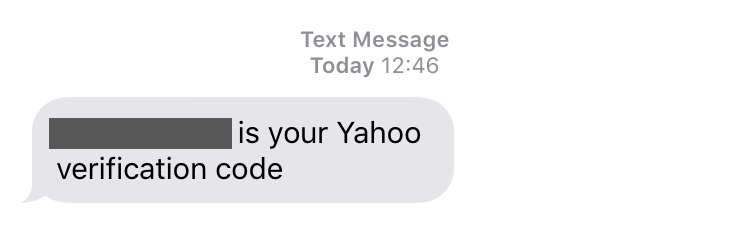
Step 4
Then, type in the verification code you received via SMS.
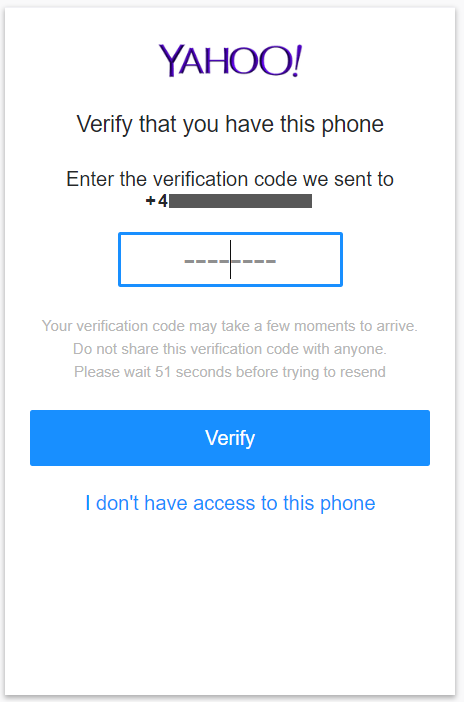
Step 5
Once you enter the code you received, they will confirm the phone number is linked with your Yahoo account.
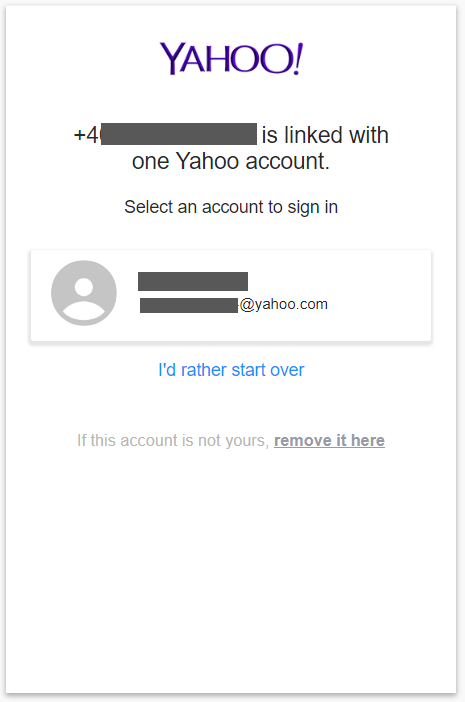
Step 6
As soon as you click on the account name, you should be logged into your account.
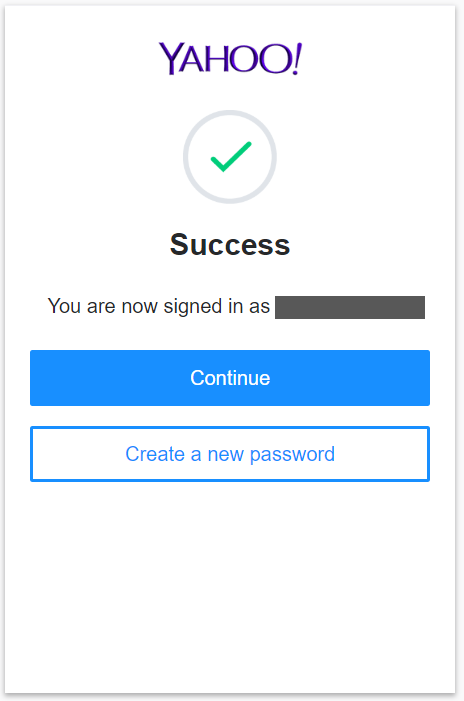
How to always have a protected and backed-up Yahoo account
Step 1: Activate Yahoo Account Key
You can either use Yahoo Mail, Fantasy, Finance, Yahoo Newsroom, and others for your iOS or Android phone/tablet for securing your account with the Yahoo Account Key.
You can activate this option from the Account Security options:
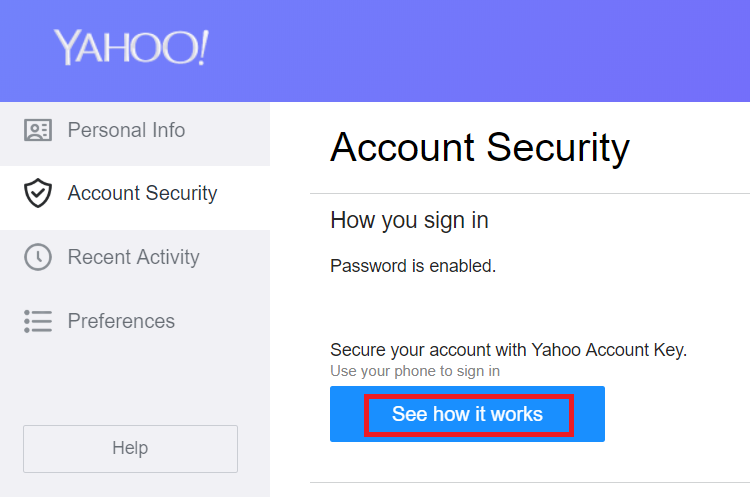
Select “See how it works”, and you will be directed to this screen:
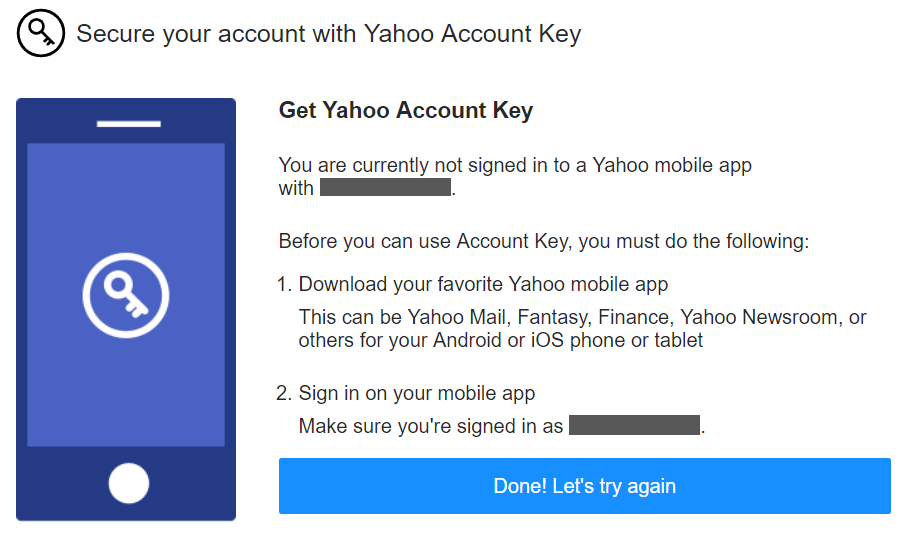
Step 2: Enable Two-step Verification
For extra protection, we encourage you to enable two-step verification using your phone number.
After you activate this feature, Yahoo will notify you that some apps, like iOS mail and Outlook, don’t support two-step verification, so you also have the option to generate special app passwords to reconnect them.
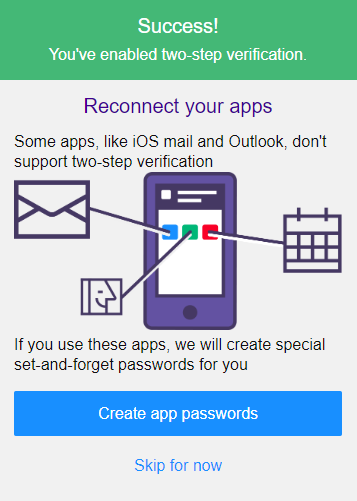
Step 3: Set up a phone number and a recovery email address
Also, make sure you do have a phone number and a back-up email address in place for multiple ways to regain access to your account.
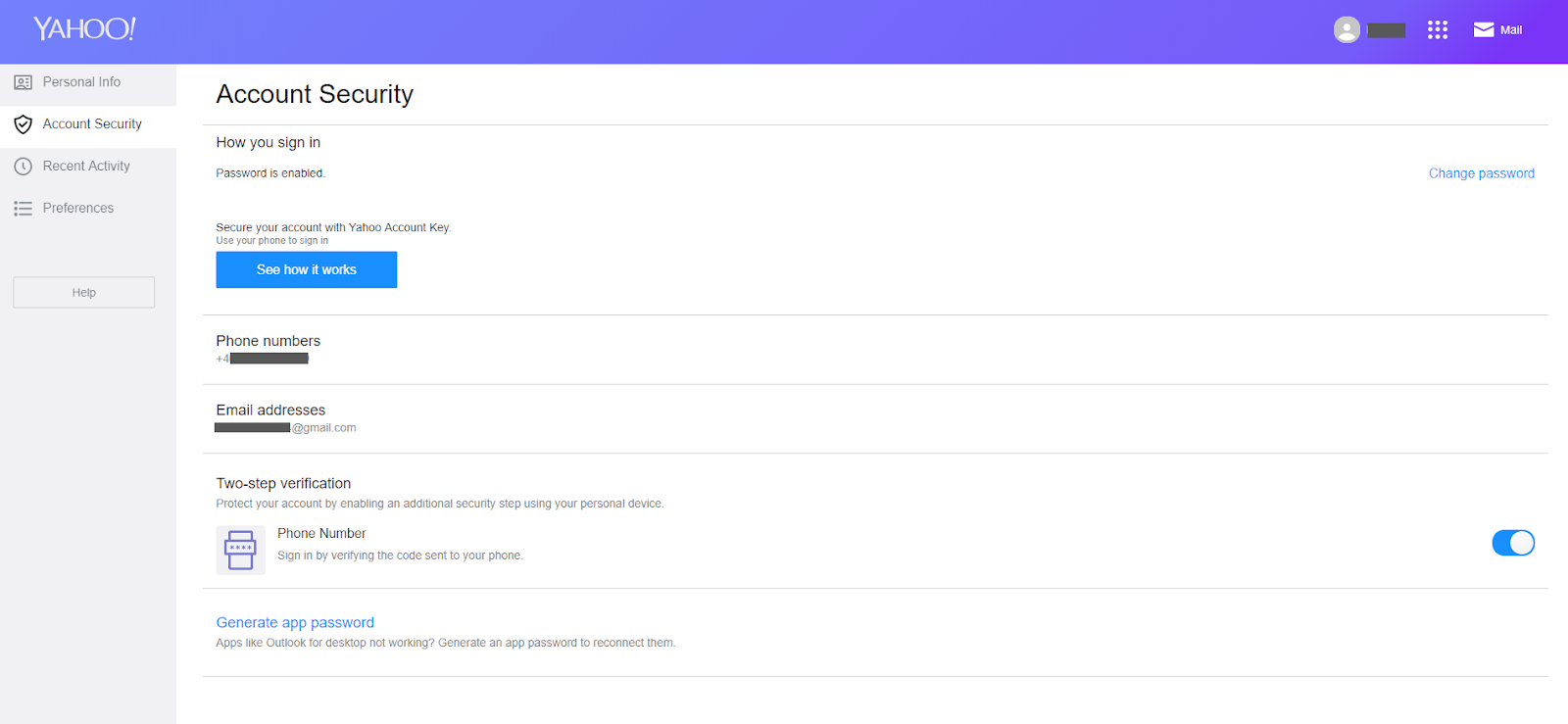
If you don’t have access anymore to your recovery email address or phone, the bad news is that you will not be able to recover your account.
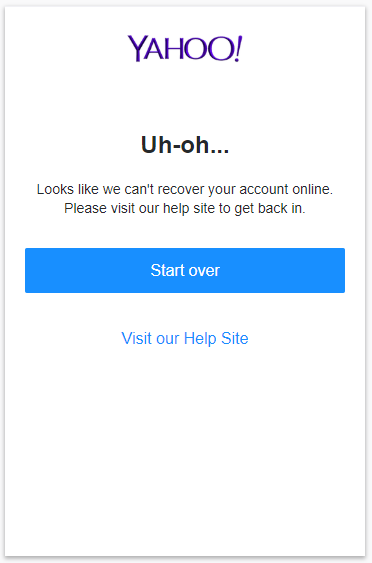
Yet, if you have a Yahoo Account Pro (paid support option, US only), you can get in touch with them by accessing Yahoo’s Help Site and selecting “Speak with a live agent”.
Do not call phone numbers advertised on suspicious websites, as these are clearly online scams! The only Yahoo support sites you can rely on always end with “yahoo.com”.
You can also report hacking attempts carried out against your email. As a general rule, do not engage with random callers who claim they are from Yahoo or from other providers, as these are scam phone calls.
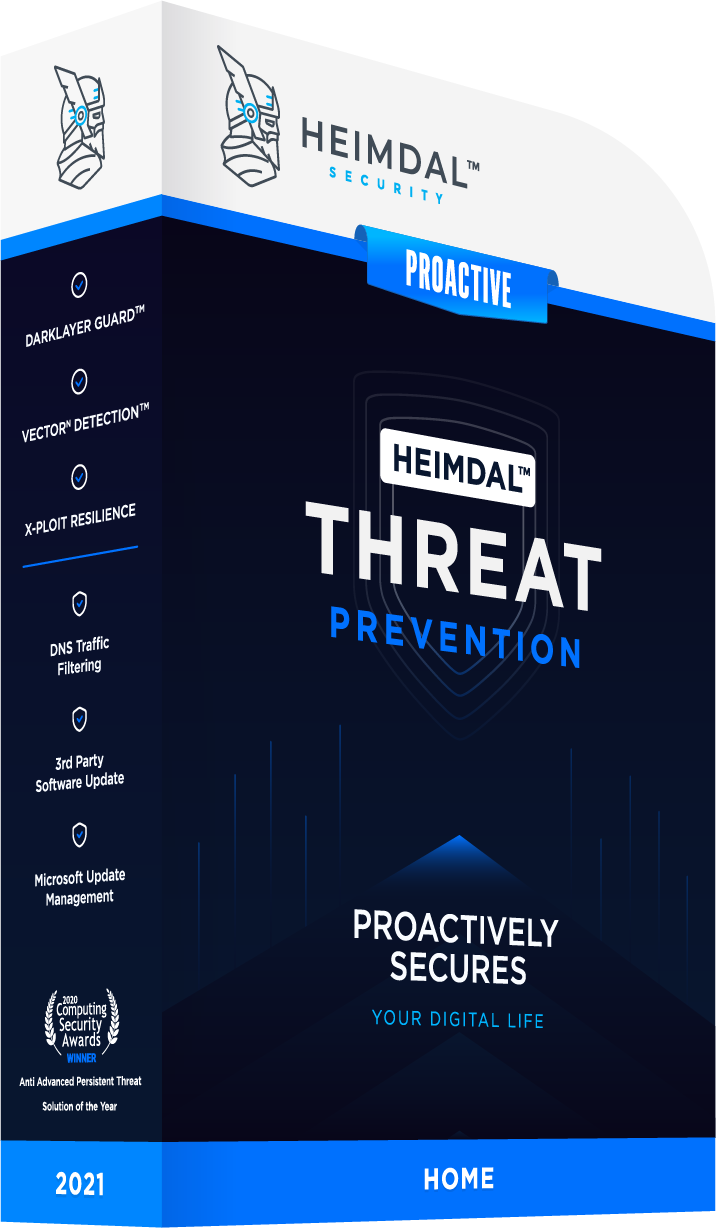
How to recover your Microsoft account
First of all, access the Microsoft Sign in webpage.
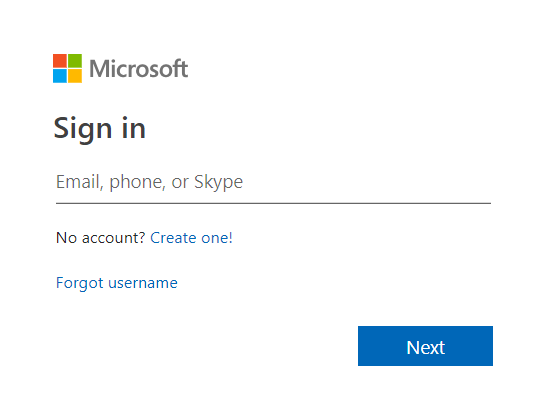
What to do if you can’t remember your Microsoft username
Step 1
Click on the “Forgot username” option. You will be redirected to this screen:
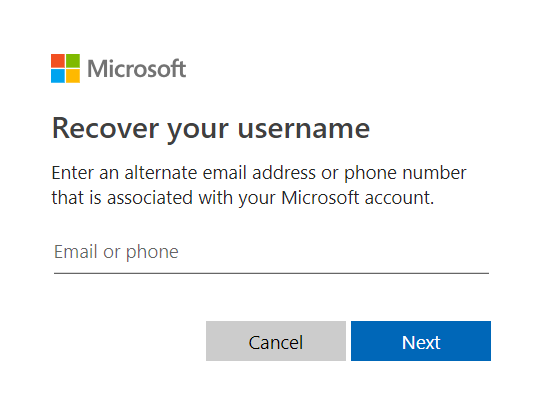
Here you have the option to either enter your alternate email address or phone number linked with your Microsoft account.
If you choose to recover your Microsoft account using a phone number, simply type in your number and choose the method through which you would like to verify the phone, either by text or call.
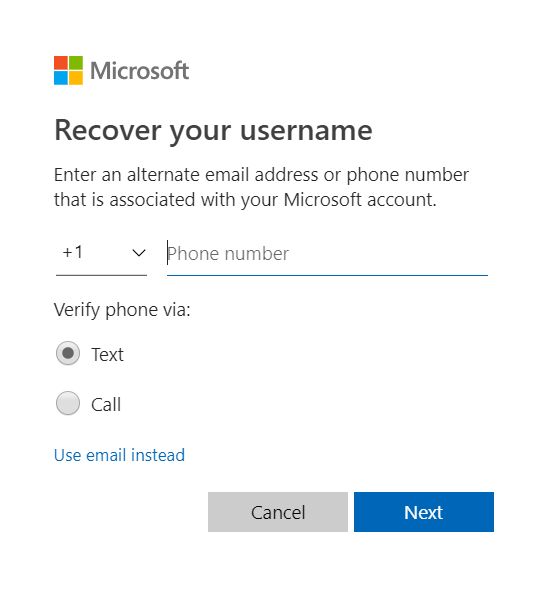
In this case, our chosen method was text.
Step 2
Enter the code you received.
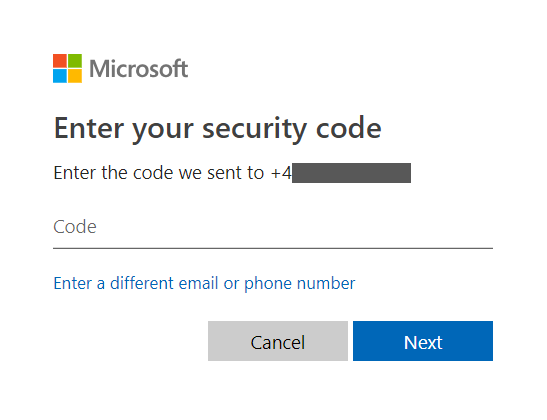
Step 3
If you want to recover your Outlook account using an alternate email address, Microsoft will send you a security code at the email address provided.
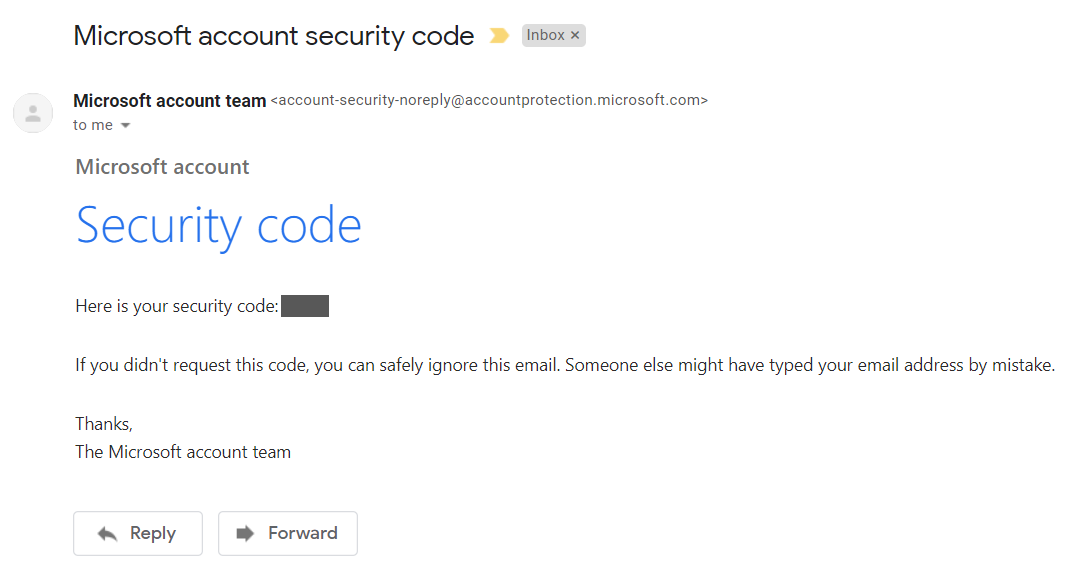
Step 4
Now enter the code:
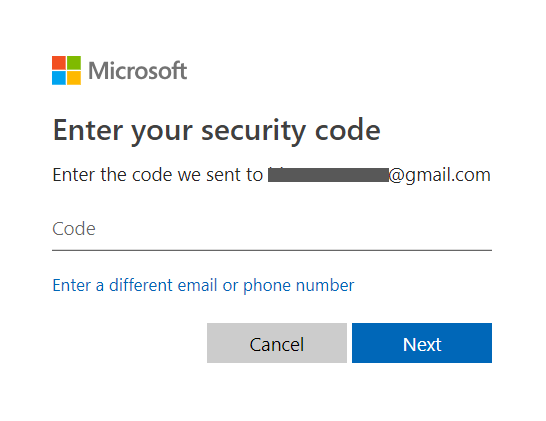
Step 5
If you entered the code correctly, Microsoft will give you some hints on what your username is. Hopefully, this way you will remember it and be able to sign in.
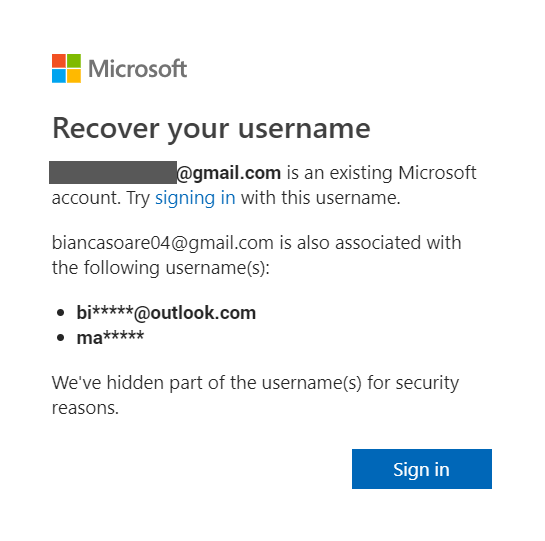
What to do if you can’t remember your Microsoft account password
Step 1
You do remember your username, but have no clue what your password is. After you type in your username, you will be redirected here:
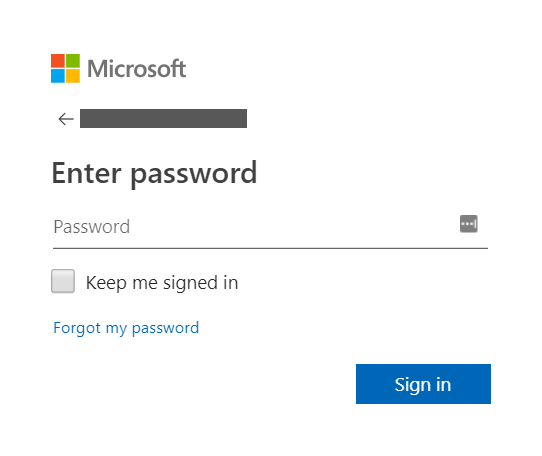
Step 2
Just click on “Forgot my password”, which will take you here:
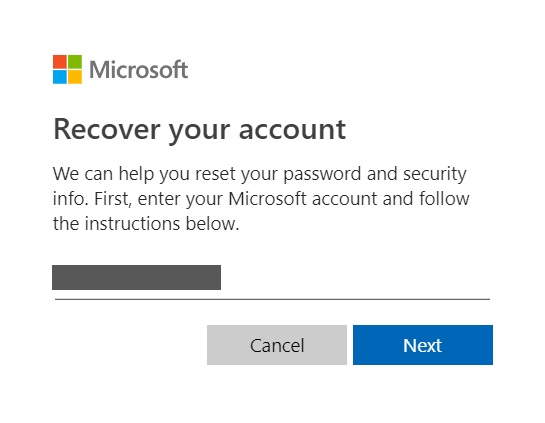
Step 3
Click “Next”. Microsoft will try to verify your identity and send you a security code by either email or phone. If you have one of those set up, you should be able to easily regain access.
Step 4
If you don’t have access, select “I don’t have any of these”.
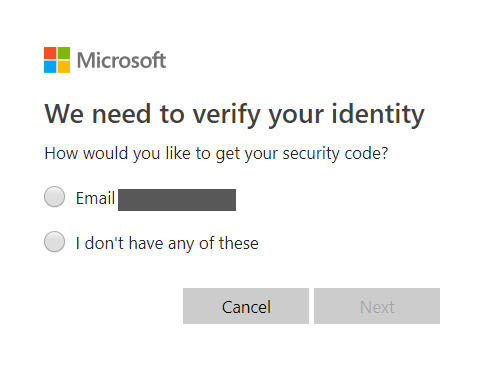
Step 5
You will be taken to this form, where you have to fill in the required details.
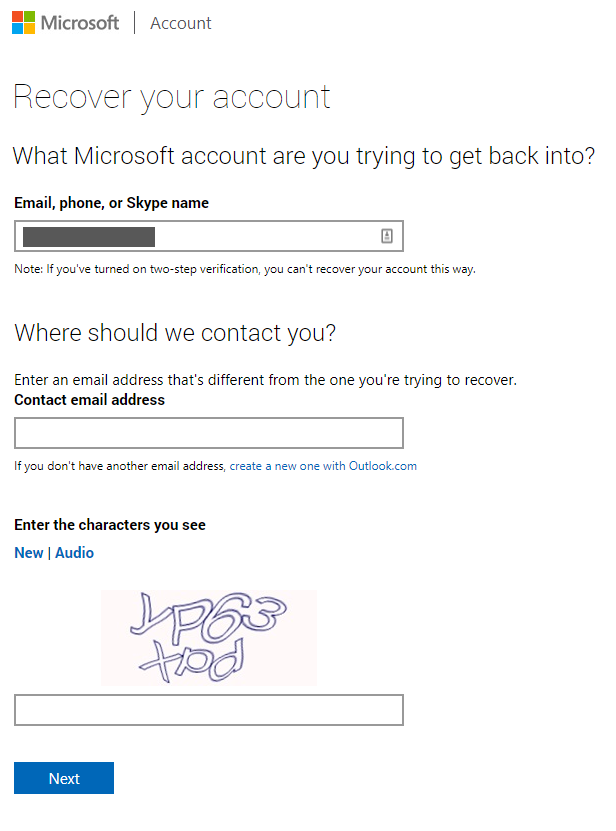
Step 6
After typing in your email address, you will receive a security code, so type it in the box that will appear after you click Next.
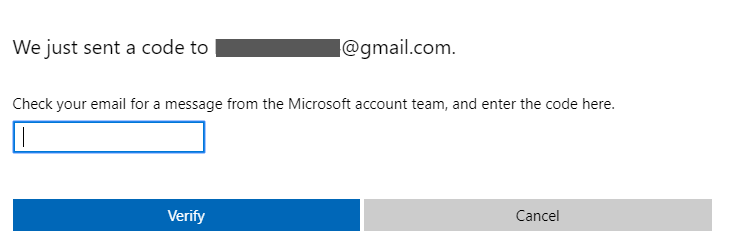
Step 7
Another form will come up:
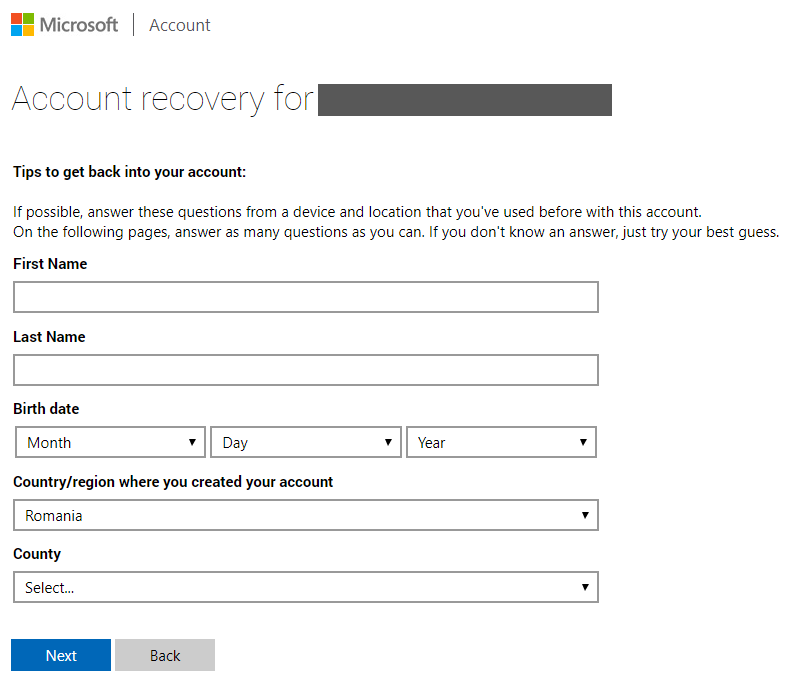
Microsoft asks that you fill in the forms from a device you previously used to log into the lost account, if possible. This strengthens their confidence that it’s really you who are trying to recover the account. Also, we advise you to try your best to submit all the details as accurately as possible.
Step 8
After you press Next, another form will show up:
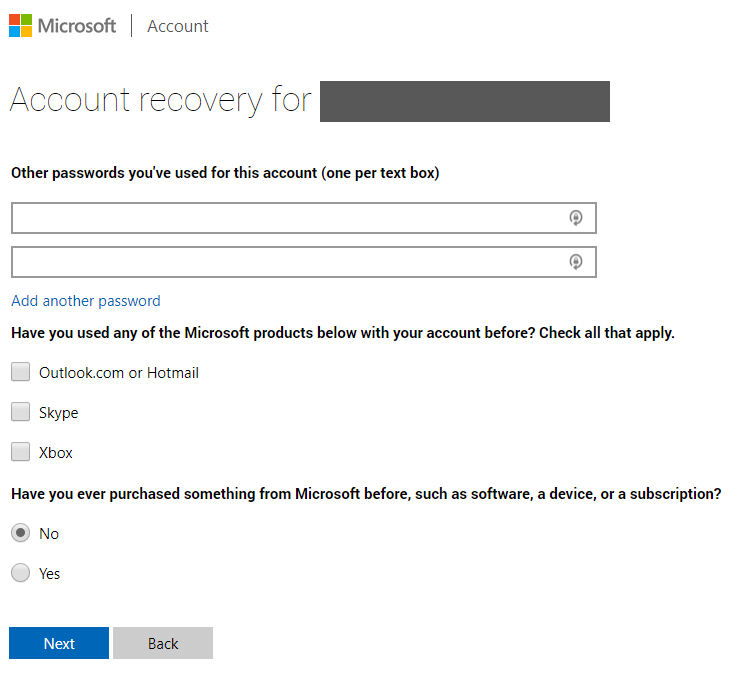
Step 9
After you fill in the rest of the details, you will receive an email within 24 hours in which Microsoft will let you know if you’ve provided enough information to recover your account.
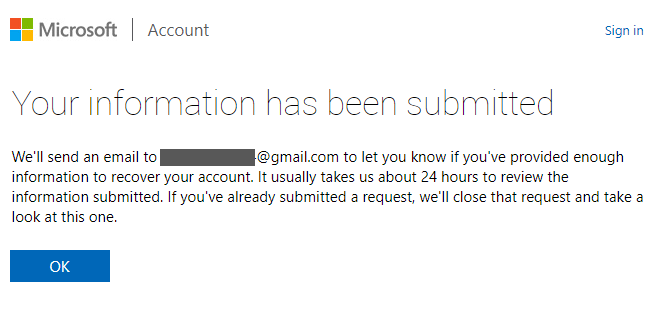
How to recover your Facebook account
So your Facebook account just got breached and someone’s obsessively posting cute cat photos every 10 minutes on your feed.
Fortunately, Facebook does have its own process to recover your account, but it requires that you still control the registration email or a phone number associated with the account.
Step 1
First, click on “Forgot account?” on the Facebook login screen:
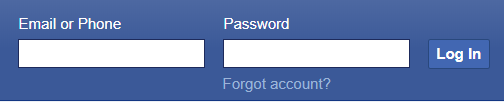
Step 2
You will be asked to search for your account, by either phone or email.
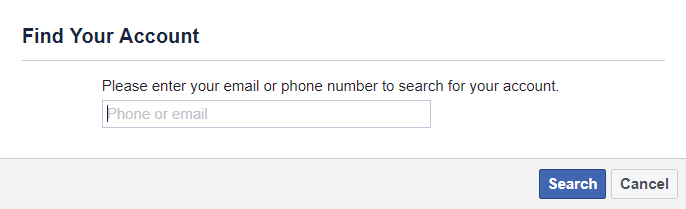
Step 3
If you type in your email address, you will have the option to receive the code via email.
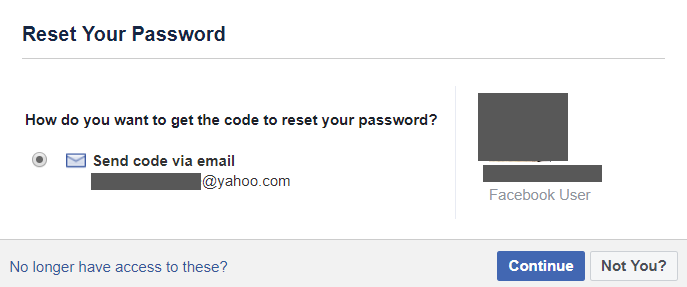
Step 4
After choosing the email address option, you will receive a 6-digit number. Enter it in the box below.
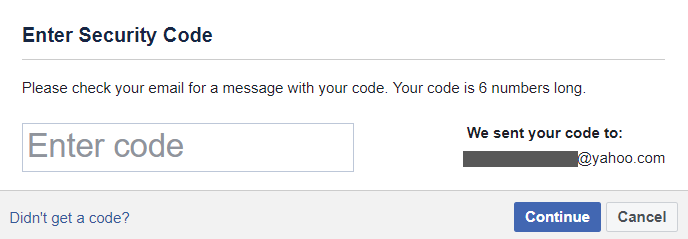
Step 5
Should you no longer have access to the email account used to create your Facebook profile, unfortunately, you will not be able to regain access to your account this way.
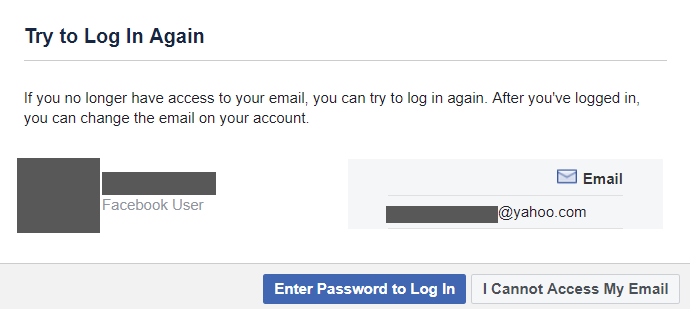
We’re sorry!
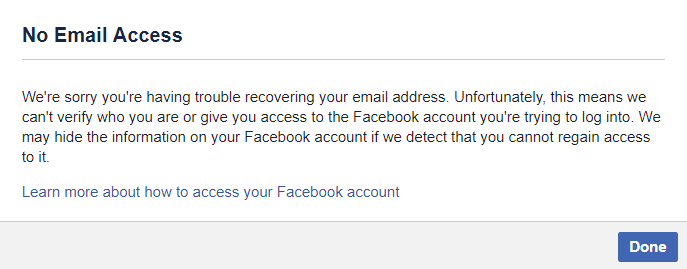
Sadly, you will neither be able to access your account by typing in your phone number, as Facebook suggests sending you a code via email. And if you don’t have access to that email address, you reached a dead end.
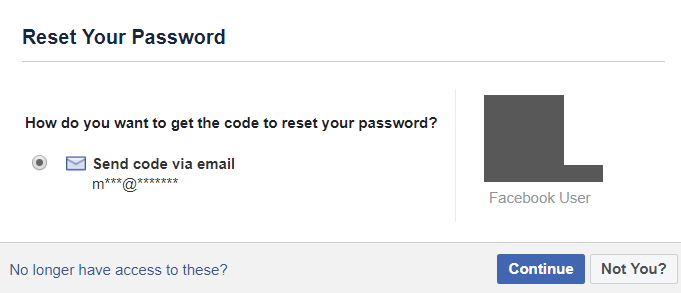
Recovering your Facebook password through a friend
Even though this practice involves a little more effort, the good news is that you can recover your account from actually using another account.
Either ask a friend to help you with this, or just make a new Facebook account and do it from there.
Step 1
So, visit the Facebook page of your lost account, and click on the 3 dots next to the “Message” option and then click on “Report”.
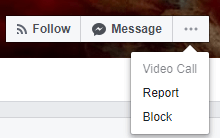
Step 2
Choose the “Something else” option.
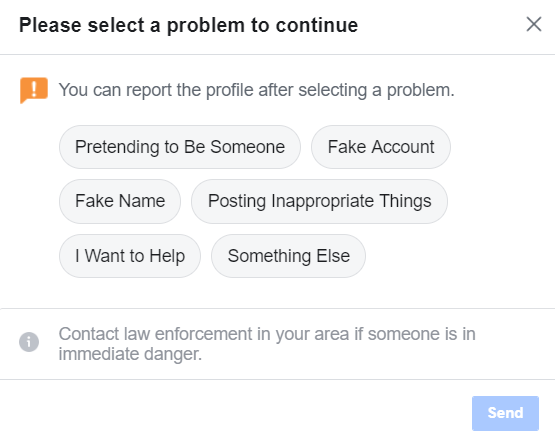
Step 3
In the following menu, select “Recover this account”.
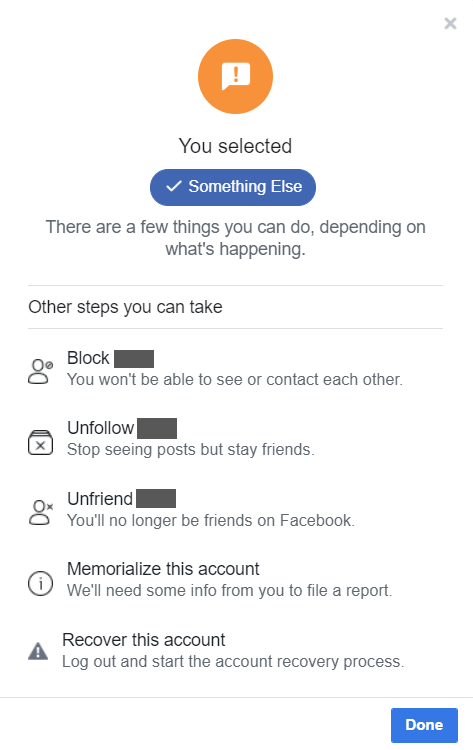
Step 4
In the next screen, Facebook will ask you for an email (or a phone number if you’ve added one) where they can send you an authentication code. The email address is the one you’ve used to register the account or a secondary email address you’ve added along the way.
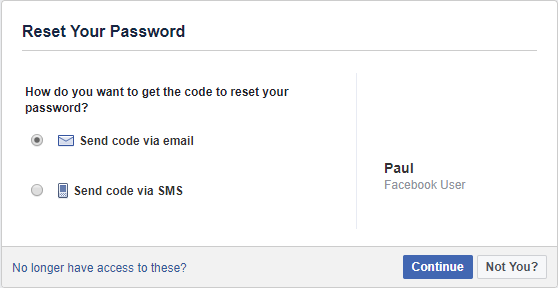
Step 5
If you used the email or phone option, you will receive a message with an authentication code.
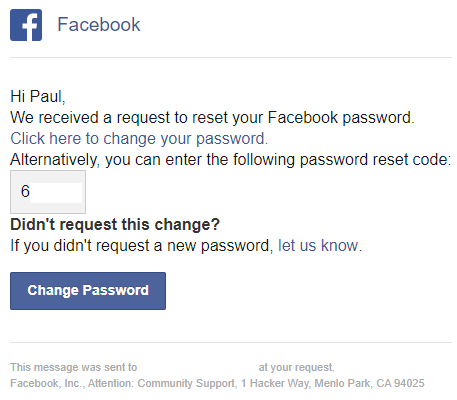
Type this confirmation code in Facebook’s recovery form.
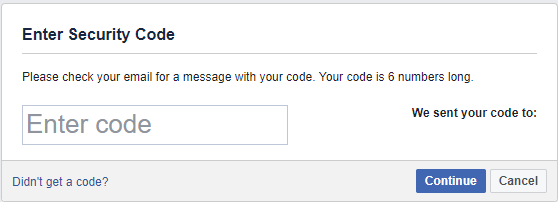
Step 6
After you’ve entered this confirmation code, Facebook will ask that you enter a new password. Use our guide to help you figure out a strong password.
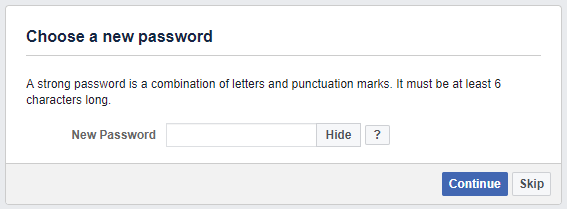
Step 7
After you’re done setting up your password, you will be asked if you want to be remotely logged out of all devices.
This is a very useful feature since even though you changed your password and recovered your account, the malicious hacker is still logged into your account and can continue to post from it.
We strongly suggest you click the “Log out of other devices” option.
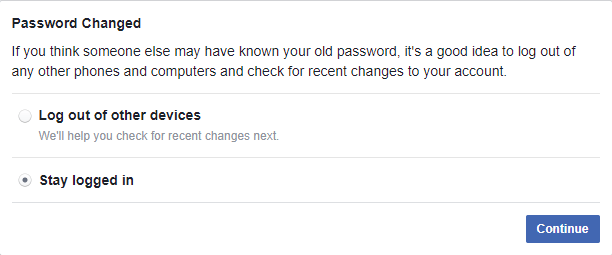
And that’s it! You should have recovered your account.
If after following these steps you are still unable to access the email you used to register your account, then chances are your Facebook account is lost for good.
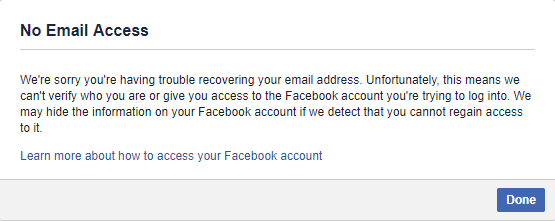
How to recover your Twitter account
Step 1
If the malicious hacker changed your Twitter password, click on the “Forgot Password?” text to start the recovery process.
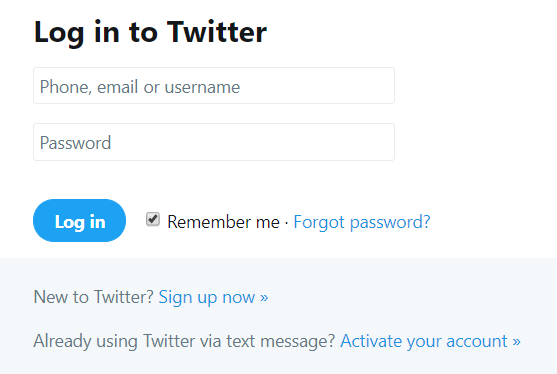
Step 2
Follow the on-screen instructions and type in your account’s username or email.
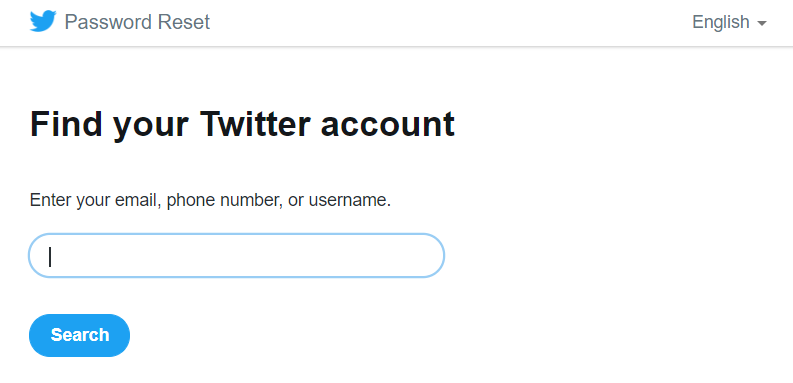
Step 3
Next up, you will be asked for the registration email or verification phone number associated with the account.
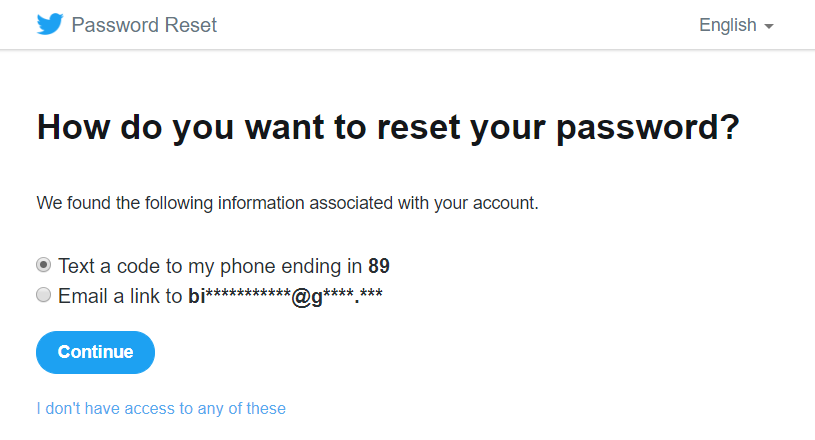
Step 4
Twitter will then send you a link via email or a verification code via text message to reset your password.
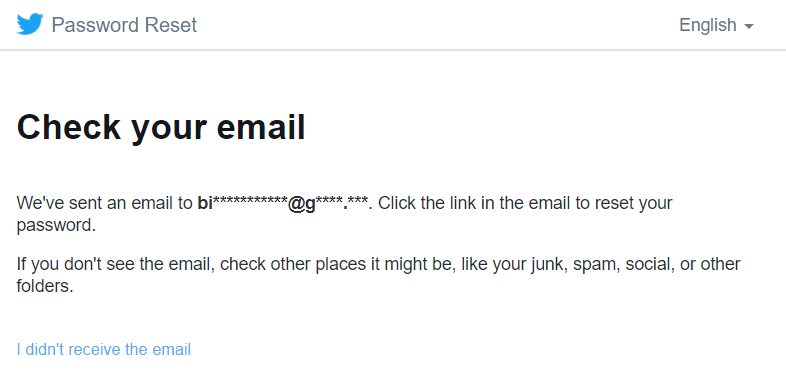
Click on Reset password in the email you received.
Step 5
In the next screen, Twitter will ask you to enter a new password. Use this guide of ours to help you set up a strong password.
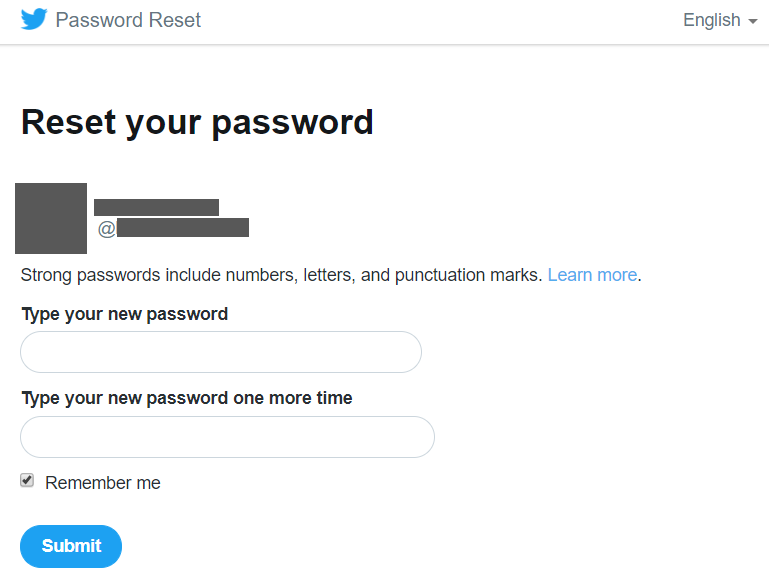
Step 6
After you’ve set up a new password you should automatically be logged in to your account.
Recover your Twitter account when you do not have access to a phone number or recovery email
Step 1
So you don’t have access to your registration email account or a phone number.
If you lost access to your registration email, you need to click the “I don’t have access to any of these”.
Step 2
This will take you to a screen that asks which account are you currently trying to recover. Type in the Twitter account you lost access to.
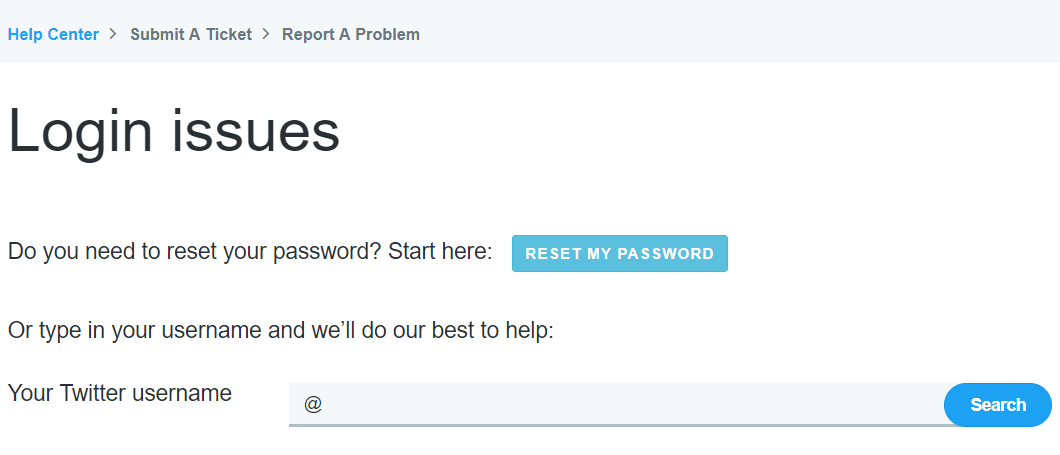
Step 3
Next, after you provide your Twitter ID. you will be asked for an email that Twitter can use to contact you, and also a form where you can input your reasons to why you lost access to your account.
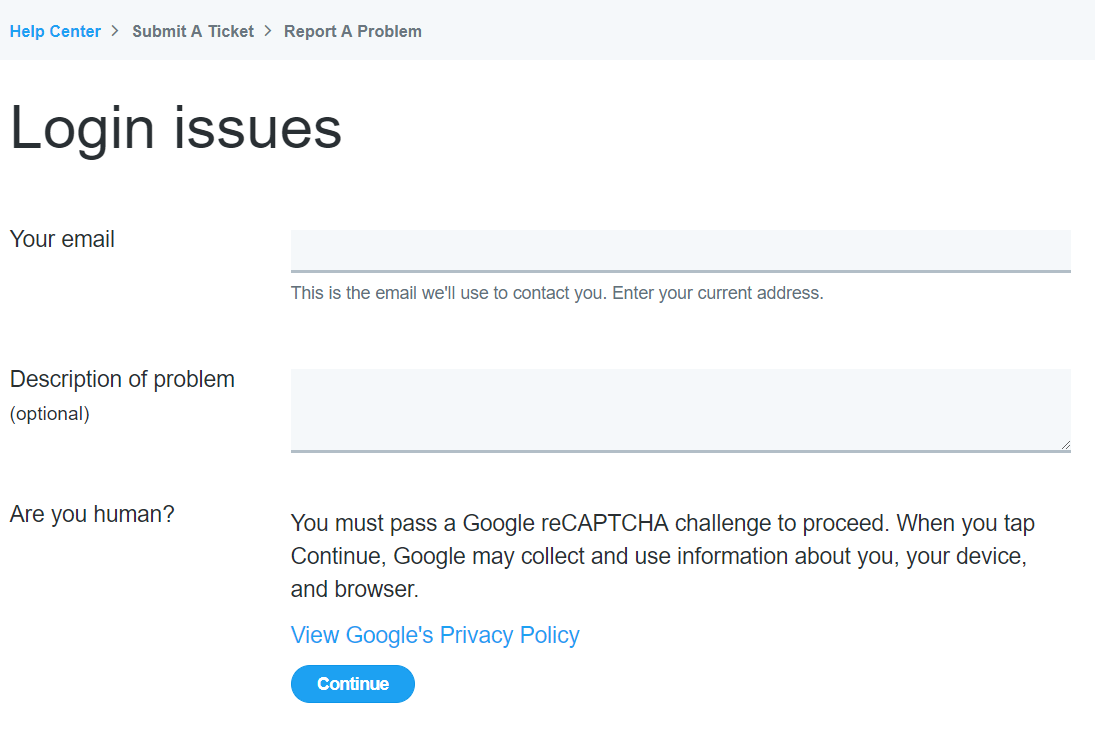
Step 4
After you’ve filled out all the steps, you’ll need to arm yourself with patience while Twitter processes your request and contacts you.
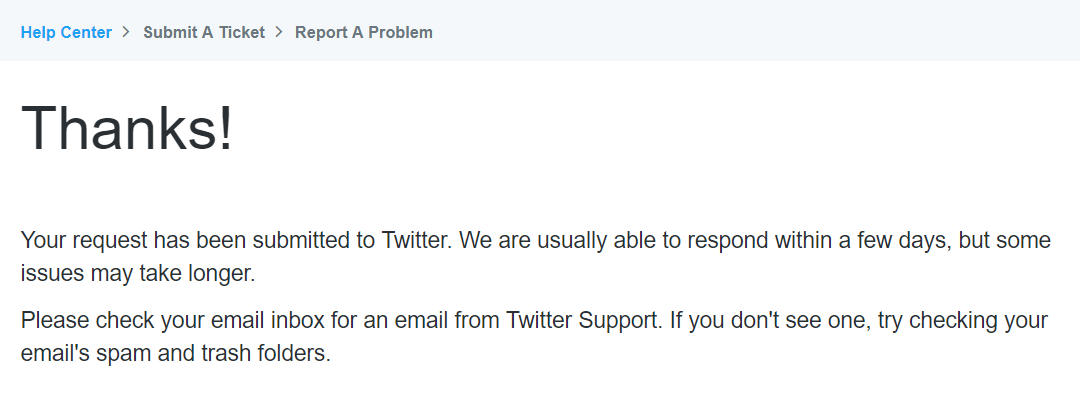
How to recover your Instagram account
Instagram has advanced account recovery options available only from its mobile app. The desktop one only offers password reset settings.
Before you start, however, it’s worth noting Instagram’s policy regarding hacked and deleted accounts:
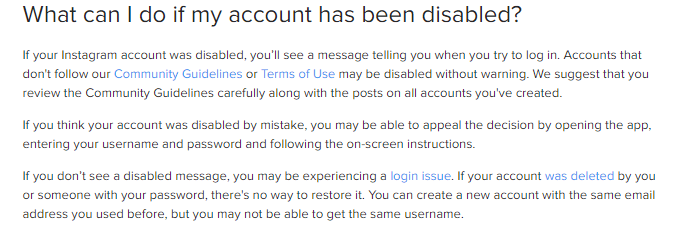
“If your account was deleted by you, or someone with your password, there’s no way to restore it”.
In other words, once you lose your Instagram account, it’s permanent.
Still, here are the ways you can recover your account as long as it hasn’t yet been deleted:
Recover your Instagram account from the mobile app
Step 1
In the Login screen, press the “Forgot password?” text.
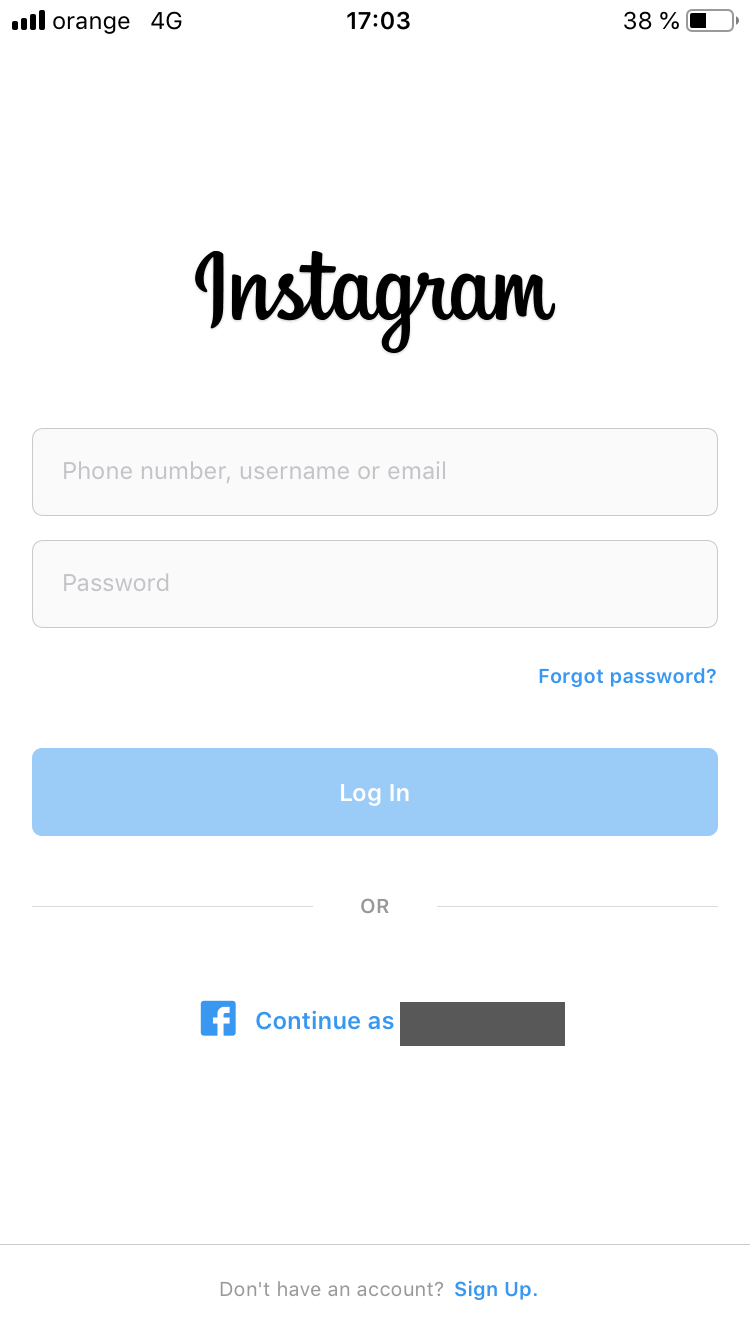
Step 2
The next screens offer you a set of options to access your account, depending on how you created it. Choosing the email or phone number options will send you a password reset link either on your phone or email.
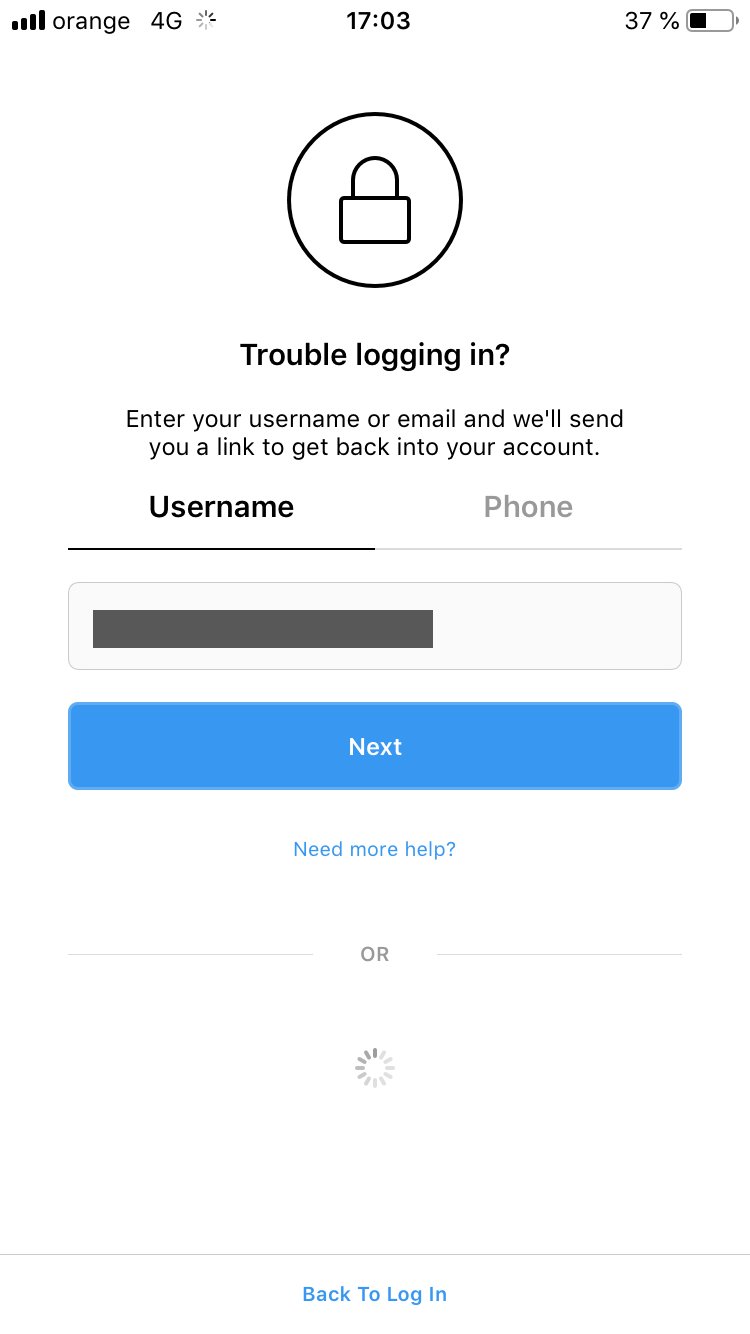
Step 3
Change your password using the reset link Instagram sent you…
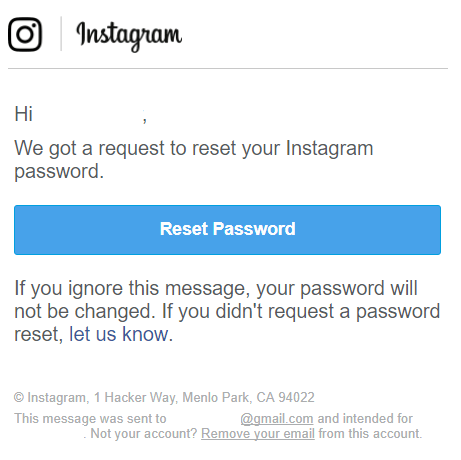
…or enter the 6-digit code received via SMS.
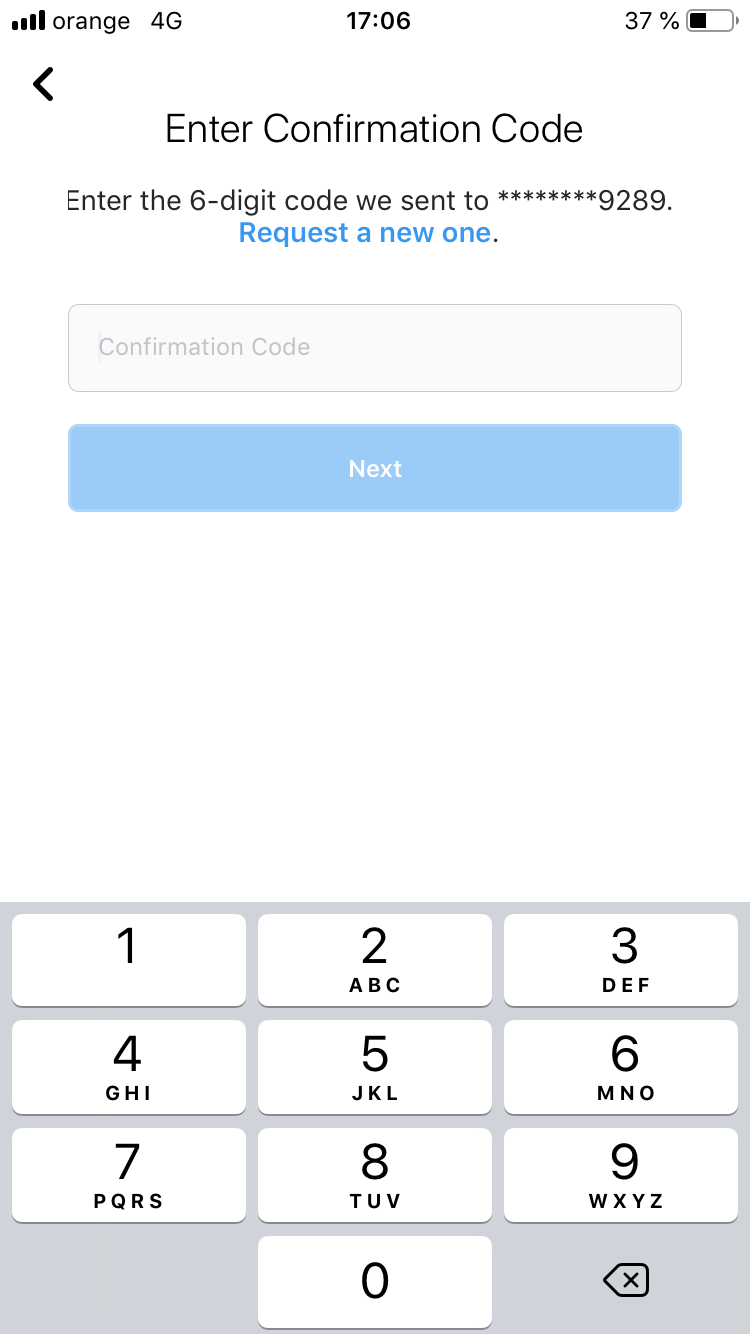
How to recover your Instagram account with no access to the registration email or phone number
Step 1
Let’s say you don’t have access to your registration email or a phone number.
If you lost access to both your email account and phone number, you’ll have to dig deeper and press the “Need more help?” text.
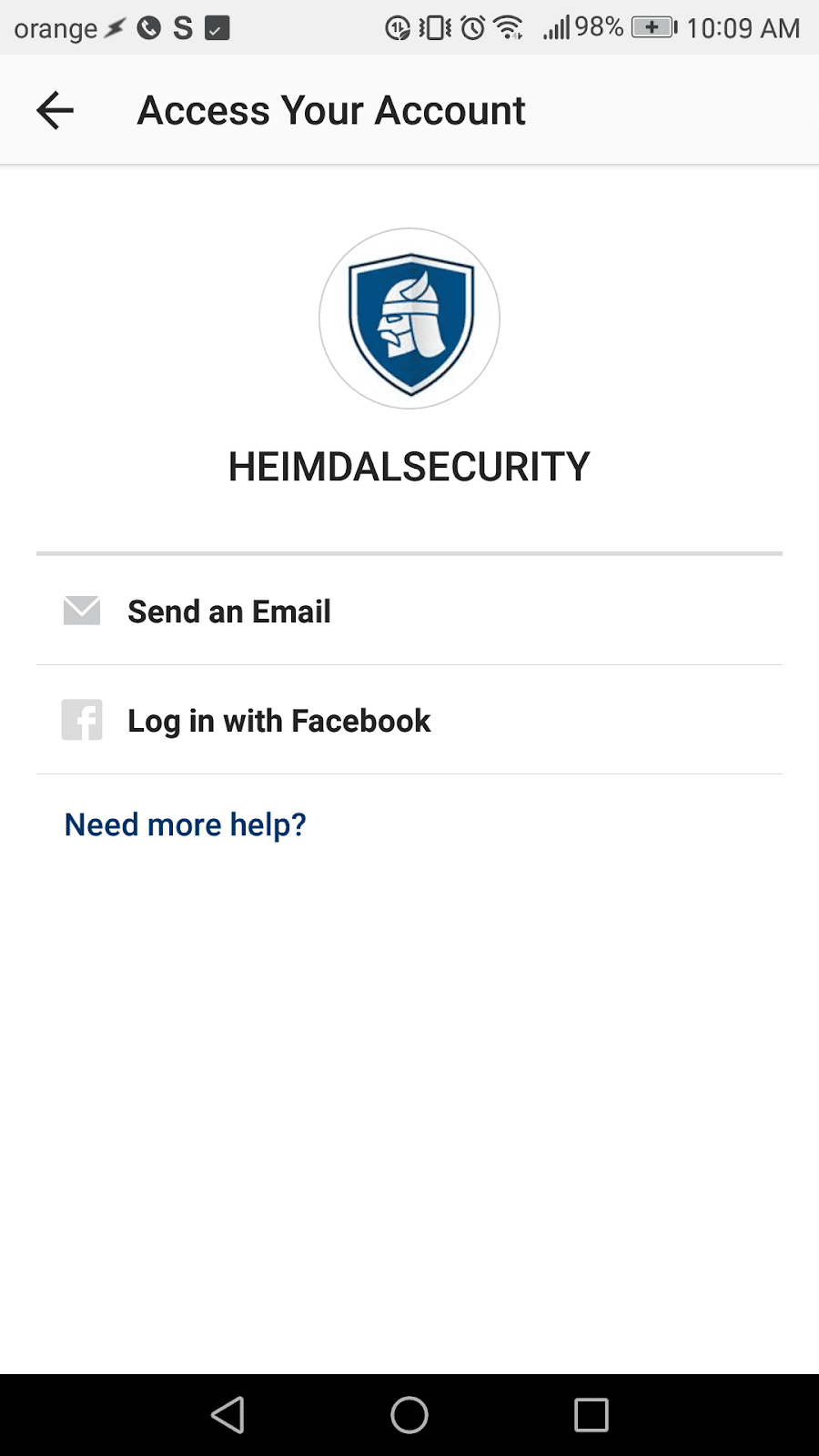
Step 2
This will take you to a list of options that will help describe your account so that Instagram can properly recover it.
Choose the options that best suit your situation. Also, be sure to fill in the “Any additional details?” box with as much relevant information as possible. The more in-depth you explain your situation, the easier it will be for Instagram employees to correctly recover your account.
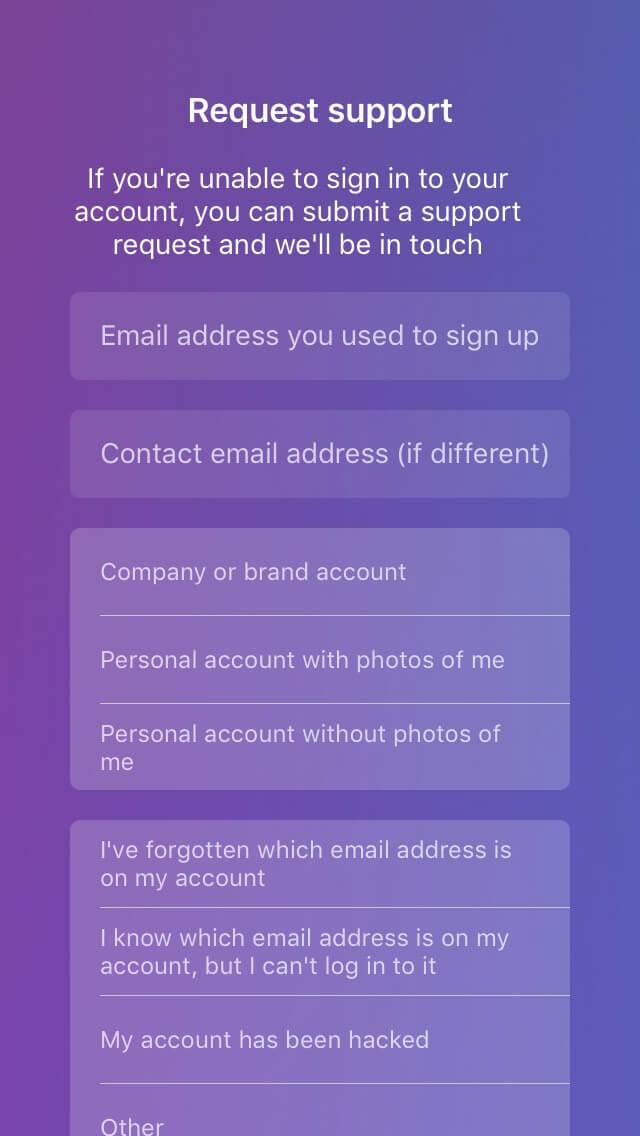
Step 3
After this step, everything is in Instagram’s hands, and you will have to wait for a response from them.
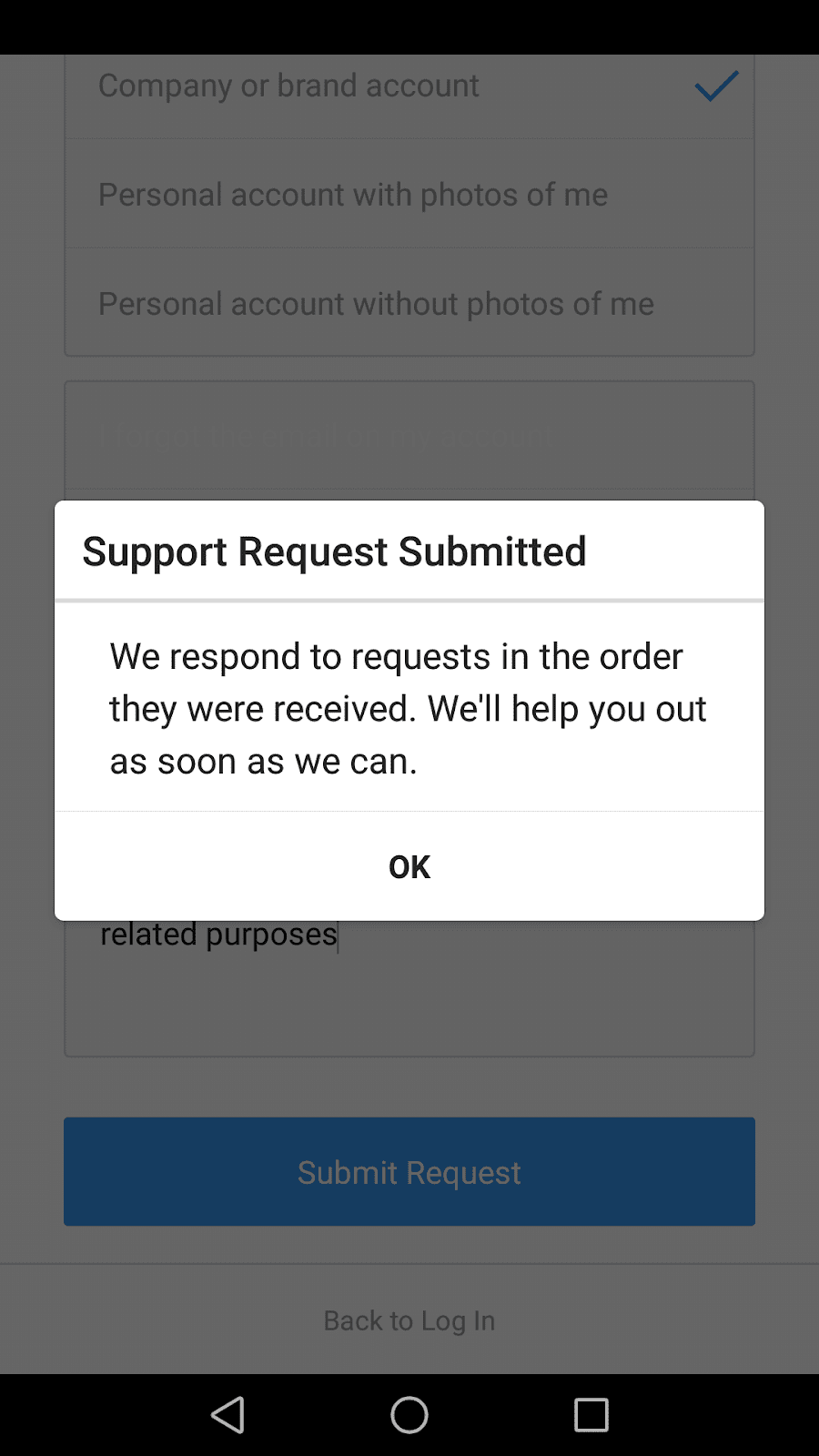
How to reset Instagram password from the website
Step 1
From the Login page, click the “Forgot” text on the right side of the password field.
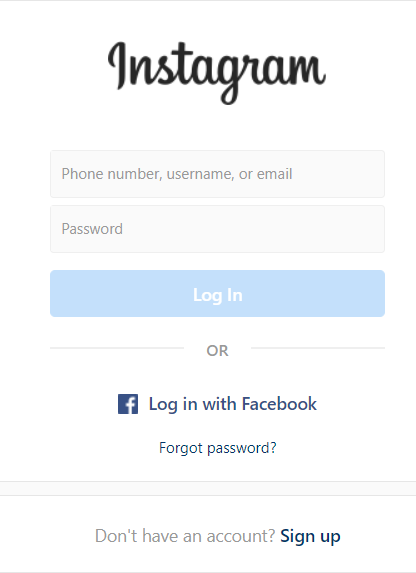
Step 2
Next, you will be taken to a screen that asks for your email, phone, or username.
Notice there isn’t an option in case you lost access to the email account you used to register the account.
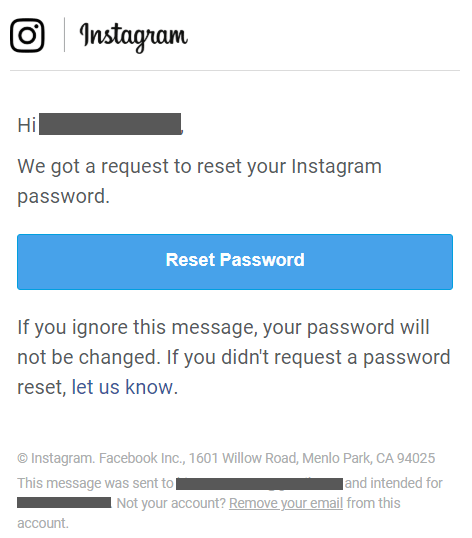
Step 3
After this step, you will receive a link for a password reset link. Follow the on-screen instructions to change your password and get back into your account.
How to prevent your accounts from getting hacked
The best way to keep yourself safe is to prevent a hack from taking place in the first place. To help you with this, here’s a short checklist you can follow to keep your accounts safe:
- Use only strong passwords to secure your accounts and prevent brute force or dictionary attacks.
- Learn how to recognize phishing emails and avoid to click any links included in them or download their malicious attachments.
- Use an up to date antivirus solution and frequently scan your computer for any malicious malware that might steal your information, such as keyloggers and spyware.
- Don’t visit strange and fishy websites. You should especially be on the lookout for websites that don’t have “https” at the beginning.
- Don’t click on online ads. JavaScript is the technology behind most online ads, but it comes with numerous vulnerabilities that allow malicious hackers to turn it into a malware-spreading tool.
- Always use two-factor authentication for every account that supports it.
- Here’s where you can report cybercrimes such as these in the USA or EU.
- Learn how to properly secure your Facebook, Instagram, Twitter or email accounts in general.
Conclusion
Losing an account is never a pleasant experience. Fortunately, most email and social media providers out there offer extensive features to recover them.
As you can see, however, adding two-factor authentication, recovery emails or other security measures will greatly simplify the process, while making it much quicker. Remember the old proverb “an ounce of prevention is better than a pound of cure”.
Have you ever lost access to your accounts and had to resort to back-up measures such as these? What was the result? Did your online habits change after this experience? Leave us a comment below.


 Network Security
Network Security
 Vulnerability Management
Vulnerability Management
 Privileged Access Management
Privileged Access Management
 Endpoint Security
Endpoint Security
 Threat Hunting
Threat Hunting
 Unified Endpoint Management
Unified Endpoint Management
 Email & Collaboration Security
Email & Collaboration Security