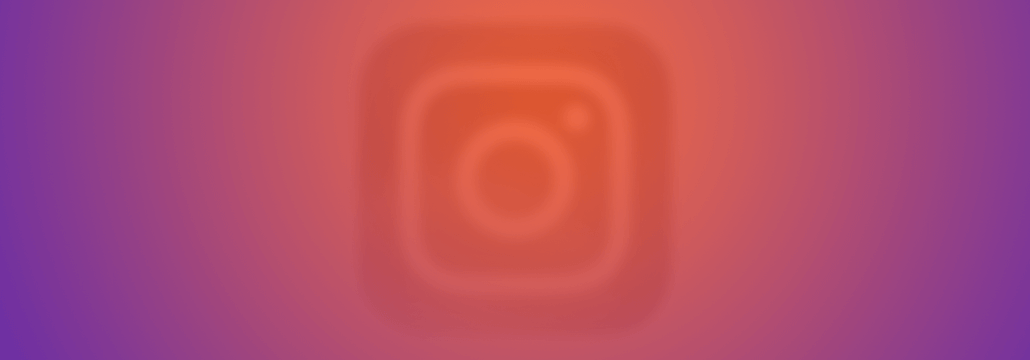Contents:
These are the essential steps to achieve Instagram security for your account and avoid getting hacked or having your private info exposed. Read on for detailed instructions and explanations about the risks of Instagram and see why it’s important to get as much Instagram security as possible.
- Enable Two-Factor Authentication.
- Revoke access to third-party apps
- Don’t allow access to your location
- Keep your profile information private.
Instagram is a fun way to explore your creative side while taking photos and sharing them with your friends. It’s a great platform to share your work or build a personal brand. It’s also an amazing way to discover great content from around the world. However, it’s also a social media platform and that brings a lot of risks for you and your personal information.
The real Jessica Rhychly is a Minnesota teenager with a broad smile and wavy hair. She likes reading and the rapper Post Malone. When she goes on Facebook or Twitter, she sometimes muses about being bored or trades jokes with friends.
[…]But on Twitter, there is a version of Jessica that none of her friends or family would recognize. The fake Jessica followed or retweeted accounts using Arabic and Indonesian, languages the real Jessica does not speak. While she was a 17-year-old high school senior, her fake counterpart frequently promoted graphic pornography, retweeting accounts called Squirtamania and Porno Dan.
This is the start of a report by NYTimes into the dark world of social media bots, stolen identities and the underground economy of popular platforms.
All of us take our social media knowledge for granted and, because of this, we usually have no fears on our security or privacy. We have a misguided sense of protection on the social networks, that we are in a safe place, only surrounded by friends, and nothing bad can happen to us.
However, if you look at the risks involved, a way to secure your Instagram and other social media accounts becomes mandatory.
Before we get in too deep with explanations, you should ask yourself a few simple questions:
Are you a public person? Do you want to work on your online branding?
If not, since your friends already know who you are, how relevant is it for you to use your real name?
Do you really need to expose your location, your workplace or where you live?
Internalize these questions and answer them every time you post a new photo on Instagram or let your children use it. Now let’s see the Instagram security and privacy options available that you need to implement to increase your online protection.
1. How to make Instagram private
If you don’t want your photos to be public and available to be seen by everyone, you can make your profile private.
To only share your photos with the users you choose, like your friends and family, follow these steps:
1. Go to your Instagram profile window.
2. Click on the three dots in the right corner.
3. At the bottom you’ll find the Private Account option. Make sure this security setting is ON. (The button should turn to Blue)
Activating this option means that only those who follow you can see your online photos.
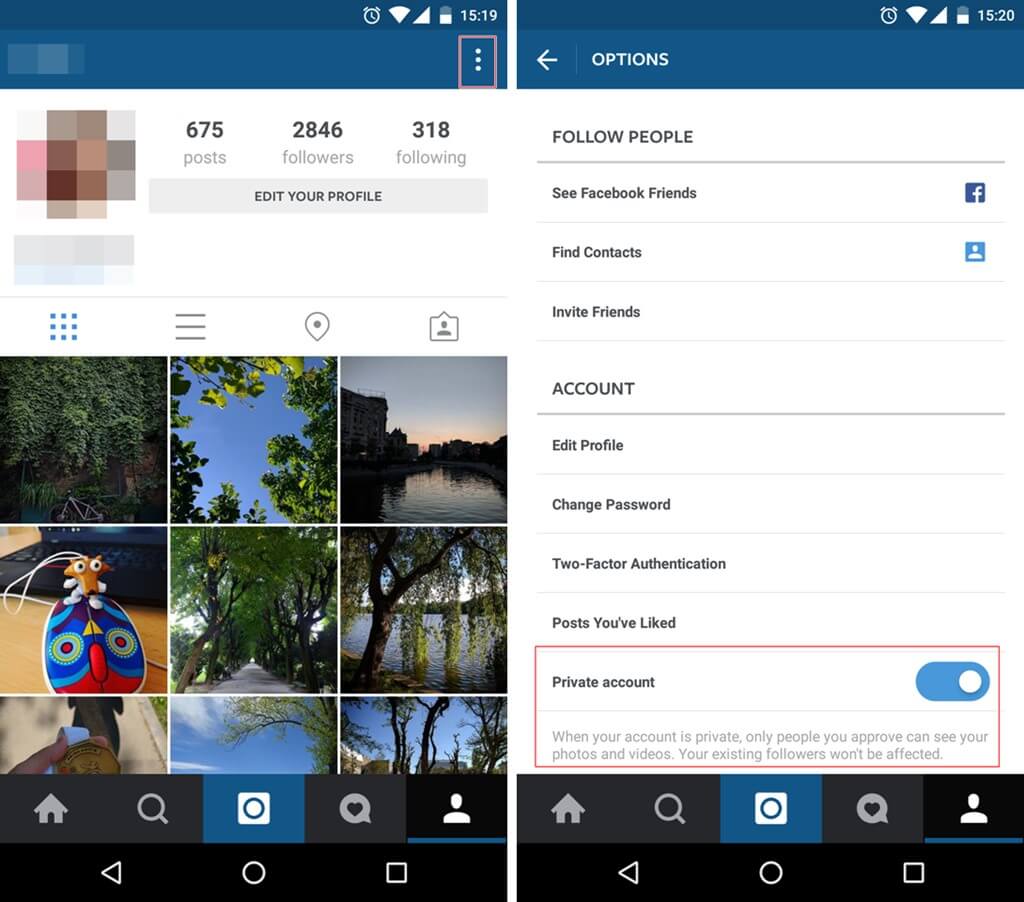
2. Block followers you don’t know
You have created an Instagram account and you want followers. So, you start following even unknown people that you discover. In return, some of them follow you back. However, after a while, you may start to receive inappropriate comments on your photos from those users. Or, on the contrary, they may not interact with your posts in any way and you feel that they are only lurking.
Even if you have turned on the option to make your photos private, it won’t keep your posts private from those who are already following you.
In this case, you will have to manually remove (Block) the people you don’t want to see your photos.
To remove one of your followers from your list, follow these steps:
1. Go to your Followers list and check out the people who follow you.
2. Tap on the user that you want to block.
3. From the top-right corner, tap on the menu button.
4. In the new window, choose the Block User option.
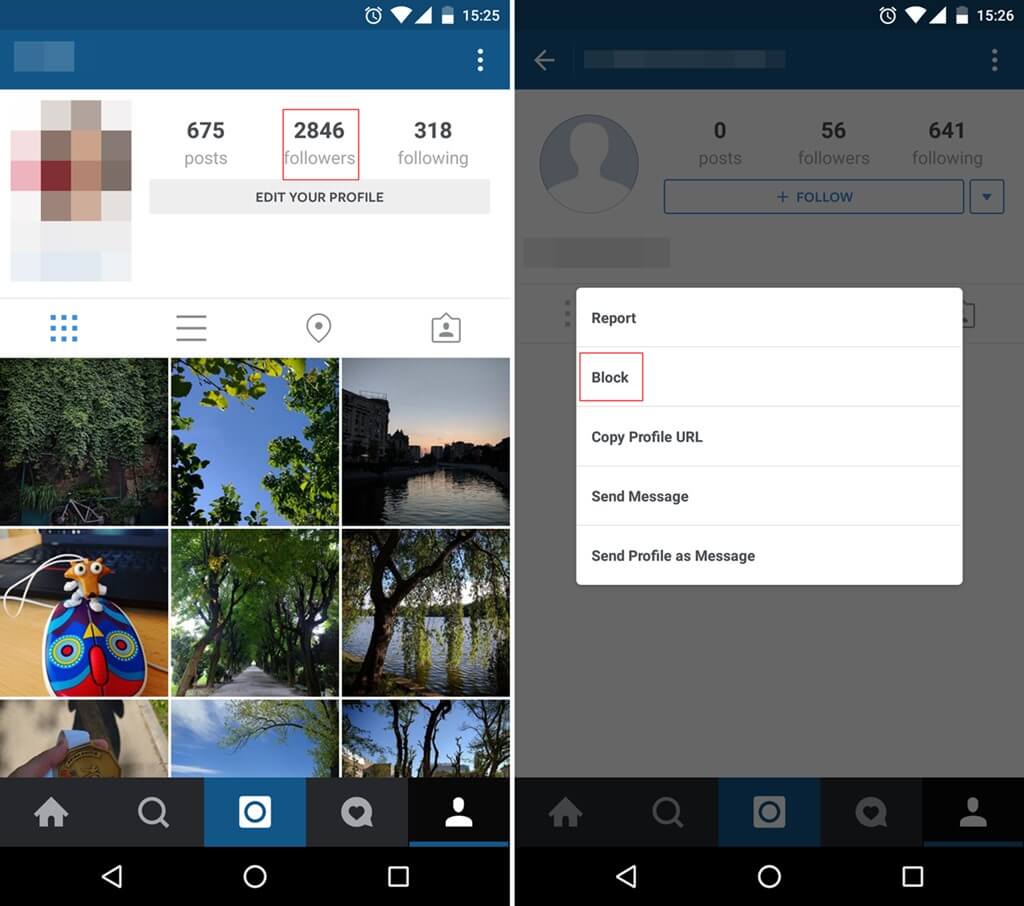
3. Keep your Profile Information Private
Don’t expose too much private data in your profile information and especially in your EDIT PROFILE area.
Don’t write any personal information that could be used against you in the Bio field.
For extra privacy, do not show your Activity Status (the last time you were active on Instagram), To do this, tap the menu in the upper right corner, scroll down and turn off the Show Activity Status slider.
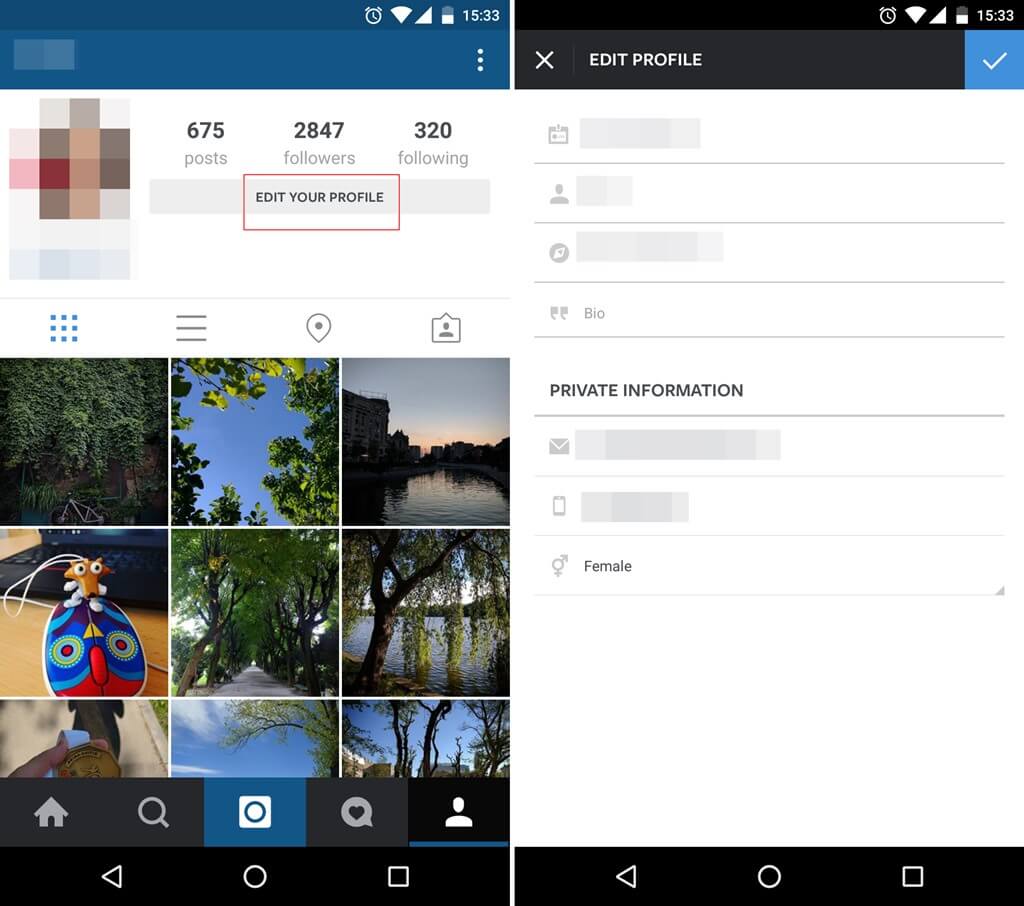
4. Don’t expose your location
Another important step you can take to keep yourself secure from identity theft and hide your account’s credentials from online criminals, is to make sure your location services for Instagram is turned off.
This is also extremely important for the check-ins made at home, at work or while on a vacation. There have been plenty of cases of thieves that were tipped off because of check-ins made on social media. People left for a short holiday, bragged about it online, and came home to find the place emptied.
So, the first step to avoid becoming a victim is, of course, to avoid checking-in certain photos. You can turn off your Location Services for Instagram through your phone’s settings, in the Privacy section.
If it’s too late to do that and just want to remove check-ins you already have, this is how you remove location from Instagram photos:
1. Go to your Instagram photos
2. Find those photos that have a location attached to them and hit the options menu (top right corner, three vertical dots)
3. Select edit, then click on the location of the photo. If you leave that field empty, location will be deleted.
5. Manually approve Photo Tags
Let’s just imagine a situation where someone posts an embarrassing photo with you on Instagram, a photo your friends or family members should not see.
That’s why you should always hand-approve each tag, on any social media platform.
The answer, in this case, is to activate the Instagram option that allows you to manually add photos you’ve been tagged in to your profile.
To do this, follow these steps:
1. Go to your Instagram profile account and access the Photos of You area.
3. Tap the menu button in the top-right corner.
4. Choose the option to add photos manually to your profile.
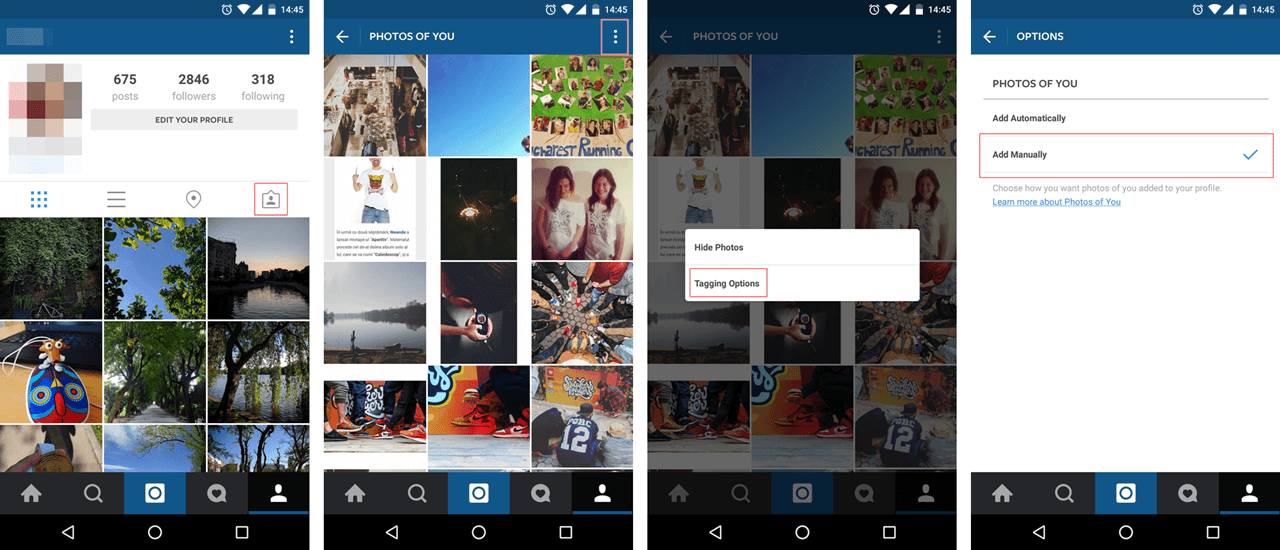
6. Hide Instagram Stories and live videos from specific people
You should secure your privacy not just for photos or location, but also for your stories.
It’s easy to hide Instagram Stories from specific individuals or deny people the chance to share your stories with their followers.
Here’s how to hide Stories or control who interacts with them.
- Go to your profile
- Tap the menu button and go to the Options menu
- Scroll to Story Settings and adjust the sliders for maximum privacy.
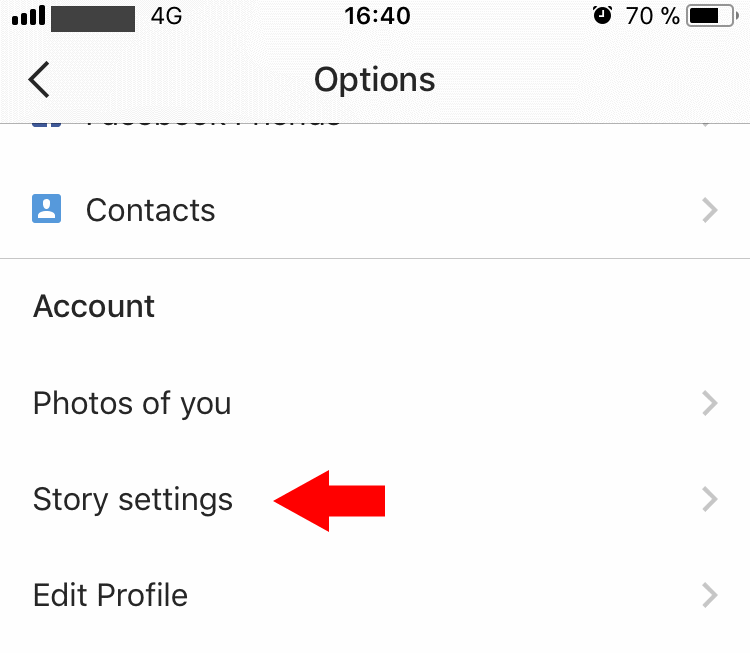
For maximum Instagram security, turn off Share Your Story to Facebook, pick the people you want to Hide Story from and pick who can reply to your broadcasts.
6. Activate Two-Factor Authentication
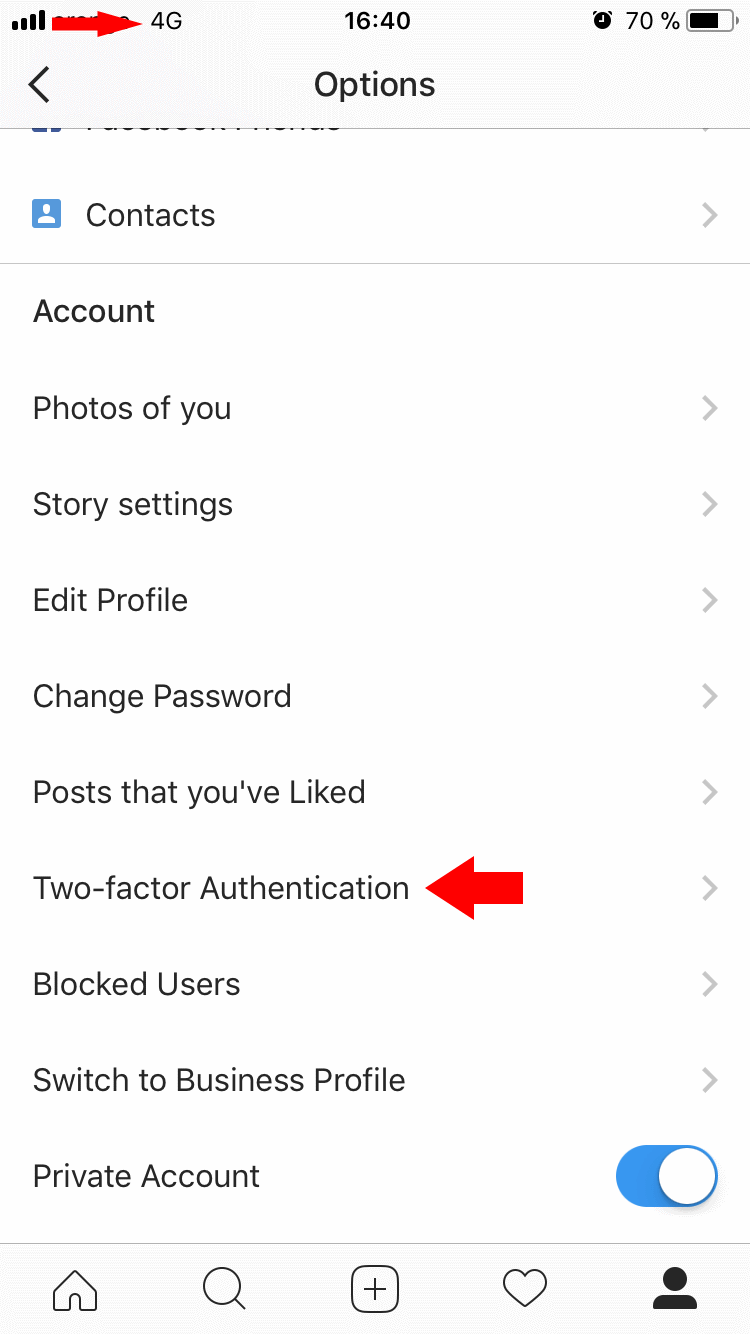
Two-Factor Authentication works as an extra shield of protection for your account. In case a cyber criminal somehow finds out your password, they won’t be able to take over your account, as they will need this second factor to authenticate themselves.
The second factor consists of a unique, time-sensitive code, that you’ll receive via text on your mobile phone. You’ll have to introduce it any time you’ll want to log-in to your Instagram account from a new device.
Of course, it’s also essential that you set a strong, unique password to your account, so don’t ignore that aspect either.
Here’s how to turn on the Two-Factor Authentication for Instagram:
1. Open the mobile app and go on your profile.
2. Click on the Options icon (top right of the screen).
3. In the menu you’ll see a shortlink for “Two-Factor Authentication”, click on it.
4. Turn it on and set it up using your mobile phone.
That’s it. From now on, any time you’ll want to log in to your Instagram account from a new mobile phone, you’ll have to introduce the password and the extra unique code, that you’ll receive via text message.
As an alternative, in case you ever lose your mobile and don’t have access to your phone number, you can also use one of the Backup Codes. Each Instagram account has five unique codes. You’ll find them in the same place where you activate the Two-Factor Authentication.
7. Revoke access to third-party apps
Most likely you logged in using your social account to third party apps. It can be other social networks, or services that analyse your number of followers, post on your behalf and so on.
For security and privacy matters, you should only allow access to the apps that are trustworthy (especially those created directly by the Instagram and Facebook teams). Remember that those apps have access to your profile and personal information, thus making you vulnerable.
So take your time and do a spring cleaning.You have to do this in a browser, not directly in the app. Check every single app that you allowed to access and use your Instagram account. Revoke access to the ones that you don’t use anymore, look suspicious or you can’t even remember them.
Here’s how to do that:
1. Log into your Instagram account from the browser (desktop / laptop).
2. On the top right of the screen, click on your profile photo. Select “Edit Profile”.
3. From the Menu, select “Manage Applications”. It will take you to a page from where you can manage the apps that you authorized to use your Instagram account. Revoke access to Instagram apps that might make your account vulnerable.
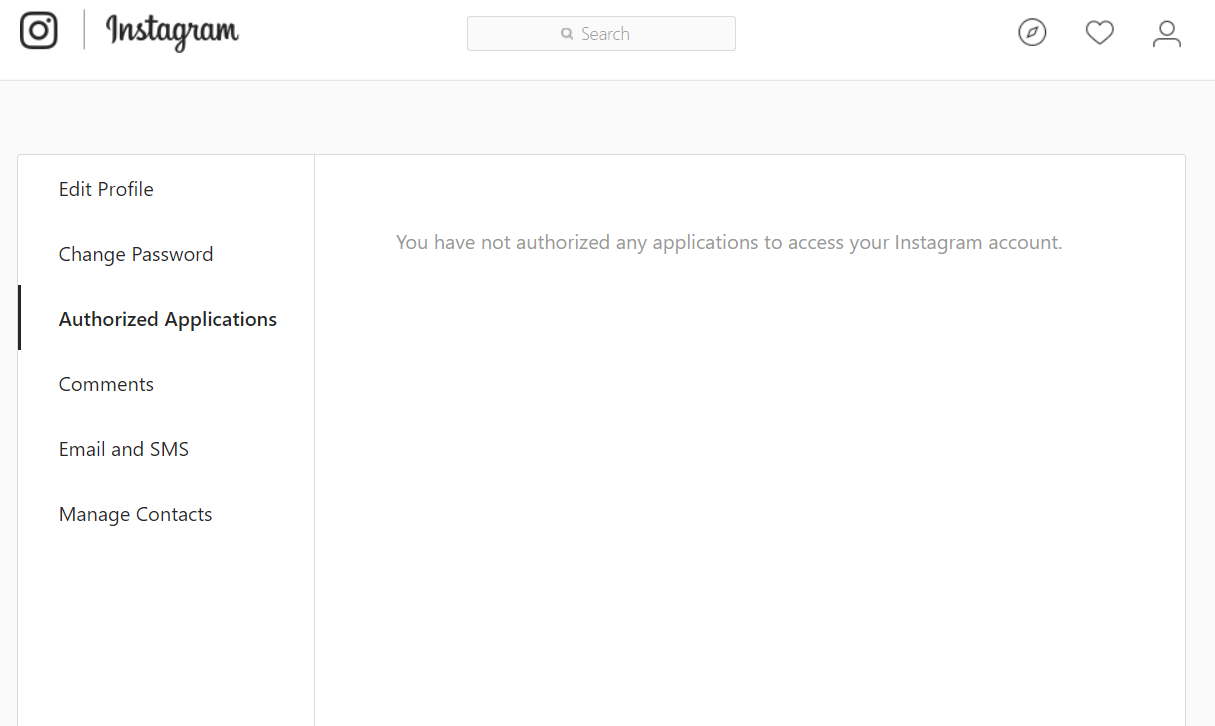
In this area you can even Hide Inappropriate Comments or filter certain words or phrases.
General Guidelines to follow before posting on Instagram
- Don’t post sensitive information in your photos or captions
- Don’t reveal your location
- When possible, make sure the location is not revealed by background details
- When possible, don’t use hashtags that may reveal private data (or the location)
- Don’t post provocative or violent photos
- Don’t post photos of other people without their consent
- Do not engage in online bullying
- Parents, please don’t post photos of your kids on social media or do it sparingly
- If you log into your Instagram account from other devices (public / shared), make sure you log out every time
I found this useful, easy-to-follow guide on how to secure my Instagram account:
There aren’t as many options available for Instagram security as we have on Facebook, LinkedIn or Twitter, but there are a few and we should use them if we don’t want to face unwanted surprises.
Remember that by collecting all the available information on us, from multiple online accounts, cyber criminals are capable of creating a public persona and eventually operate identity theft.
When it comes to Instagram, there are a lot of services promising you followers, if you just give them access to your account. Don’t.
Do you know who really is watching you?
If you want to discover great people or grow your personal brand, do it organically by following people and hashtags, then start a conversation. For Instagram security, just follow the steps we outlined above.
Of course, if you have any more tips to add or want to share a story about a compromised Instagram account, we’d love to read your contribution in the comments.
This article was written by Aurelian Neagu in August 2016 and was updated by Ana Dascalescu in February 2018.
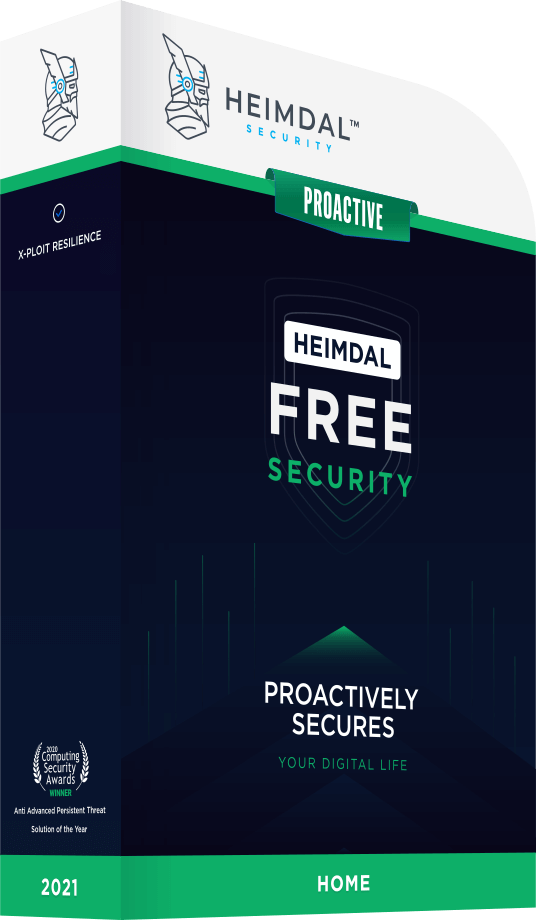
INSTALL IT, FORGET IT AND BE PROTECTED
Download Heimdal™ FREE

 Network Security
Network Security
 Vulnerability Management
Vulnerability Management
 Privileged Access Management
Privileged Access Management
 Endpoint Security
Endpoint Security
 Threat Hunting
Threat Hunting
 Unified Endpoint Management
Unified Endpoint Management
 Email & Collaboration Security
Email & Collaboration Security