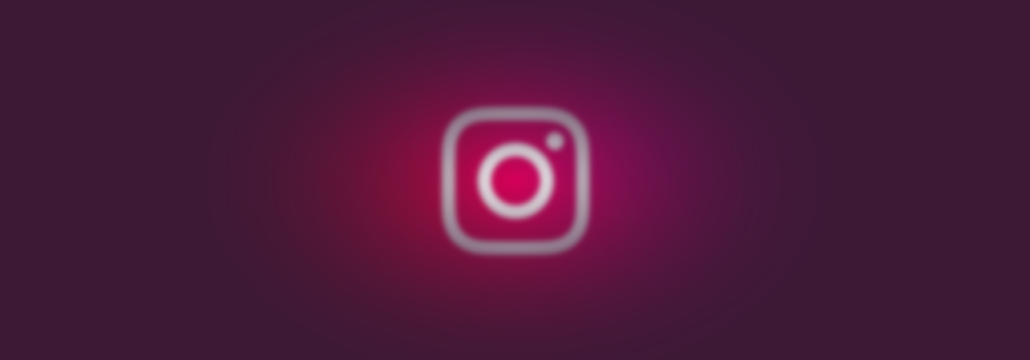Contents:
Instagram – the only place where a scanty breakfast is a full-blown artistic statement and duck-facing is the norm. What a time to be alive! Have you ever stopped to think about your privacy? Insta may be a great way to share your story, show every how well life treats you (even if it’s not true), and stalk your favorite celebrities, but it’s also an old-time favorite stomping ground for hackers and con artists. So, what will it be – take the leap or go back to safety? In anticipation of the issues you didn’t know you had until today, I’m going to teach you how to delete Instagram account permanently.
I will also be going to tackle some known Instagram-related privacy issues just to prove that you won’t miss out on anything – sometimes, a plate of food is just a plate of food. Enjoy!
To disable or delete? That is the question.
Interesting dilemma, don’t you think? I mean, why should you go medieval on that Instagram account when you can simply disable it temporarily? Well, because it would still be there – lonely, vulnerable, up for grabs, vultures circling. What I mean is despite your account being disabled, your personal data is still there. Anyway, before I show you how to delete your Instagram account permanently, here’s how to deactivate it temporarily. Maybe this will give you enough time to ponder on your decision.
How to deactivate your Instagram account
If you still plan on going through with this, first you will need to hop on your Instagram account. Dash off your username and password if you’re not signed in.
Now, for laptops and desktops, head to Profile (it’s in the upper-right corner of your screen). After that, click on Edit Profile. Under the Edit Profile menu, click on the hyperlink reading “Temporarily disable my account”. You’re going to find it in the right panel, at the bottom of the screen.
From there, you will be taken to another screen, where you will have to complete some additional steps to deactivate your account. First, state the reason why you want to disable your account.
Please select the appropriate one (no, Mars going into retrograde is not a legitimate reason). You will notice that the Temporarily Disable Account button is greyed out. It’s going to stay that way until you supply a reason and re-enter the password associated with your Instagram account. When you’re ready, hit the button I’ve mentioned. That’s it!
One more thing: you can deactivate your Insta account only once per week. Although your account will be hidden, your personal data will remain on Instagram’s servers. When you feel ready to end your Insta sabbatical, simply login to your account to reactive it.
Now, if you ended on seeing this through to the end, here’s how you permanently disable your Insta account.
How to delete Instagram account permanently
That time has finally come – you simply can’t deal with Instagram’s privacy reassurances which mean that the only sensible course of action is to delete your account altogether.
Yes, I know it’s not the solution you would have hoped for, but, hey, better a dead account than having all your files locked by some random ransomware found in the wild.
Anyway, if you really want to go through with this, here’s how to permanently delete your Instagram account.
First, you would want to access the Instagram account page. To spare you the trouble, here’s the link to Instagram online. The process’ pretty much the same as in the case of account deactivation: point out a reason and re-enter your password. When you’re done, press on the “Permanently delete my account” button.
Before completing the last step of the process, please make sure that you have a backup copy of all the data on your Instagram account. This includes pictures, videos, gifs, Tik-Tok shorts, Boomerang clips, stories, and everything else. Once Instagram deletes your account, there’s no way to get back your stuff.
Privacy tweaks you should try before deleting\deactivating your account
Second-guessing your decision of deleting or deactivating your Instagram account? Well, there are a few things you can try out before this. So, without further ado, here are a couple of privacy tweaks to make your account a whole lot safer.
1. Turn off suggestions for similar profiles
It doesn’t have that much bearing on your privacy, as a whole, but every bit helps. If anything, this hack will help you get rid of all of those profile suggestions. So, here it goes – hops on your Instagram account, clicks on the profile button located in the top right corner of the screen, and select Edit Profile. To turn off this feature, simply uncheck the box next to Similar Account Suggestions. You can save changes by clicking on the Submit button.
2. Avoid overusing hashtags
If you’re worried about people posting nasty stuff on your account, you should avoid overexposing your account. Hashtags may be the fastest way to get around Instagram (i.e. find new people, places, foods you haven’t even head off), but they also can be imposing on your privacy. While there’s no way to tune out hashtags, you can avoid to use them in the first place. I mean, c’mon – you really don’t need to add tens of tags just to let your followers know that you’re enjoying yourself.
3. Blackballing followers
Well, you know the saying: curing the disease by killing the patient. I guess that’s exactly what blocking people on Instagram is – cutting back on privacy issues by trimming your list. Not really the best way to tell people to, ahem, let it, but then again who’s going to judge for wanting to be, well, more private? If you haven’t done this before, allow me to show you.
Head to your Instagram account. Click on the My Profile button located in the upper-right corner of the screen. Click on the number of followers. Open the follower’s profile you want to block. In the main window, click on the three dots. Select block. Please choose the appropriate reason. Hit the Block button when you’re ready.
4. Keeping your account private
Instagram features a so-called private mode that enables users to control what other people can see. For instance, if you want your friends to see your latest vacation pics but don’t feel like sharing them with strangers, this feature will help you. To switch it on, head to your account and click on the Profile button. Go to Privacy and Security.
Check the box next to Private Account and you’re done. By the way, there’s also a way to manage the way your content is distributed over Instagram. If don’t care too much about people sharing your stories, there’s an option that disables reposting. From the same menu, adjust the Allow Others to Reshare slider to the left to prevent followers and other people from adding your posts to their stories.
5. Filtering profanities or specific words/phrases
Privacy is in the eye of the beholder – some worry about Peeping Tom, others about stories being stolen. And there are, of course, those who have zero tolerance for things end in “you”. Nope, I won’t spell it out. I leave that to your imagination. Anyway, if you can’t stand the sight of profanities, you can use Instagram’s language filters to, well, filter them out, I guess.
Here’s how to do it. Head to your Instagram account, click on Profile and select Privacy and Security from the left panel. Under Comments, click on the hyperlink that reads “Edit Comment Settings”. Now, if you want to use Instagram’s default settings (block comments that feature pre-defined words or phrases), check the box next to the Use Default Keywords.
Want to step up your game? Are there any words and/or phrases that make you cringe? Maybe smash the display with a hammer? No problem. In the same menu, type in the keywords that offend you the most (don’t forget to separate them by commas) and hit the “Submit” button when you’re done.
6. Disabling the Instant Messaging feature
Just like any other social media platform, Instagram has an embedded IM feature that allows users to connect. While this is great if you’re the type of person who welcomes a conversation with a complete stranger, but it can also take a more unsavory turn – stalking, cyberbullying, unrequested genitalia pictures; stuff like that.
Unfortunately, there’s no way to switch off the direct messaging feature for normal messages (bummer, I know), but you can disable DM for stories. So, to do that, head to Instagram account and click on the Edit Profile button. Under Stories Control, look for a button called Allow message replies. Expand the section and adjust features to include only the people on your list.
7. Hide your stories
Again, the same privacy dilemma: should everyone view your stories? If you don’t feel too comfy about your boss seeing what you did during your weekend getaway, you can hide your stories. To do so, head to Settings and click on Story Controls. In the upper part of your screen, you will see a feature called Hide Story From. Open it, search for the people you want to hide the story from, and that’s it.
8. Practice safe clicking
I don’t really need to remind you that you should be careful about the stuff floating around Instagram. Some of those links can lead to hacked websites that can steal your personal info.
To avoid that, first of all, don’t open random links, especially those leading to cryptocurrency pages or donations’ websites. Last, don’t forget about protection – Thor Mobile Security , our home, mobile-oriented solution, can make sure that no malware evades detection. Just be sure to avoid any of these, ahem, accidents.
Wrap-up
Well, that about covers this topic. It’s not that hard to deactivate or delete your Instagram account. Hope you’ve enjoyed my article and, as always, for any rants, comments, and donations of any kind, feel free to shoot me a comment. Ciao!


 Network Security
Network Security
 Vulnerability Management
Vulnerability Management
 Privileged Access Management
Privileged Access Management
 Endpoint Security
Endpoint Security
 Threat Hunting
Threat Hunting
 Unified Endpoint Management
Unified Endpoint Management
 Email & Collaboration Security
Email & Collaboration Security