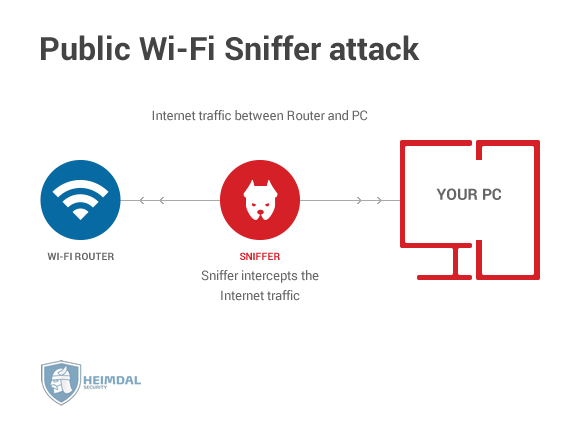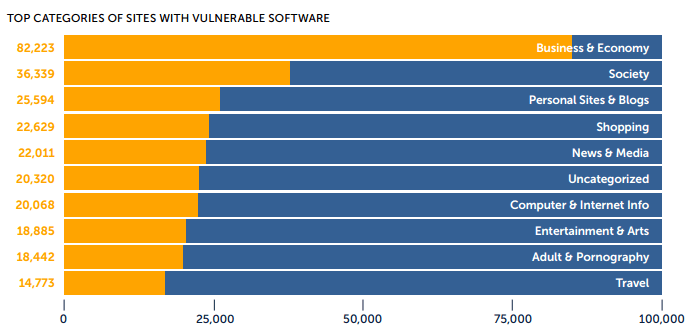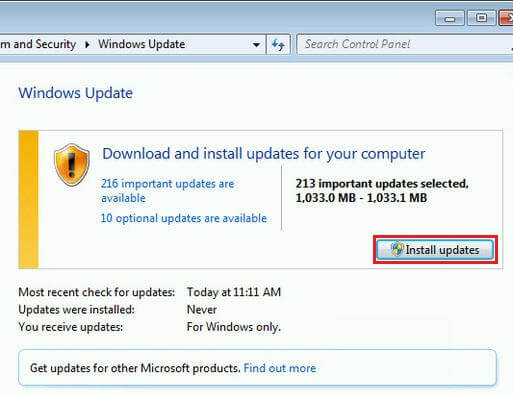Contents:
A day without Wi-Fi is a day not fully lived.
We’re (somewhat) exaggerating, but it’s fair to say Wi-Fi has become a staple of the modern life. We prefer a wireless connection over our own data plans since it’s free, unlimited and usually faster than even 4G.
But Wi-Fi comes with a set of issues, security issues no less.
Malicious hackers might use Wi-Fi sniffers and other methods to intercept almost all the data that goes through the router, such as emails, passwords, addresses, browsing history and even credit card data.
You can minimize these Wi-Fi dangers by using only routers encrypted with WPA2.
Here are some examples of public Wi-Fi attacks to get a better picture of what you’re going up against.
1. Brute-force/cracking attacks. These can be used by malicious hackers to bypass a public Wi-Fi password either by mass testing a huge amount of passwords (brute force attacks) or by using specialized software and tools to trick the router into revealing the password (cracking attack).
2. War driving. This involves the malicious hacker driving around various locations, looking for vulnerable Wi-Fi connections he can later exploit.
3. Wi-Fi sniffing. This process involves intercepting specialized tools or software that can intercept and reassemble internet data sent between a router and a device. It’s very easy to set up a Wi-Fi sniffer from a technical perspective since all you need is a laptop and some widely available software to add the necessary functions.
4. Karma Attacks. If you’ve seen Mr. Robot, then you’re probably familiar with this type of attack. To carry this one out, a malicious hacker needs a specialized hardware tool that can create a clone of the target Wi-Fi, tricking connected devices into switching to the cloned network. At this point, the malicious hacker has complete visibility over everything the connected devices are doing while hooked up to the network. Here’s an example of just how powerful this method is.
In one of the more thought-provoking cybersecurity news that we’ve come across, a cybersecurity researcher managed to completely take control of a city-wide public Wi-Fi.
But you don’t need to be a cybersecurity researcher to be able to hack into a public Wi-Fi, as this 7-year-old kid can prove to us.
1. Turn off public network sharing when connected to an unsecured Wi-Fi.
It’s usually fine to allow resource sharing, such as connected printers or public folders if your device is hooked up to either your home or work network. However, an open Wi-Fi poses a security risk.
For instance, a malicious hacker might get access to important files and documents stored on the cloud, or they might even do a reverse hack, where they break into a printer first and then to any other connected devices.
To turn off public sharing, follow these steps:
1. Go to your Windows Control Panel.
2. Access the Network and Sharing Center window.
3. Click Change Advanced Sharing Settings.
4. Select the Public profile.
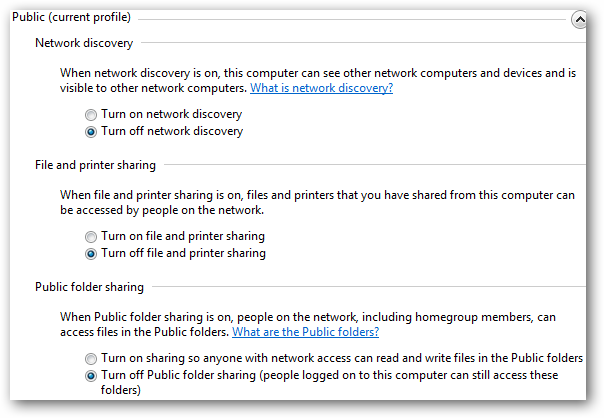
5. Turn off File Sharing, Network Discovery, and Public Folder Sharing, if they aren’t already OFF. Usually, by simply choosing that you are connecting on a Public network, these options are automatically turned off.
(The steps may differ on different Windows operating systems.)
2. Keep the Firewall Enabled
Keep your Windows firewall enabled at all times. If you have a security product with a better firewall, then use that one instead.
Usually, we turn off the Windows firewall because of the annoying popups and notifications and then just completely forget about it. If you want to restart it, then head over to the Control Panel, go to System and Security and select Windows Firewall.
(The steps may differ on different Windows operating systems.)
3. Use secure websites for sensitive operations
First of all, we don’t recommend running any important operation or financial transaction on an open Wi-Fi because of the security risk involved. This being said, if you still need to use a public network to check your bank balance, make sure you visit a secure website, or go one step further and use specialized secure browsers.
To know you’re using a secure site, look to the left of the web address and find the “Lock” icon. This indicates you are on an encrypted or verified location.
At the same time, check the web address starts with “https://“. The “S” is from “secure socket layer” and you know you are going to a site where communication is encrypted.
If you don’t want to check all the time the web address, use HTTPS Everywhere, which is available for Firefox, Chrome, and Opera. This little extension has the role to encrypt your communications with many major websites, making your browsing more secure and safe from online criminals.
Even if you don’t use this extension, many sites like Facebook or Gmail use HTTPS automatically.
In a surprising twist, some of the most insecure websites out there are the ones centered on “serious topics” such as business & economy sites. And in an even more surprising twist, porn sites tend to be more secure than news sites.
SOURCE: Menlo Security.
4. Use a Virtual Private Network
Public networks are favorite places for cyber-criminals to retrieve sensitive data by using wireless sniffers to obtain emails, passwords and other such data sent over the unsecured Wi-Fi network.
A quick way to stay more secure is to use a “private browsing” session, which disables the browser to remember your browsing history and storing data in the cache. While this stops a malicious hacker from accessing past data, it can’t prevent him from listening in to your browsing session in real-time.
That’s why we recommend you use a VPN when setting up a connection to an unsecured public Wi-Fi.
A VPN, short for Virtual Private Network, hides your IP address by encrypting your connection and allowing you to browse online in anonymity. In most cases, not even your ISP can track what exactly you are up to while online.
[Tweet “Don’t connect to a public Wi-Fi without an invisibility cloak (aka VPN).”]Using this method you protect your online privacy and you keep your valuable information from cyber threats, online scams, identity breaches or phishing attempts.
To keep your online session private on public wireless networks, we recommend using a VPN solution. Here’s a list of some of the best VPN solutions.
5. Turn the Wi-Fi connection OFF
Are you done using the Wi-Fi network? Then don’t forget to turn it off.
There is no reason to stay connected more than you need. The longer you’re on the network, the more you expose yourself to the dangers of public Wi-Fi such as sniffing or malicious software. It’s also bad for your battery life.
6. Update and patch everything
Keep your Windows operating system up-to-date
Updates are important for your cybersecurity since they patch a lot of potential vulnerabilities in your operating system or other programs.
To make your Windows OS update automatically, follow these steps:
1. Go to your Windows Control Panel window.
2. Select Windows Update and click Change settings.
3. Make sure Install updates automatically is selected.
Software vulnerabilities in third-party programs such as Flash or Chrome also pose a security risk by tricking the software into downloading and running malicious software.
Unfortunately, not all third-party software programs have an automatic update function, so chances are you will have to do the updates manually, which is a huge chore and time waste.
For this reason, we propose you use our own Heimdal FREE, which can automatically and silently update your installed software without any manual intervention. Just set it and forget it.
7. Don’t connect to public Wi-Fi without reliable internet security software
Not all security software programs are created equal. A good one can make all the difference when it comes to keeping your computer free of malware.
You should at least have basic antivirus software installed.
Three things are important when choosing a good antivirus: virus scanners, heuristic analysis capabilities (meaning, how well an antivirus can detect unknown malware) and how frequently is it updated with the latest malware definitions and other software patches.
We’ve set up a guide to help you figure which antivirus is the best for you.
8. Don’t browse without a good anti-spyware solution
First, what do we mean by spyware?
Spyware is a type of malware used to intercept internet data and do many other nasty things to your computer. Here are just some of the symptoms:
- pop-up windows spring up everywhere
- strange error messages
- web browser search engine has been replaced with something fishy
- web browser home page is not the one you set
- unknown toolbars appear in your browser
- frequent system slowdowns.
How do I protect myself from spyware?
Spyware can infect you at any time, but the lax security on public Wi-Fi increases the likelihood of catching the bug.
[Tweet “Spies may hide in public Wi-Fi. Here’s how you can stop them.”]You can also use some specialized software such as Malwarebytes or Lavasoft’s Ad-Aware which are specialized around finding and removing spyware and other similar threats.
However, in the end, the best anti-malware solution out there is your own Internet skills. That’s why we always recommend to you:
- don’t click suspicious fishing links or random pop-up windows.
- don’t reply to strange questions in your web browser or your email inbox.
- be diligent and careful in the applications and software you download.
9. Don’t run financial transactions without special protection
We’ve talked about this earlier but this deserves a section all of its own.
Doing financial transactions over an unsecured public Wi-Fi is a risky business.
Nevertheless, if you really need to access your bank account or pay online, we recommend you use a premium security suite that can scan incoming and outgoing internet traffic for malicious software before these can infect your device and allow cybercriminals to hack you.
This software includes multiple layers of security and it’s just one way you can strengthen your financial security.
10. Secure your browser before you go online
Browsers are the main gateway for Internet traffic, and because of this, it is the first target of many malware programs. That’s why a safe and secure browser will filter out many potential threats and minimize some of the risks associated with the Internet.
Here are just a few of the steps you can follow to make sure your browser can cope:
- Make sure you have the latest browser version and security patches.
- Access and modify your browser’s security settings. Since this is a long topic, we recommend one of our most popular articles.
- Use private browsing sessions to minimize how much data a cybercriminal can gather from you. To step up your privacy and anonymity use a proxy or a VPN.
11. Use two-factor authentication everywhere
This option is an extra security step you need to complete to login into your account. Use this whenever possible, especially when it comes to your Facebook and email accounts.
This extra security step requires you to type in a security code you received on your phone before you log in. This way, a malicious hacker can’t log in without also having access to your phone number or SMS inbox, even if they know your email account and its associated password.
Here’s a more in-depth guide on how two-factor authentication works and how you can set it up for your email and social media accounts.
Conclusion
Wi-Fi has become a ubiquitous presence nowadays. In fact, many cities now offer free public Wi-Fi in downtown areas or other important locations.
But the convenience and ease of use of a wireless network also benefit users with more nefarious purposes. For this reason, it never hurts to be a little suspicious of a public Wi-Fi network.
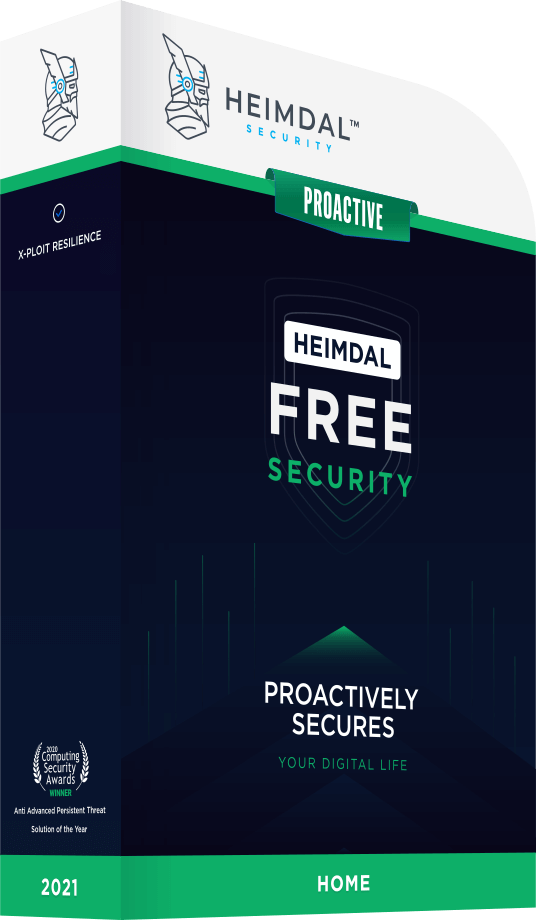
INSTALL IT, FORGET IT AND BE PROTECTED
Download Heimdal™ FREE

 Network Security
Network Security
 Vulnerability Management
Vulnerability Management
 Privileged Access Management
Privileged Access Management
 Endpoint Security
Endpoint Security
 Threat Hunting
Threat Hunting
 Unified Endpoint Management
Unified Endpoint Management
 Email & Collaboration Security
Email & Collaboration Security