Contents:
WSUS alternatives are now essential as organizations seek more reliable patch management solutions. WSUS, the once-reliable backbone of Windows updates is now officially on its way out.
Microsoft has announced its deprecation, leaving IT teams searching for better, more future-proof alternatives. If you’re managing complex IT environments, relying on WSUS patch management could soon cause more headaches than solutions.
In this article, we’ll explore the top WSUS alternatives to keep your patch management strategy ahead of the curve.
Best WSUS Alternatives and Competitors
Coming up in this article, we chose eight of the best-suited solutions to consider when you’re making the switch from WSUS.
Most of the options have superior features to WSUS and are more flexible overall. Some also cover multiple operating systems, third-party apps, and even customization possibilities.
Let’s dive right in!
1. Heimdal® Patch & Asset Management
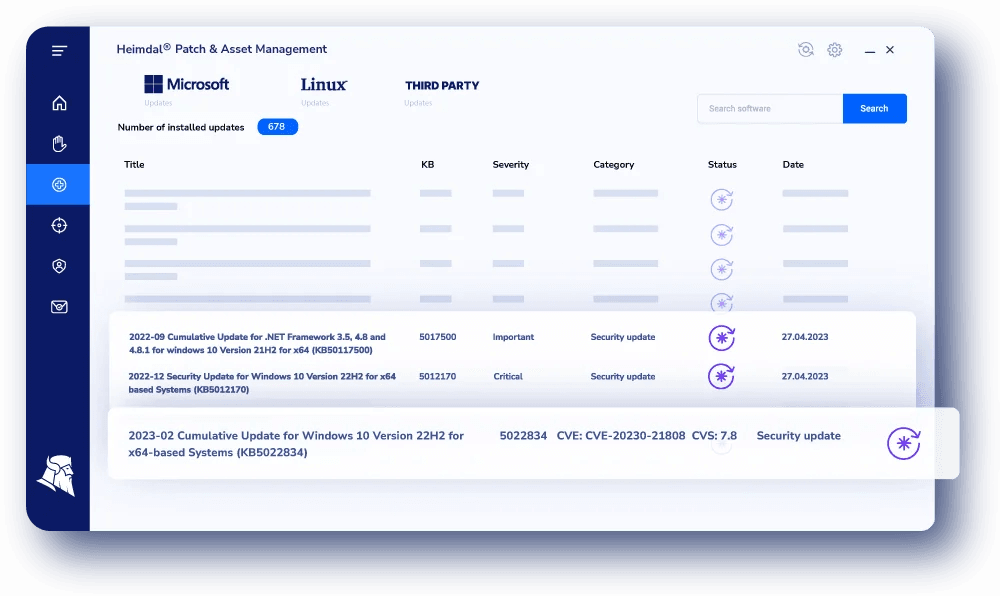
If you’ve been relying on WSUS (Windows Server Update Services) for your patch management needs, you might have noticed its limitations.
You’re seeking flexibility, comprehensive coverage, and extended patch management capabilities. That’s why the first alternative, Heimdal Patch and Asset Management, could be the game-changer you’re looking for.
Imagine deploying critical patches on the fly, no matter where you or your team are located. Heimdal offers a fully customizable solution that allows for global patch deployment, something WSUS can’t match due to its limited remote control capabilities.
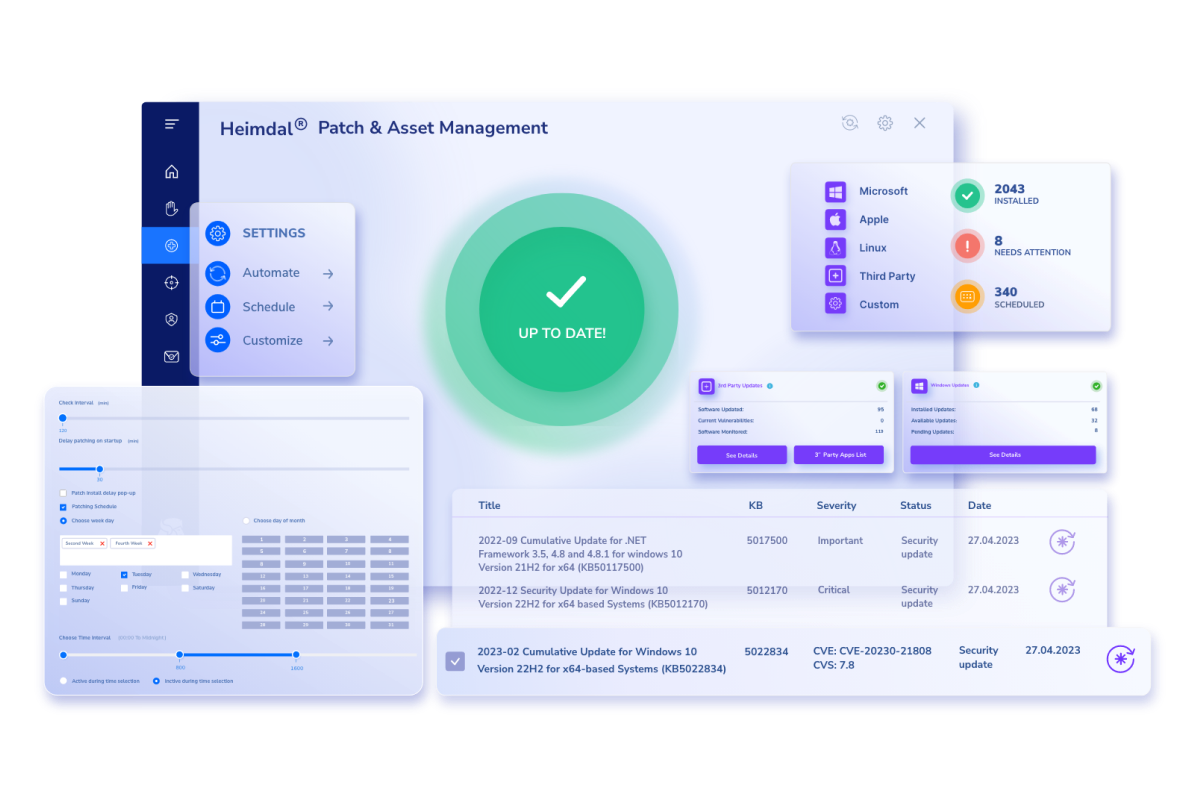
This means you can address vulnerabilities promptly, reducing the window of opportunity for potential cyber threats.
But it’s not just about remote deployment. Heimdal also covers a vast array of third-party applications and non-essential OS updates from various developers.
With an inventory of over 200 popular software titles—always updated and ready for installation—you can manage your entire patch management process more efficiently than ever before.
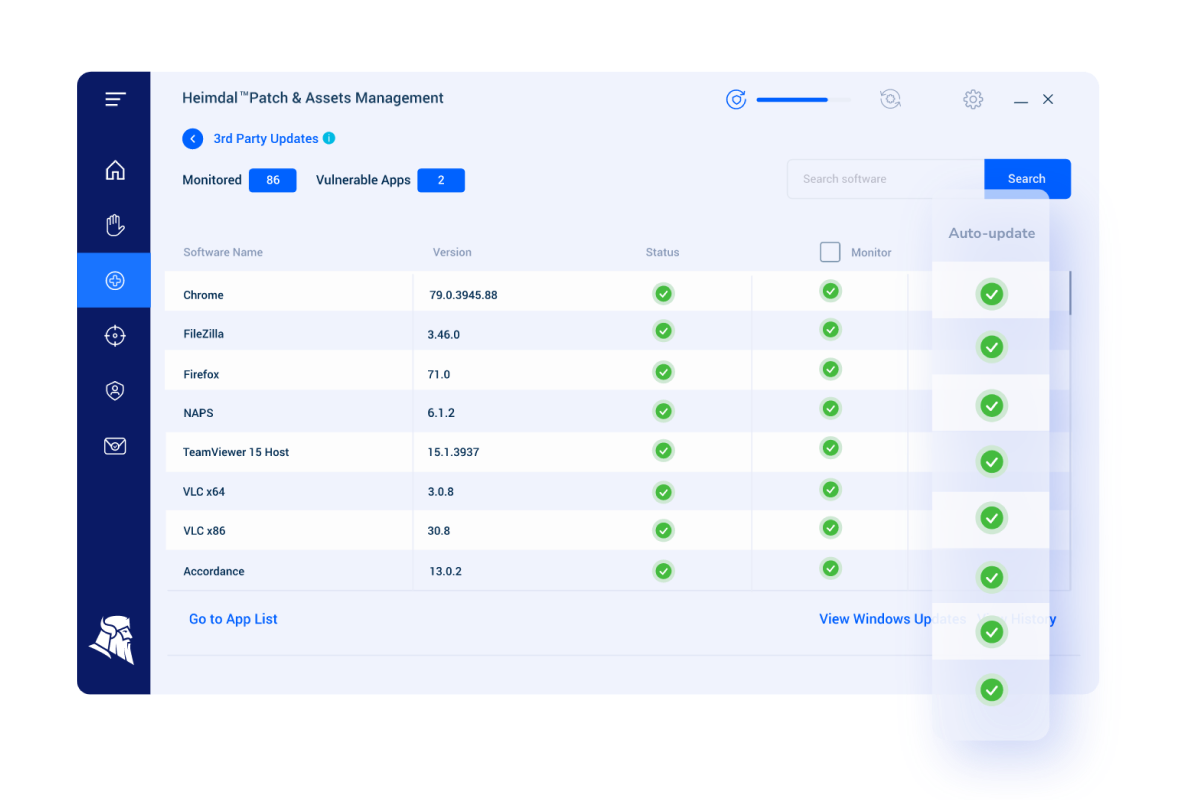
WSUS primarily focuses on Microsoft products, potentially leaving gaps in your security posture. By choosing Heimdal, you will benefit from a complete solution across the board, capable of patching Windows, macOS, Linux devices, third-party apps, and even proprietary apps if you have any in your company.
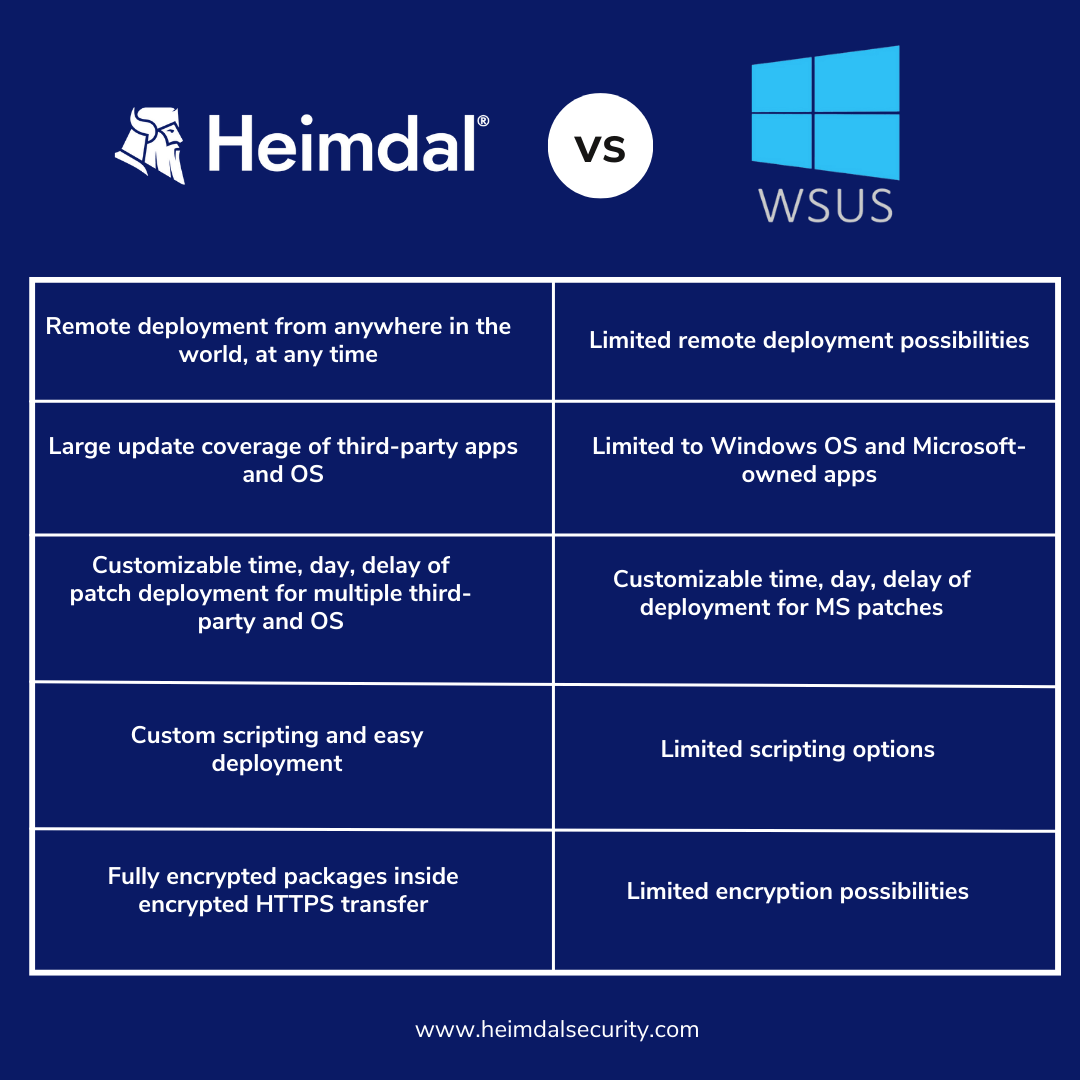
Key Features
There are several features that make Heimdal stand out:
- Vulnerability inventory with CVSS/CVE scores: Gain detailed insights into potential risks to prioritize patches effectively.
- Admin-managed in-app software center: Centralize your application patches for streamlined operations.
- Effortless uninstallation: Easily remove unsupported or unwanted software from your network.
- Rapid patch cycle: Clean, test, and deploy patches in under four hours, minimizing your exposure to threats.
- Secure micro-downloads via Heimdal CDN with LAN P2P: Benefit from efficient and encrypted distribution of updates. This reduces the amount of time you spend downloading patches and installing them.
- Customizable scheduling: Align updates with your operational hours to minimize disruptions.
Pros
- Intuitive dashboard: The user-friendly interface makes navigation and management a breeze.
- Seamless integration: Easily incorporate Heimdal into your existing infrastructure without a hitch.
- Expert support: Get the guidance you need with quick access to seasoned professionals.
- Full automation: Automated patch management processes reduce manual workloads and the risk of human error.
Cons
In the spirit of transparency, it’s important to consider potential drawbacks:
- Learning curve for new users: If you’re new to advanced patch management tools, the portal might feel a bit overwhelming at first. However, with comprehensive support and a little time, you’ll find it becomes second nature.
Pricing
Budget considerations are crucial when choosing a new solution. Heimdal offers flexible pricing options designed to suit organizations of all sizes.
You can receive information about our corporate pricing here. Fill in the form and one of our experts will get in touch with you soon to discuss your company’s needs!
Alternatively, book a demo with Heimdal to see how our products can enhance your cybersecurity strategy.
Testimonials
Understanding real-world experiences can help you gauge how Heimdal Patch and Asset Management performs in practice. Let’s delve into what users and industry experts are saying about this tool to give you a clearer picture of its strengths and areas for improvement.
As a customer of Heimdal who was using their other modules it made sense to add this piece and stop using our previous Patch Management vendor. Due to lower cost and agent consolidation we thought this was the best option and we were not wrong. It caught things the other program missed.
Overall, use has been great and once setup – we don’t need to constantly monitor it.
William S., Senior Director (Source)
Some users highlighted the ease of setup and capabilities of the support:
From setup to deployment and support, the Heimdal experience has been unlike any other software I’ve used in recent years.Having a single pane of glass to manage critical end-point protection helps you easily get an overview of your estate.
Iain K., IT Manager (Source)
2. BatchPatch
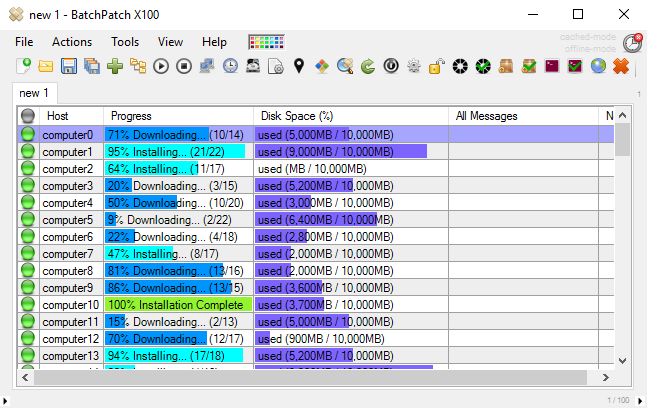
If you are considering a freeware tool, then BatchPatch is a good WSUS replacement. It’s not as technically advanced or feature-rich as other tools on this list, but it’s a straightforward Windows patching tool that could be a useful option to consider.
BatchPatch has become an essential tool during our Information Systems maintenance nights.
For those seeking a straightforward, no-frills WSUS alternative, BatchPatch offers an easy way to automate Windows updates efficiently.
The ability to download and install updates for all of our servers at once has saved us countless hours and simplified the process of managing our server infrastructure.
Key Features
BatchPatch was designed to be simple and comes equipped with a range of useful features:
- Simultaneous updates: Update multiple computers at once, saving time and reducing manual effort.
- Selective patch installation: Choose to install all available updates or select specific ones that meet your organization’s needs.
- Flexible WSUS integration: BatchPatch can be operated with or without WSUS, providing adaptability in various network environments.
- Offline update deployment: Apply updates to offline computers, ensuring all devices are kept up-to-date.
- Consolidated reporting: Merge update histories into a single report for easier tracking and compliance.
- Network software deployment: Deploy software across networks, reducing the need for individual installations.
- Remote installations: Install updates remotely without needing physical access to each machine.
- Configuration manager: Execute scripts on remote systems to automate tasks and enforce configurations.
Pros
- Efficient multi-system updates: Streamlines the process of updating numerous computers simultaneously.
- Customizable options: Offers flexibility through various customization settings to suit different organizational needs.
- Agentless management: Allows for remote management without needing to install agents on each endpoint.
- Centralized control: Provides a single point of control for software deployment and patch management tasks.
Cons
- Potential for errors: Extensive customization options could lead to misconfigurations if not handled carefully.
- System compatibility: May have limited compatibility with certain systems or network setups.
- Resource utilization: Running intensive tasks might impact system performance during operation.
- Not rich in modern features: As a free product, BatchPatch is missing many features that are available as standard in other products on this list.
Pricing
BatchPatch is a freeware solution, meaning you can use it for free across your systems. However, there is also a paid version which includes support and update protection, starting at $499 per year per user.
For more than 15 users, you can get in contact with BatchPatch’s team to receive a quote.
3. Kaseya VSA
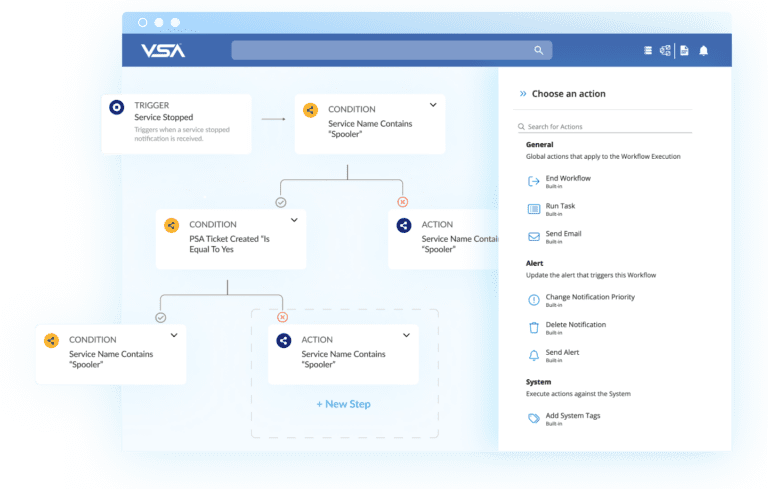
Managing endpoints as diverse as mobile devices, IoT gadgets, and virtual machines can be a daunting task.
If you’re searching for a comprehensive solution to simplify this process, Kaseya VSA might be the tool you’re looking for.
It integrates remote monitoring and management (RMM) functionality to help you manage, automate, secure, and monitor all your endpoints.
Key Features
Let’s explore what Kaseya VSA offers:
- Asset discovery and network topology mapping: Easily discover and monitor all your assets with a visual network topology map, giving you a clear overview of your entire infrastructure.
- Automated software patch management: Keep your systems secure by automating patch deployment, reducing vulnerabilities without manual intervention.
- Automated patching processes: Automate common IT tasks and workflows to save time and minimize the risk of human error.
- Auto-remediation of incidents: Set up automated responses to common issues, ensuring swift resolution and minimal downtime.
- Remote endpoint management: Manage and troubleshoot endpoints remotely, allowing for quick support regardless of location.
Pros
Here are some advantages:
- Enables remote monitoring: Monitor your systems in real-time from anywhere, which is essential for managing distributed networks or remote workforces.
- Policy-based automation and patch management: Create and enforce policies to automate tasks, ensuring consistency and compliance across your organization.
- User-friendly with customizable interface: Tailor the interface to suit your preferences, making it easier to navigate and manage tasks efficiently.
- Automation of routine tasks and workflows: Free up your IT team by automating repetitive tasks, allowing them to focus on more strategic initiatives.
Cons
It’s also important to weigh up the potential challenges:
- Interface sluggishness: You might experience slow performance within the interface at times, which can hinder productivity.
- Complex reporting: Generating reports may be complicated and could require a learning curve to master.
- Lacks built-in network monitoring tools: If you require advanced network monitoring features, you might need to integrate additional tools.
- Complexity for new users: The extensive features and options might be overwhelming if you’re new to IT management tools, potentially leading to a steeper learning curve.
Pricing
Kaseya VSA employs a value-based pricing model, which means the cost is tailored to your organization’s specific needs and scale.
Testimonials
Hearing from others who have used Kaseya VSA can provide valuable insights:
We operate a large healthcare organization across multiple states and utilize Kaseya for 24/7 workstation management, software deployment, system reboots, report generation, and remote access.
This tool has been invaluable for our IT department.
The customer service provided by our local representative is exceptional, as he promptly assists us with any issues related to the program or billing.
Stacey G. (Source)
Other users reported that the software’s usability can be a drawback, and the high-price might also be an important considerent:
Kaseya is a powerful tool that offers extensive functionality, although its usability could be improved.
They have so many options, it’s hard to get your head around everything. I’m a smaller MSP and just can’t afford every option they have. They all have value but it’s hard to make it work.
Dana D. (Source)
4. NinjaOne
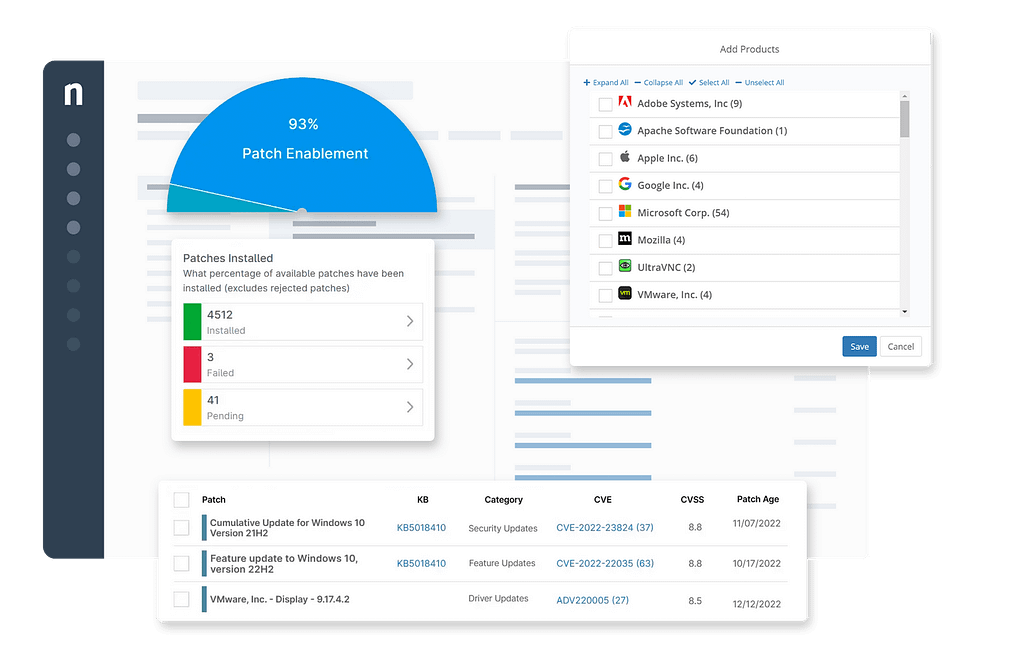
Another reliable WSUS replacement is NinjaOne.
It is an RMM and endpoint management solution with impressive patching capabilities. Similar to Heimdal, NinjaOne also has wide cross-platform support, able to deploy patches across Windows, Linux, and macOS devices from a single dashboard. It also enables users to create their own patching policies.
Key Features
Let’s explore what the solution brings to the table:
- Automated OS patching: Automatically deploy patches for Windows and macOS operating systems, ensuring all your devices have the latest security updates.
- Customizable patch policies: Just like Heimdal’s patching software, NinjaOne lets its users create and enforce patching policies that fit their organization’s schedule and compliance requirements.
- Patch compliance and reporting: Generate detailed reports to monitor compliance, track the status of patches, and detect any failed deployments.
- Remote monitoring and management: Oversee all your endpoints from a single, cloud-based dashboard, accessible from anywhere.
- Flexible scheduling: Schedule patches to deploy during off-hours to minimize disruptions to your team’s productivity.
Pros
Here are some benefits NinjaOne offers that might align with your needs:
- Great customer support: NinjaOne is known for responsive customer service, assisting you promptly with any issues or questions.
- Comprehensive coverage: Supports a wide range of operating systems and third-party applications, reducing security gaps across your network.
- Automation of routine tasks: Automated patch deployment frees up your IT staff to focus on more strategic initiatives.
Cons
- Advanced configuration limitations: While suitable for most needs, some advanced users might find certain customization options lacking.
- Reporting capabilities: Some users have noted that reporting features could be more robust for in-depth analytics.
- No on-premises deployment option: NinjaOne is a cloud-based solution without an on-premises deployment option. If your organization requires on-premises solutions due to security policies, this could be a limitation.
- Learning curve for advanced features: Although the interface is user-friendly, fully leveraging all of NinjaOne’s advanced features might require time and training, especially for users new to comprehensive IT management tools.
Pricing
NinjaOne offers flexible, per-device pricing, but does not publish their pricing publicly.
Testimonials
Let’s see what the NinjaOne users have to say about the solution.
I use NinjaOne daily to monitor dozens of company desktops and laptops.
It’s extremely easy to deploy and install the agent and begin to monitor from afar.
The interface provides detailed and extensive reports and information on system health, status, and usage, and makes the remote troubleshooting process a breeze with TeamViewer integration.
My first step upon arriving in the office is logging into the neat and simple NinjaOne web interface, and I can start my day confidentally knowing all of our devices are up to date with all software/OS updates and fully secured.
We also have a great account manager that actively reaches out to provide any support and information I need.
Alec N. (Source)
In terms of lacks from the product, users complained that newly added features still feel incomplete.
New features coming into the tool sometimes feel like they are first or second draft and often need to be updated in one or more future updates down the road.
While this is frustrating in some cases the updates usually come quickly and often include the improvements needed to make it user friendly or add some of the expected abilities around the feature.
Charles C. (Source)
5. Automox
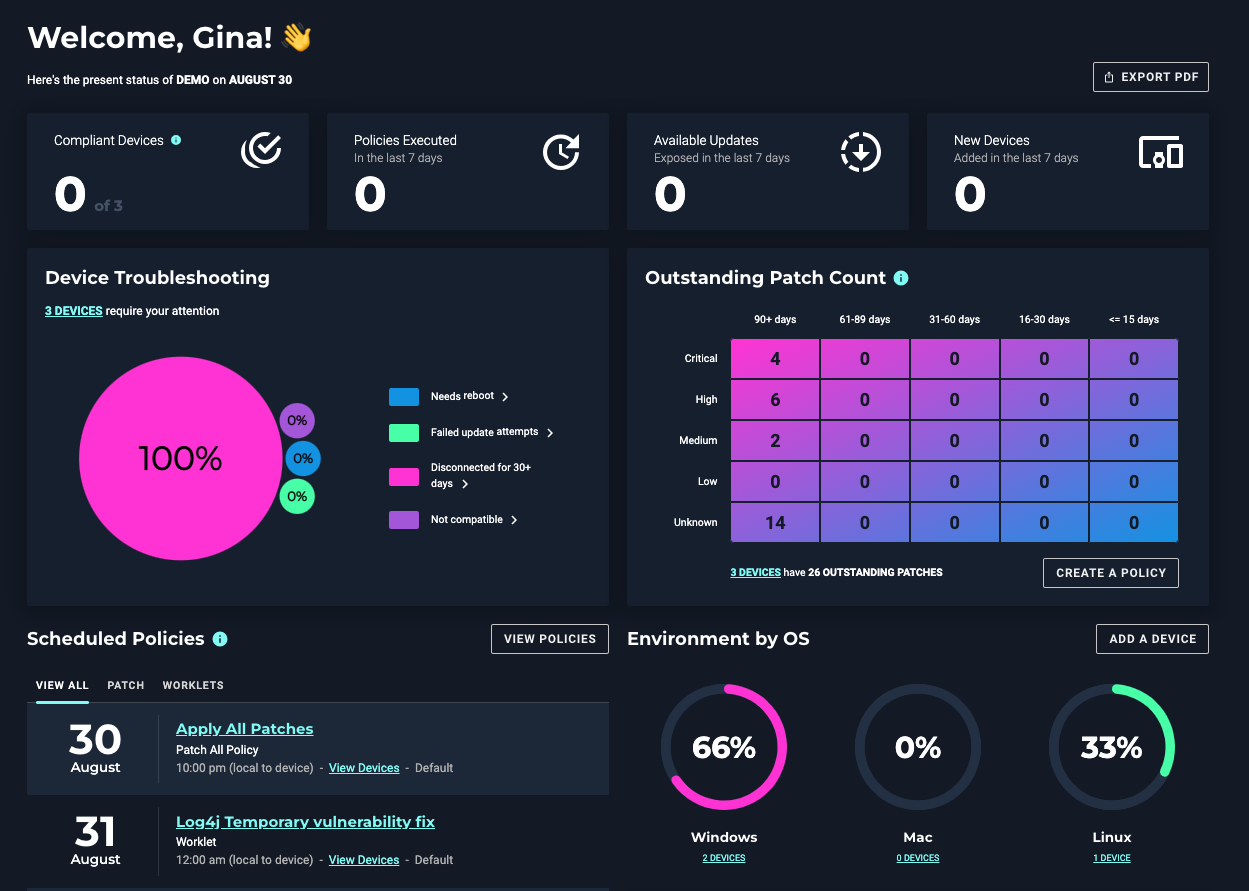
Next in our WSUS alternatives list is Automox: A patch management software product which is a good option for a whole range of organizations.
Similar to previous solutions we’ve reviewed, Automox aims to reduce manual workload for IT teams. As such, it comes equipped with various tools to manage patches across Windows, macOS, and Linux environments.
Let’s see what the product offers:
Key Features
- Automated patch management: Automox offers continuous patching for operating systems and third-party applications. This reduces the risk of cyber-attacks by ensuring that vulnerabilities are addressed in real-time.
- Worklets™ catalog: You can access over 320 pre-built Worklets to handle various configurations and automate repetitive tasks. These customizable scripts make it easier to manage and scale your IT operations without starting from scratch.
- Automated policy enforcement: One standout feature is the ability to enforce policies automatically. This prevents configuration drift and ensures all your endpoints remain compliant with security policies.
- Flexible device targeting: Automox allows you to target endpoints based on attributes like hostname, IP address, operating system, or custom tags, giving you precise control over which devices receive updates.
- Global reach: You can patch and configure software on any endpoint, anywhere in the world, making it especially useful if your team supports a remote or global workforce.
Pros
As with any tool, Automox has its strengths and limitations. Here’s a look at what to expect:
- Server grouping: The ability to group servers based on naming conventions can make your management tasks more efficient, especially in larger environments.
- Silent installation: Updates and patches can be installed silently, which reduces disruption for end users while critical security measures are being implemented.
- Endpoint management: Automox provides full visibility and control over your endpoints, making it easier to monitor compliance and security statuses.
Cons
- No app repository: Automox doesn’t include a built-in app repository, so you’ll need to handle application sourcing separately.
- Limited security tool integration: Integration with other security tools is limited, which could be a drawback if you’re looking for an all-in-one security solution.
Pricing
Automox has a tier-based pricing system and offers a free trial.
Testimonials
Let’s take a look at aspects that Automox clients highlight in reviews when it comes to the product. Users describe it as being a solution that does exactly what it says, and nothing more. It focuses on nailing down the basics.
It doesn’t do things it doesn’t need to. They don’t package a ton of things in the software I don’t want. It’s patch management and software distribution. I really do like the software reporting as well.
John G. (Source)
When it comes to suggestions from the community, the reporting feature could offer more flexibility to users.
Reporting is great but could be better when using custom worklets. Output isn’t always informative unless you write it to be.
Nick P. (Source)
6. ManageEngine Patch Manager Plus
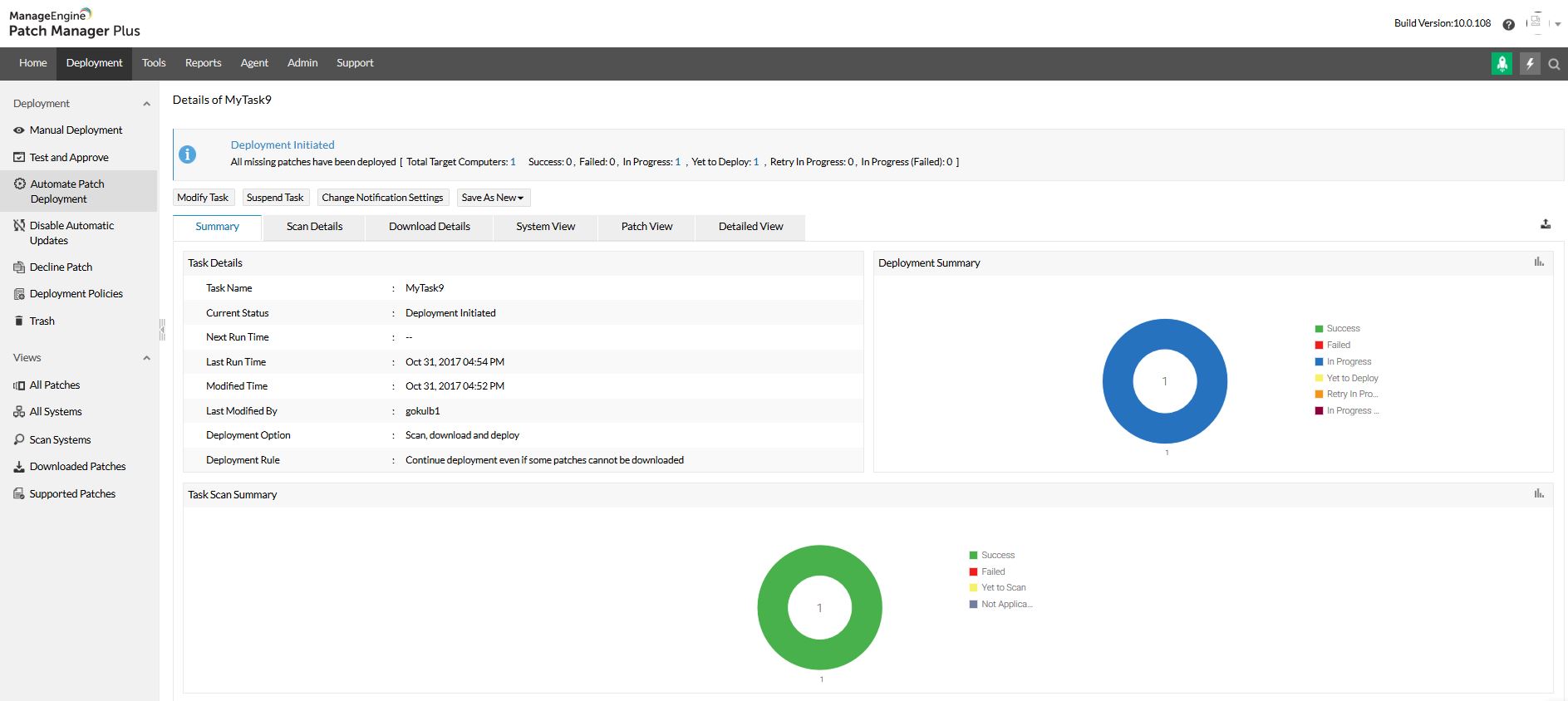
As we move further down the list, ManageEngine Patch Manager Plus emerges as another valuable alternative to Microsoft’s WSUS. ManageEngine’s platform enables IT organizations to set up secure remote work environments.
This platform offers a flexible approach to deploying patches remotely, helping your IT team manage vulnerabilities across a wide range of systems and applications.
Key Features
- Automated patching: Patch Manager Plus ensures timely updates and standardizes software maintenance by automatically deploying patches. This reduces manual intervention and enhances security.
- Third-party support: Extends beyond standard operating systems to cover third-party applications, offering more comprehensive vulnerability management.
- Custom patching: Allows you to create patches for in-house or unsupported software, providing flexibility in managing unique environments.
- Testing environment: Offers a sandbox for safe testing of patches before deployment, reducing the risk of faulty updates.
- Policy-based deployment: Empowers you to set patch deployment policies based on severity and your business needs, ensuring critical updates are prioritized.
- Detailed reporting: Generates in-depth patch reports on vulnerability status and compliance, helping you stay informed about your security posture.
- ITSM integration: Integrates seamlessly with IT service management tools, ensuring smooth workflows within your existing IT ecosystem.
- Access control: Allows role-based access to patch management functionality, ensuring that only authorized personnel can make critical changes.
- Automated rollback: Automatically reverts patches in case of deployment issues, minimizing downtime and potential disruptions.
- Patch repository: Organizes and maintains patch repositories for easy access and efficient management.
Pros
Patch Manager Plus comes with its own set of advantages and limitations. Here’s a balanced look at what you can expect:
- Efficient task organization: Automates tasks and tracks progress, making it easier to manage patching projects and improve overall efficiency.
- Comprehensive reporting: The platform offers detailed reports that enable informed decision-making and better performance evaluation.
Cons
- Occasional crashes: Some users have reported that the platform can crash unexpectedly, affecting productivity and reliability.
- Infrequent updates: The platform doesn’t update frequently, which could lead to missing features or delayed security patches.
- Outdated documentation: Some users find the documentation confusing, leading to inefficiencies when trying to resolve issues or implement new features.
Pricing
Two bundles are listed on ManageEngine’s website, the Professional Edition and the Enterprise Edition, both starting at $1 per month per endpoint.
Testimonials
Let’s take a look at what professionals who have used the software have to say about it.
Using ManageEngine Patch manager plus you can patch your OS like Windows, Linux, MAC OS from centre of location as well as Patch Manager Plus support Microsoft as well as Third party patches.
Also, Patch Manager Plus give different methods of patching i.e Manual patch deployment and Automatic Patch Deployment (APD) from APD you can deploy patches without any human intervention. Overall you can patch your server, systems from centre of location.
Prathamesh K. (Source)
Users highlighted that the product can get ‘clunky’, functionality that ManageEngine could improve to offer its users a better experience.
We have a lot of ManageEngine products within our company, and we do run into “clunky” behavior with the apps, or we have to take extra steps in processes that could be mitigated through better coding on ME’s part.
Jamie M. (Source)
7. N-Able N-Sight
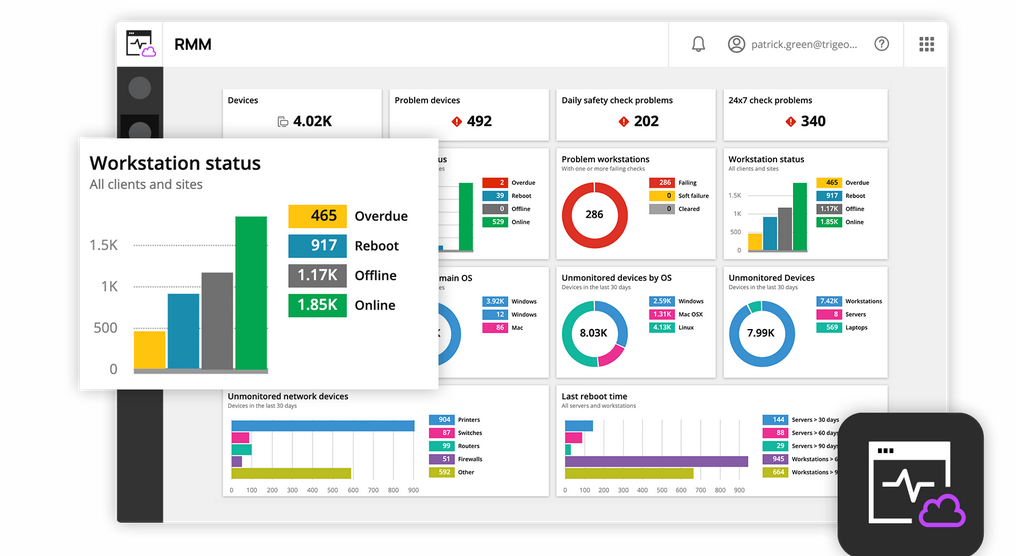
Next on our list is N-able’s N-sight, which is a good choice for small to mid-sized Managed Service Providers (MSPs) seeking a lightweight, yet effective remote monitoring and management (RMM) tool.
N-sight combines monitoring, automation, and patch management features with integrated support tools to help MSPs maintain control over client environments without the complexity of larger enterprise solutions.
Key Features
- Automated patch management: N-sight automates the patch deployment for Windows and third-party applications, ensuring your clients’ systems stay secure and up-to-date with minimal effort.
- Remote access and support: Integrated remote access features let you troubleshoot client devices in real-time, reducing the need for on-site visits and accelerating issue resolution.
- Monitoring and alerts: Provides real-time monitoring and custom alerts for devices and networks, helping you quickly identify endpoints and resolve issues before they impact business operations.
- Automation and scripting: Leverage built-in automation and custom scripting to handle routine maintenance tasks and automate repetitive actions. This saves time and reduces manual errors.
- Reporting and analytics: Deliver detailed reports on device health, patch status, and performance, which can be easily shared with clients to keep them informed.
- Service desk integration: Service desk features track and manage client requests, creating a unified experience for monitoring, management, and support.
Pros
As with any tool, there are benefits and challenges when using N-sight. Here’s a look:
- Lightweight and easy to use: The platform is designed to be user-friendly and less complex than some enterprise-level RMM tools. This makes it ideal for small and mid-sized MSPs.
- Integrated remote support: Built-in support features allow for instant remote access, making troubleshooting quicker and more efficient.
- Comprehensive monitoring: Covers a wide range of devices and applications, giving you full visibility over your client environments.
- Custom scripting capabilities: Supports automation through custom scripts, allowing you to tailor the solution to your specific requirements.
- Limited Scalability: While N-sight is a strong fit for small to mid-sized MSPs, larger organizations may find it lacks some advanced features and scalability.
- Basic Reporting Options: Although reporting is sufficient for many use cases, larger MSPs might find the analytics less detailed compared to enterprise solutions.
- Patch Management Complexity: Some users have reported that configuring advanced patch management settings can be a bit challenging at first.
Cons
- Limited scalability: While N-sight is a strong fit for small to mid-sized MSPs, larger organizations may find it lacks some advanced features and scalability.
- Basic reporting options: Although reporting is sufficient for many use cases, larger MSPs might find the analytics less detailed, compared to enterprise solutions.
- Patch management complexity: Some users have reported that configuring advanced patch management settings can be a bit challenging at first.
Pricing
N-able offers flexible pricing options, based on the number of devices managed.
Testimonials
RMM is a great tool which links to many different products. From Take Control, Cove, Patch Management and other products. Having a central system to monitor these things makes management of client devices easy
William P. (Source)
Sometimes the errors on the checks are hard to resolve but the online support help.
Craig M. (Source)
8. PDQ Deploy

Finally, the list ends with PDQ Deploy, a patch management tool for Windows that can update third-party apps and deploy custom scripts.
The solution comes with a package library of over 200 popular applications ready to deploy.
Key Features
PDQ Deploy’s key strength lies in its ability to automate software updates and customize deployments, all from a centralized interface.
- Automatic download and scheduling: With PDQ Deploy’s package library, you can automatically download and schedule software updates. The library includes over 200 popular applications, allowing you to deploy patches easily.
- Nested package feature: Deploy several applications with one click, thanks to the nested package feature, which saves time and reduces the need for multiple deployment actions.
- Patch prioritization and scheduling: Build a patch management strategy by customizing the order and timing of patch updates, ensuring critical patches are applied first.
- Inventory scan option: The tool includes an inventory scan feature that reveals the latest updates released by software developers, helping you stay on top of security patches.
- Failed patch queue: If a patch deployment fails due to network issues or downtime, PDQ Deploy queues the update and resumes it once the connection is restored.
Pros
- Efficient deployment: PDQ Deploy excels in saving time by enabling you to deploy software to multiple computers simultaneously, reducing the workload for IT administrators.
- Customizable packages: The solution offers both pre-built packages and options for customization, allowing you to tailor deployments based on your organization’s needs.
- Centralized management: Managing patches, scheduling updates, and deploying software is simplified through a single, easy-to-use interface.
- Community support: An active user community provides valuable resources, troubleshooting, and assistance, which can be helpful for both new and experienced users.
Cons
- License cost: The paid licenses may limit accessibility for smaller teams or organizations with tight budgets.
- Learning curve: New users may find PDQ Deploy has a bit of a learning curve, especially when configuring custom scripts or advanced settings.
- Windows focus: The tool is designed primarily for Windows environments, so it may not be suitable for organizations with a diverse OS landscape.
- Network dependency: PDQ Deploy relies heavily on stable network connections to efficiently deploy patches and software updates. Network issues could hinder deployment success.
Pricing
PDQ Deploy has two pricing tiers.
- One admin: $500/year (cloud only)
- Five admins: $2,500/year (cloud only)
Testimonials
Here is what some users have said about the product:
With PDQ we are able to visualize and coordinate maintenance of over 1600 devices between a relatively small and disparate IT support staff.
By leveraging smart scans on inventory and automating deployments of crucial business software, we are able to eliminate time wasted on mundane, repetitive tasks, freeing up support hours for the more unique problems and most importantly allowing time to be proactive instead of reactive in our organization.
Shelby J. (Source)
I would appreciate the ability to have a hold deployment ‘hold’ or wait for the machine to be powered on.
Sometimes we have deployments overnight for clinical updates, and I would like to deployment to not be in a ‘failed’ state if the machine is offline.
I would like it to just try again later that day.
Having a heartbeat deployment is a little different as that just generates a new deployment.
Nathan A. (Source)
What Product Should You Choose?
With WSUS being on its way out soon, there are a lot of versatile alternatives when it comes to patching (and more), as we’ve seen throughout this article.
Finding the right WSUS alternative depends on your business needs, security requirements, and IT infrastructure.
Ultimately, choosing the right patch management solution comes down to the unique needs of your business. We recommend that you take a deep look at your environment and analyze your needs. Highlight your non-negotiables and nice-to-haves and use them to make the best decision for your company.
For the best mix of performance and security enhancement, you can go for an all-in-one platform, just like the ones we offer at Heimdal. This ultimately saves you a lot of time, stress, and money.
Frequently Asked Questions (FAQs)
What is WSUS and How Does It Help with Updates?
Windows Server Update Services (WSUS) is a tool for managing Windows updates in networks. It downloads updates from Microsoft, stores them locally, and distributes them to network computers.
How Does WSUS Get Updates from Microsoft?
WSUS syncs with Microsoft’s servers to get patch information, including what updates are available and their details. It then downloads new updates to distribute them within the network.
What Options Does WSUS Offer for Deploying Updates?
WSUS allows for automatic approval rules, manual approval, and setting deadlines for update installations. This gives administrators control over update deployment.
How Does WSUS Ensure Updates are Installed Correctly?
WSUS provides reports to track update installations on network computers, identify missing patches, and troubleshoot issues. It also logs details about update processes for diagnosing problems.
What are the Requirements and Best Practices for WSUS Deployment?
Deploying WSUS requires a dedicated Windows Server with specific hardware and software requirements.
Best practices include planning server infrastructure, optimizing synchronization settings, establishing update approval processes, and regular server maintenance.
If you liked this article, follow us on LinkedIn, Twitter, Facebook, and YouTube, for more cybersecurity news and topics.


 Network Security
Network Security
 Vulnerability Management
Vulnerability Management
 Privileged Access Management
Privileged Access Management
 Endpoint Security
Endpoint Security
 Threat Hunting
Threat Hunting
 Unified Endpoint Management
Unified Endpoint Management
 Email & Collaboration Security
Email & Collaboration Security












