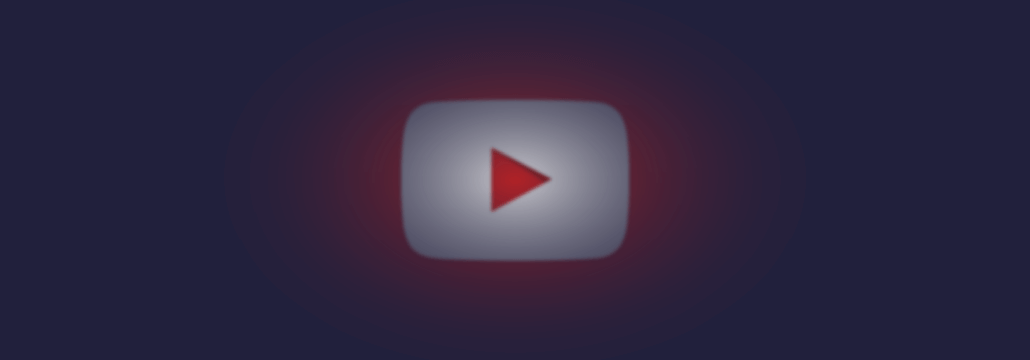Contents:
Nothing compares to kicking it back after hard day’s work and listening to some great tunes, just to get in the mood. You think that nothing can upset your frame of mind, save for the Internet connection going down the drain. Bummer, am I right? Wouldn’t it be nice to continue listening to your favorite tunes even when the net’s down? Well, you can and you will – it’s easy to save the stuff you like on your local drive by knowing how to convert YouTube videos to mp3.
Don’t worry – it’s a hassle-free process and I’m going to guide you all the step of the way. Let’s get started.
How to convert YouTube videos to mp3 – Getting the big picture
So, what’s up with this YouTube video to mp3 conversion gig? Well, as I’ve said, there are any number of reasons why it’s a good idea to save a local copy of your favorite song: Internet connection going down the drain, tinfoil hat notions, building a time capsule.
Take your pick. Fact remains that nothing beats a good, old local playlist. Just shuffling tunes; no Internet, no hassles, no nothing. You can also burn the tunes on a CD or DVD for that late 2000s feel.
Anyway, converting YouTube takes a couple of second and it would mightily nice to keep a copy of that tune that got stuck in your head before someone files a copyright infringement claim with YT, because, Hell, why not?
As you might have imagined, the easiest way to do that is to use a free online tool. There are thousands of them available; plenty to choose from, but can you tell which one is legit and which is fake? That’s what I’m here for – to show you some pretty awesome online conversion resources and to teach you how to use them. Enjoy yourself!
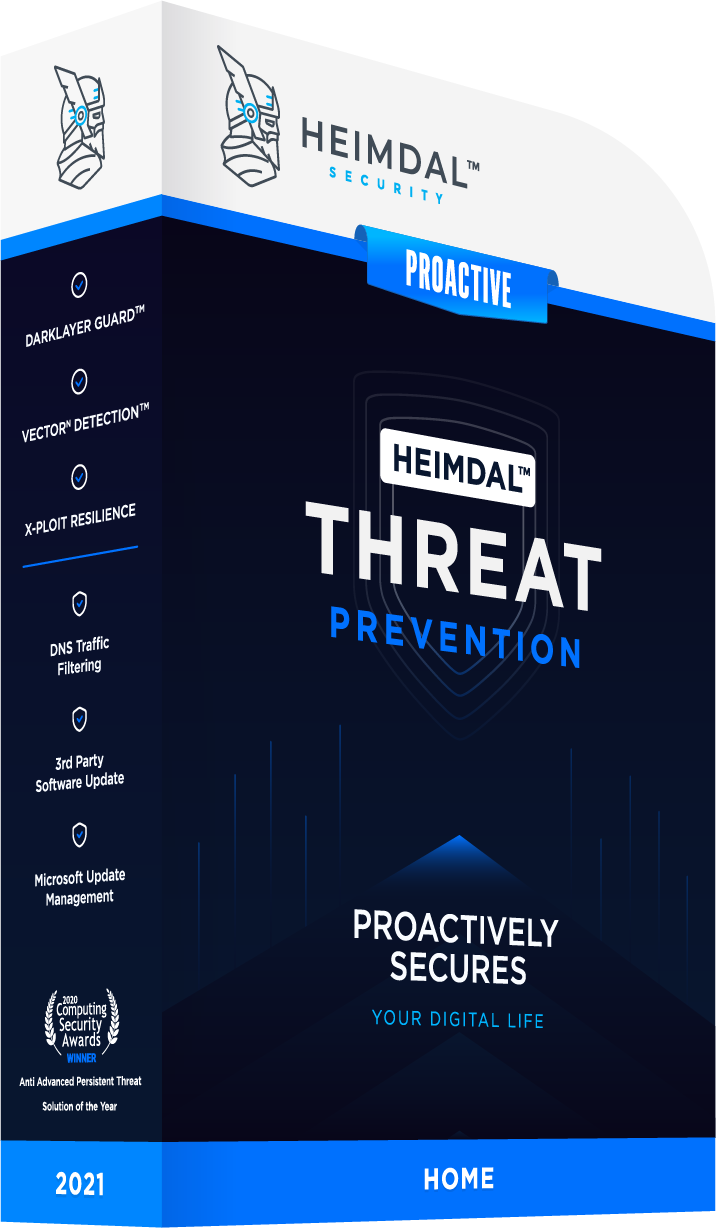
Free Online Apps and tools to convert YouTube videos to mp3
1. OnlineVideoConverter
A personal favorite, OnlineVideoConverter is the only YouTube video converter that hasn’t let me down so far. Pretty easy to use and has a ludicrously long uptime; as far as I know, this little gadget has been up and running since 2008 (talk about stuff built to last!). Here’s how to convert videos with this gadget.
Step 1: Hop on YouTube and search for your favorite music video.
Step 2. Copy the URL to the clipboard.
Step 3. Go to OnlineVideoConverter.
Step 4. Paste the YouTube link in the first field.
Step 5. From the drop-down menu, choose an audio format. Mp3 is the default conversion format, but more options are available.
You can pick between.acc., .ogg, .mp4a, .wma, .flac, or .wav. If you want video as well, you can convert to one of the available video formats: .mp4, .m4v,.mov, .flv, .avi, .mpg, or .wmv.
Step 6. Click on the More Settings hyperlink to reveal more video conversion options.
Step 7. Select the conversion length. What’s that? Let’s say that you would like to record only parts of the tune. To do so, uncheck the box next to start of the video, and use your keyboard to type in the beginning time index.
To convert the video all the way to the end, keep the check next to the “end of the video” box. Otherwise, uncheck it and type in an ending tine index.
Step 8. Choose the bitrate. That would be the audio quality of your soon-to-be-converted file. The default value is 192 kbps, but it can be ramped up all the way to 320 kbps. If you have a good-quality headset, I would recommend setting the bitrate to maximum.
Step 9. If you’re happy with your choices, press the “Start” button to convert the YouTube video. It’s going to take a while – a couple of seconds or minutes, depending on the length of the video, audio quality, format, and Internet connection.
Step 10. Once the conversion process’ done, you can download the tune to your local drive. Use the Download button in the upper-right corner of the screen to save a copy to your hard-drive.
Alternatively, you can download the file directly to your tablet or smartphone by scanning the auto-generated QR code that appears on your screen.
Converted files can also be downloaded to your Dropbox account if you have one; just click on the Save to Dropbox button underneath the QR code.
That’s it! See the video below if you get stumped on any of the steps.
2. YtMp3 Video Converter
YtMp3 is a little more down-to-earth compared to OnlineVideoConverter – has a straightforward interface, no audio quality features nor advanced track-editing options. Let’s get cracking.
Step 1. Copy the YouTube video’s URL.
Step 2. Go to YtMp3.
Step 3. Paste the URL in the text box.
Step 4. Select the target format – you can pick between mp3 and mp4.
Step 5. When you’re ready, hit the Convert button to begin the process.
Step 6. After the conversion process is finished, you will be able to download the mp3 or mp4 file to your local drive or hightail it to Dropbox.
See the video below for more info.
3. YouTube Mp3 Converter
Simple, lite, and lightning-fast – exactly the YouTube videos to mp3 conversion tool you need when you’re in a hurry. Here’s what to do:
Step 1. Copy the URL of your favorite music video.
Step 2. Head to YouTube Mp3 Converter.
Step 3. Paste the URL in the text box.
Step 4. Hit the Download button.
Step 5. Wait for the browser to finish converting your video.
Step 6. Hit the Download the file button at the button of the page.
Check out my kickass video for additional details.
4. SaveMP3
Very similar to Mp3 YouTube – same features or lack thereof, quick conversion, and hassle-free interface. You might encounter more ads than usual; just dismiss them. So, here’s how to convert your first music video with SaveMP3.
Step 1. Copy the URL of your video.
Step 2. Go to SaveMP3.
Step 3. Paste the link into the text box.
Step 4. Click the Download Now button.
Step 5. Hit the Best Download button to save a 320kbps copy on your local drive. Alternatively, scroll down and select another format. Once you find the one, hit the Download button next to the item to commence the download.
Check out this neat video I made for more info.
5. Y2Mate
Same simplistic features as SameMP3 and YouTube Mp3 Converter. Lots of ads, but nothing that a good adblocker can’t solve. Here’s how to convert online videos to mp3s using this tool.
Step 1. Copy the video’s URL.
Step 2. Go to Y2Mate.
Step 3. Paste the URL in the text box located beneath the first heading.
Step 4. Scroll down to the bottom of the page.
Step 5. Select audio\video quality. The default bitrate for downloadable mp3 files is 128 kbps. You can use the same menu to save the file as video.
Available mp4 formats: 1080p, Full HD, 720p m-HD, 360p, 240p, and 144p. If you intend on downloading the video on a handheld device that doesn’t support mp4, the 144p, .3gp, option is also available.
Step 6. When you’re done, hit the Download button next to the desired audio/video format.
Here’s a quick recap video
6. DL YouTube MP3
Copy, paste, and download – can’t find any other words to describe this free online tool. Here’s how to use it.
Step 1. Copy the video’s URL.
Step 2. Go to DL YouTube MP3.
Step 3. Paste the URL in the text box.
Step 4. Click on the search icon (the little magnifying glass next to the text box).
Step 5. Select the audio/video format. You can choose between mp3 and mp4.
Step 5. Close the ad or ads and wait for the conversion process to be completed.
Step 6. Click on the auto-generated download link to save the converted file on your local drive.
Check out this video for more info.
7. 2Conv
Ultra-fast video and audio converter that features a free downloadable Windows agent. Here’s how to use the online tool.
Step 1. Copy the URL of your favorite video.
Step 2. Go to 2Conv.
Step 3. Paste the link in the text box.
Step 4. Choose the audio/video format from the drop-down menu located next to the Convert button.
Step 5. When you’re ready, hit the Convert button.
Step 6. In seconds, you will be redirected to a new page where a download link will become available once the process is complete. If a full-screen ad pops up, don’t close the tab or hit the Back button. Wait a couple of seconds and a close ad button will appear in the upper-right corner of the screen.
Step 7. In the next screen, click on the Download button to save a copy of the converted video on your local drive.
Desktop YouTube video converters
If you don’t fancy that much fiddling around with online tools, there are some very awesome desktop tools you can try out. Here’s a short list of some of my favorites.
1. 4K YouTube to MP3
Awesome quality, very easy to install, and, most importantly, it can handle 4K videos like a pro. Like most of these tools, 4K Download sports a free, as well as a paid version.
I wouldn’t gun for the premium version since it has very little features compared to the free one; the only one that comes to mind is the bulk convert feature which allows you to convert and download entire YouTube playlists.
Anyway, for everyday use, stick with the free version. Installation-wise, there’s no sorcery involved. Here’s what to do.
Step 1. Go to 4K YouTube to MP3 website
Step 2. Click on the download link. It’s the big, blue button reading “Get 4K YouTube to MP3”
Step 3. Double-click on the installation package to begin the process.
Step 4. When it’s done, double-click on the newly-created desktop icon.
Step 5. Paste the URL of your favorite video. The process is fully automatic; no need to worry about hitting download buttons or anything like that. When it’s ready, hit the Play button next to the song to listen to the tune.
If you want to tinker around (i.e. change another audio format, increase or decrease quality, choose a different download directory) head to the Preferences section.
These changes will occur the next time you paste a URL in the desktop agent. One more thing before talking about the next item on this list: 4K YouTube to MP3 is available on Windows, Mac, and even Ubuntu.
Bogged down already? Check out this video for more info.
2. AVC Video and Audio Converter
Pick of the litter, if you ask me, but then, who am I to argue tastes? AVC is a free and lightweight video and audio converter that packs some pretty impressive features.
With this nifty tool, you can burn videos and music to CDs or DVDs, convert directly from optical supports, create video collages, and many more. But enough about that; let me show you how to convert your first YouTube video.
I should warn you though that AVC’s tricky to master compared to the other stuff I wrote about. Don’t worry; you’ll soon get the hand of it.
Step 1. Head to AVC Video and Audio Converter website.
Step 2. Press the Free Download button to get the desktop agent.
Step 3. Double-click the .msi package to begin the installation process.
Step 4. Open AVC Free.
Step 5. In the main window, click on the arrow next to the Add URL(s) button.
You can find it in the upper-left corner, next to the Add Video(s) button.
From the drop-down menu that appears, select Download Music Files. A new window will appear on your screen (Download the highest quality music files from video links).
Step 6. Copy the URL of your music video.
Step 7. Go back to the Download the highest quality music files from the video links window.
Step 8. Click on the green arrow located on the header to add a new URL.
Step 9. Paste the URL in the new dialogue box.
Step 10. Press the Start Download button to begin the process.
Step 11. AVC will begin to analyze the link. It will take a few seconds. When ready, it will begin converting and downloading the music video on your local drive.
Step 12. Here’s where it gets tricky – by default, AVC will save any converted music video as a .wmv, Xbox One Video-compatible, file. You can leave it like that because your computer’s more than capable of playing that audio format.
Trouble is that some devices (i.e. auto stereo, portable mp3 players) may not handle this format. So, to save it as mp3 left click on the Xbox One icon. You will find it near the tune’s time index (right beneath the title). Don’t forget to check the box next to the time index before opening the audio/video format menu.
From the new menu, select the musical note. It’s at the bottom of the left pane. This will bring up the common music formats menu. From the right pane, select MP3 audio.
You’ll be taken back to the main audio conversion menu. If you look closely at the converted tune, you will see that the Xbox One symbol was replaced by a musical note.
Step 13. Now you’ll need to reconvert the clip to match the mp3 format. To do that, click on the reverse symbol located next to the title of the song. That’s it! All you need to do now is to play the song.
I’ll be sure to attach a short video demo for AVC Free.
3. Free YouTube to MP3 Powered by DVDVideo Soft
That last one was dozy, wasn’t it? Don’t worry; this next one is quite easy to use. Free YouTube to MP3 Converter – the name says it all: basic, powerful, and lightning-fast. Let me show you how to convert YouTube videos using this free tool.
Step 1. Go to Free YouTube to MP3 website.
Step 2. Under Free YouTube to MP3 Converter, click on the blue button to begin the download. If you have a Mac, click on the link next to the blue button.
Step 3. Double-click to deploy the installation package. Once the process is complete, run Free YouTube to MP3.
Step 4. Fire up YouTube and copy the link of your favorite music video.
Step 5. Go back to the converter’s main window and paste the URL.
Step 6. Once the agent finishes analyzing the URL, a download button will appear next to the item.
Step 7. Click the download button and hit Play.
Note: downloads may be sluggish with the free version. If you can’t afford to wait that long, you can always purchase the premium version.
Also, the tune’s audio quality can be modified. Just use the drop-down menu next to the Download button. Oh, by the way, you can also download audiobooks using Free YouTube to MP3, but you didn’t hear this from me.
Here’s a quick demo.
4. ClipGrab
Has a nice ring to it, don’t you think? ClipGrab is exactly the kind of gadget you need if you’re on the go and really want to beef up that playlist. It’s really easy to install and use, so I won’t include a video tutorial for this one. Let’s dig in.
Step 1. Go to ClipGrab website.
Step 2. Press the Free Download for Windows button (sorry Mac users!).
Step 3. Double-click to install the .msi package.
Step 4. Fire up the app from your desktop.
Note: here’s how ClipGrag gets ahead of the crow – the app has a built-in search engine that allows you to scout for your favorite tune before converting it. This comes in really handy in case you don’t want to go through the entire process (YouTube, search, copy + paste URL).
For instance, if you want to convert the latest Taylor Swift video (don’t judge! We all have our guilty pleasure), open the app and type in the name of the video in the search bar. Can’t recall it? No problem; just type the name of the artist and ClipGrab will fetch a list of the most popular videos from that artist.
Alternatively, you can try the classic copy-paste method. To do that, copy the video’s URL and head to ClipGrab’s Downloads section.
Step 6. One thing I noticed about ClipGrab: while it’s running in the background, it will automatically detect each URL copied to your clipboard.
Yeah, great feature, but kind of dumb considering that the app can’t autofill the downloads field. Win some, lose some, I guess. Anyway, paste the URL in the first text box and wait for ClipGrab to analyze the link.
Step 7. Select your format and audio/video quality.
Step 8. When you’re ready, press the Grab this clip! Button.
Step 9. Choose a target folder and press Save.
Step 10. To listen to your newly downloaded tune, hit the Open the target folder of the selected download button located in the bottom-right corner of the screen. That’s it; easy-peasy.
5. Airy
Last, but not least, we have Airy, a very small and powerful clip-grabber. Although it comes with a 24-hour trial, the full version is a meager $20; worth the money if you do this on a regular basis.
I personally use it to burn mp3s for my old car audio player. Anyway, here’s how to convert YouTube videos using Airy.
Step 1. Go to Airy.
Step 2. Hit the green Download button.
Step 3. Close any popup that may appear on the screen.
Step 4. Wait for the download to finish and install the .msi package.
Step 5. Fire up, Airy.
Step 6. Head to YouTube. Copy the URL of the URL video you want to convert. If Airy’s running in the background, you’ll receive a popup notification on the desktop, telling you that a YT URL link has been added to the clipboard.
Click the Download button to save a copy on your hard-disk. Note that the clip will be saved as an mp4 (1080p) file. To save it as an mp3 file, follow the steps below.
Step 7. In Airy’s main window, paste the video’s URL in the text box.
Step 8. Select the audio/video format from the drop-down menu on the left.
Step 9. When ready, hit the download button to start the conversion.
Safety tips for downloading and converting YouTube videos
As long as you download & convert YT videos for personal use, you needn’t worry about being slapped with a copyright infringement lawsuit.
However, going about and using whatever tool you come across to convert videos may get you in trouble. Most of these tools, although free, could harbor malware. This is why it’s imperative that you know how to protect your device. Here are some tips that will keep you safe out there.
1. Careful about bogus online tools
You’re safe as long as you stick with the online tools I gave you. Sure, you’re free to explore, but be careful around suspicious tools. If an online converter asks you to share sensitive data like email address or credit card info, it’s most likely a scam and should, therefore, be avoided.
I would also stay away from converters that require you to complete ‘short’ surveys before downloading the tune – the survey’s neither short nor relevant and, more than likely, you will need to supply a valid email address for results, follow-ups, and whatnots.
Also keep in mind that even if the apps may appear to be totally legit, it may, in fact, be loaded with malware. So, instead of downloading a YT clip, you could very well end up with a rootkit, trojan, or ransomware – all the more reason to use the tools I’ve talked about in this article.
2. Learn to trust your antimalware/antivirus software
You’re paying that yearly subscription for a very good reason – to keep your device in tip-top shape and malware-free. Therefore, if your AM/AV screams to you that a website you plan on visit is not safe or trusted, you would to well to heed its warning.
As chance has it, some AM/AV solutions are better than the others or, in other words, are more proficient in reading the signs. For instance, our very own Heimdal Threat Prevention Home can block infected pages, thus reducing the risk of a malware outbreak. So, pay attention before you pay ransom!
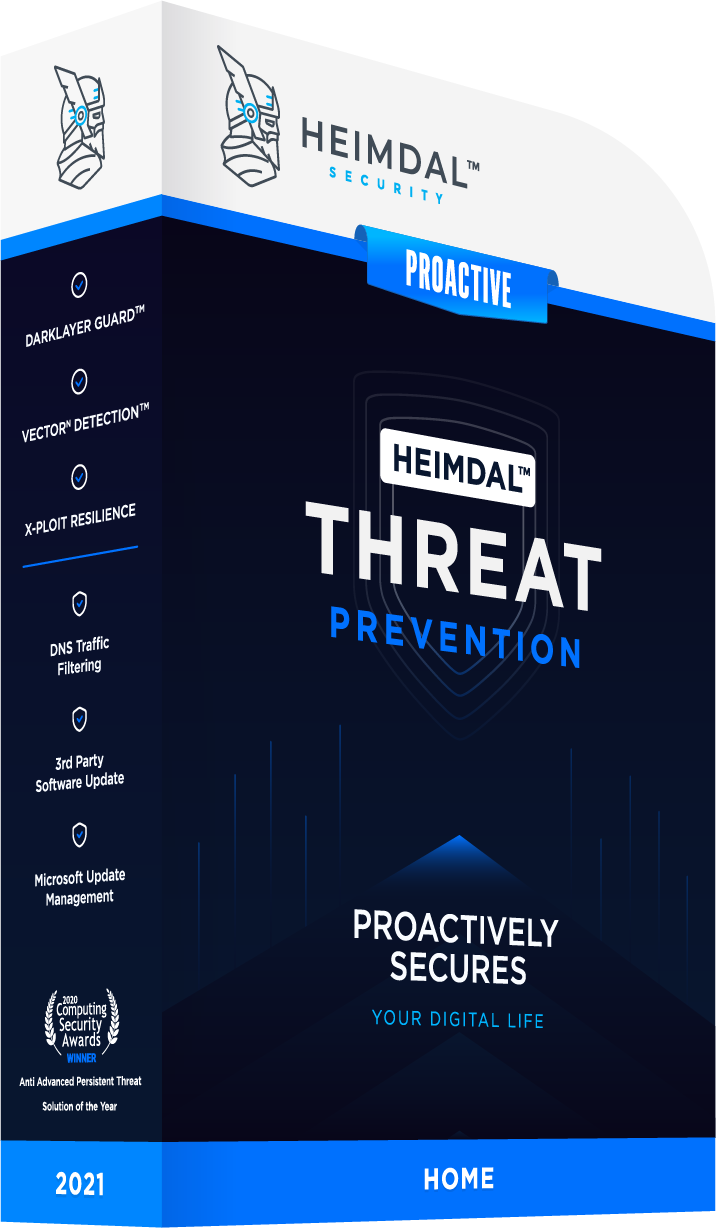
3. Double-check the desktop apps before using them
Just like their online counterparts, desktop apps may be harboring malware. Now, if you plan on downloading and using one that was not included on this list, I would ask you to proceed with caution.
Look for anything out of the ordinary during the installation process – special permissions, requests to install shady, third-party apps, request to install or download an application through a manager; that kind of stuff.
You should also have a look-see at the desktop agent itself; again, look for things that don’t belong to that kind of software. Can’t give you any specifics, but you’ll know once you see them. If all else fails, your antivirus screaming should be reason enough to uninstall the app.
4. If “no buy”, then bye!
What’s that supposed to mean? Well, you know better than I do the life cycle of an application: use – use some more – use to the point of abuse – forget about it – license expired – “I ain’t going to spend that much on this app” – let the app collect dust on the hard-drive.
So, my advice to you is this: if you don’t intend to get the full (and paid) version, uninstall the app. No use cluttering your drive with useless apps. And, more than that, there’s no risk of that app turning into a liability. Remember that obsolete apps are absolute malware nurseries.
5. You can’t spell “fun” without scan
Well, you can, but that’s not the issue here; even if the tool comes from a legit source, it’s still a good idea to give the saved file a quick scan with your AV/AM.
Better a little paranoia then having to fork over thousands of bucks to hackers. Actually, “paranoia” is a rather harsh word – think of it as flipping off all those ‘wonderful’ people who want to spike your bank account and sell your family photos on the dark web.
Wrap-up (time to go already?)
How about this for an ending – “and they lived and converted happily ever after until a DDOS did them part”? Too cheesy; I know. Fairytale ending aside, it easy to convert YouTube videos to mp3 – provided that you have the proper tools. Was my article helpful? As always, for comments, cheers, boos, beer donations, and everything in between, shoot me a comment.










 Network Security
Network Security
 Vulnerability Management
Vulnerability Management
 Privileged Access Management
Privileged Access Management  Endpoint Security
Endpoint Security
 Threat Hunting
Threat Hunting
 Unified Endpoint Management
Unified Endpoint Management
 Email & Collaboration Security
Email & Collaboration Security